This section describes distribution lists and how to create and maintain them. It covers the following topics:
To make the distribution of reports to various users easier, you can create distribution lists. A distribution list can contain individual users, but you can also have distribution lists within distribution lists. Instead of assigning a report to multiple users, you assign it to a distribution list. It will then be distributed to all members of the distribution list.
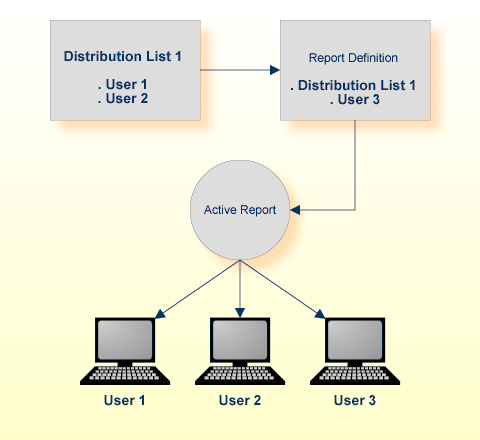
The assignment of a distribution list to a report is done in the Distribution Attributes of the report definition.
Access authorization to objects can be granted to individual users or to a group of users contained in a distribution list; see the section Authorizing User Access to Objects.
 To list all defined distribution lists:
To list all defined distribution lists:
Enter 4 in the command line of the
Main Menu.
The Distribution List Maintenance screen is displayed, listing all available distribution lists (in alphabetical order).
10:25:46 **** ENTIRE OUTPUT MANAGEMENT **** 2020-02-29
User ID XYZ - Distribution List Maintenance -
Cmd List Authoriz Description Members Part Of
___ ________ ________ ________________________________________ _______ ______
__ ALLSAILS ADMIN Listing to starboard 3
__ BUCKLIST ADMIN Don't fear the list 5
__ GENEVA ADMIN List on the water 5 *
__ HARRLIST ADMIN While my list gently weeps 4 *
__ LEDDED ADMIN Stairway to list 4
__ LIVGREN ADMIN Point of know list 6
__ LOAFLIST ADMIN List out of hell 5
__ NEILIST ADMIN Cowgirl in the list 4 *
__ PURPLIST ADMIN Strange kind of list 5
__ ROYALIST ADMIN We will list you 4
__ SABLIST ADMIN List bloody list 4 *
__ STEVLIST ADMIN Stop dragging my list around 2
__ SUPERLST ADMIN List of the century 5 *
__ TULLIST ADMIN Thick as a list 6
__ WISHLIST ADMIN Throw down the list 4
Top Of Data
Command => ___________________________________________________________________
Enter-PF1---PF2---PF3---PF4---PF5---PF6---PF7---PF8---PF9---PF10--PF11--PF12---
Help Add Exit Flip - + Menu
|
From this screen, you invoke the functions for the maintenance of distribution lists as described below.
| Fields | Explanation |
|---|---|
| List Name | Enter selection criteria for the name of the list. You have the option to enter selection criteria ending with an asterisk (*). |
| Description | A short description of the list. |
| Members | The number of members in the list. |
| Part Of | An asterisk (*) in this field indicates that the list is member of another distribution list. |
 To create a new distribution list:
To create a new distribution list:
Press PF2 (Add) on the Distribution List Maintenance screen.
The Define Distribution List window is displayed.
Enter a name and a short description for the distribution list; then press ENTER to validate the data.
Press PF5 (Do) to save the list.
 To modify a distribution list:
To modify a distribution list:
On the Distribution List Maintenance
screen, enter the line command MO next to the
distribution list you want to modify.
The Define Distribution List window is displayed for the distribution list you have selected.
In this window, you can modify only the Description field.
Enter a new description. Then press PF5 (Do) or ENTER to save your modifications.
Depending on the COMMIT option (see
SET command), you may be
prompted to confirm the modifications.
To add or delete members, see Maintaining the Members of a Distribution List.
Members of a distribution list can be individual users or other distribution lists.
The following functions are available:
 To list the members of a distribution list:
To list the members of a distribution list:
On the Distribution List Maintenance
screen, enter the line command LI next to the
distribution list.
The Distribution List Members screen is displayed, listing all members of the distribution list.
10:40:16 **** ENTIRE OUTPUT MANAGEMENT **** 2020-02-29
User ID XYZ - Distribution List Members -
List Name SONGFOLK
Cmd Member List Description / User name
__ BBA Ballermann, Bodo
__ DDE Denise, Debbie
__ DRI Rio, Del
__ ERI Rigby, Eleanor
__ HBR Brown, Hollis
__ IWE Wilde, Irene
__ JCO Controlletti, Johnny
__ RBE Bear, Rastus
__ RRA Ratlos, Rudi
__ VGE Gemini, Vera
__ VWA Wahnwitz, Votan
__
__
__
__
All
Command => ___________________________________________________________________
Enter-PF1---PF2---PF3---PF4---PF5---PF6---PF7---PF8---PF9---PF10--PF11--PF12---
Help Add Exit Flip - + Menu
|
Members can be added to or deleted from the list as described below.
 To add a member to a distribution list:
To add a member to a distribution list:
On the Distribution List Members screen, press PF2 (Add).
Or:
On the Distribution List Maintenance
screen, enter the line command AD next to the list
to receive the new member.
The Add a Member to a List window is displayed.
Enter the ID of a user or the name of a distribution list.
Or:
To select an ID/name from a list, enter a question mark (?).
A window is displayed, prompting you to press a function key:
To select a user, press PF4 (User-list).
To select a distribution list, press PF5 (Dist-list).
A selection window is displayed, in which you mark the desired user/list with any character.
When you press ENTER, the user/list is written into the Add A Member To A List window.
Press ENTER again.
A message confirms that the user/distribution list has been added to the distribution list.
Press PF3.
 To delete a member from a distribution list:
To delete a member from a distribution list:
On the Distribution List Members
screen, enter the line command DE next to the member
you want to delete.
A window is displayed, prompting you to confirm the deletion.
 To rename a distribution list:
To rename a distribution list:
On the Distribution List Maintenance
screen, enter the line command RN next to the
distribution list you want to rename.
A window is displayed in which enter the new name of the distribution list.
 To delete a distribution list:
To delete a distribution list:
On the Distribution List Maintenance
screen, enter line command DE next to the
distribution list you want to delete.
Depending on the CONFIRM option (see
SET command), you may be
prompted to confirm the deletion.
See Listing the Members of a Distribution List.
 To display cross-reference information for a distribution
list:
To display cross-reference information for a distribution
list:
On the Distribution List Maintenance
screen, enter the line command XR next to the
appropriate list.
The XREF of Distribution List window is displayed:
+------------------------------------------------------+ ! - XREF of Distribution List - ! ! LIST-1 ! ! ! ! M Relation Type Number ! ! _ ___________________________________ ________ ! ! _ Authorization Report ! ! _ Authorization Bundle ! ! _ Authorization Printer ! ! _ Authorization Distribution List ! ! _ Report Definition (Distribute to) 216 ! ! _ Member of a Distribution List 1 ! ! ! ! PF3 = Exit ! +------------------------------------------------------+ |
To list the objects of a relation type, mark it in the "M" column.
A window is displayed, listing all objects of the type selected.
| Key | Name | Function |
|---|---|---|
| PF7 | Top | Scroll to the top of the list. |
| PF8 | Down | Scroll one screen forward. |
| PF9 | Ext | Toggle between display of long and short report/bundle names. |
| PF11 | Sort | Sort objects in alphabetical order. |
 To display log information for a distribution list:
To display log information for a distribution list:
On the Distribution List Maintenance
screen, enter the line command LO next to the
desired distribution list.
The Log Display screen is displayed for the distribution list selected.
To display more information about a log entry, you enter the
line command IN next to the entry.
For further details, see the section Displaying Log Information for an Object.
 To authorize user access to a distribution list:
To authorize user access to a distribution list:
On the Distribution List Maintenance
screen, enter the line command AU next to the
distribution list for which you want to grant authorization.
The Authorization List window for distribution lists is displayed.
To grant authorization to a user, proceed as described under Authorizing User Access to Objects.
If in your organization large numbers of reports are sent to a large number of users, this may cause performance problems. In this case, "virtual" users can be used instead of distribution lists, as outlined in this section.
When Entire Output Management creates an active report, it sends
it to the #Inbasket folders of all users specified in the report's
distribution attributes. With a large number of users, this may cause a
considerable CPU workload for the Entire Output Management monitor and also
require considerable space in the Adabas database containing the Entire Output
Management system file, because a so-called "mail record" is created for every
user. The same is true if an active report is not sent to a large number of
individual users, but to a distribution list containing a large number of
users.
If this causes performance problems in your environment, you may consider using a "virtual" user instead of a distribution list.
Imagine the following scenario:
A distribution list FINANCE is defined, which
contains as users all staff members of the Finance department (defined users
USER01 to USER50).
A report is defined with the distribution list
FINANCE specified as the recipient of the report (in the
Distribution Attributes).
As a result, the active report will be sent to every
#Inbasket folder of every single user (USER01 to
USER50).
Another aspect is that a new employee joining the Finance
department and added to the distribution list FINANCE can only see
the active reports sent to the distribution list after he/she was
added to the distribution list. However, it may be desirable that all employees
in the department see all active reports, including older ones.
The alternative scenario with a "virtual" user instead of a distribution list would be this:
You define a user UFINANCE.
In the Authorization Definition of this
user, you specify PUBLIC as Granted User
ID.
In the Distribution Attributes of the
report, you specify UFINANCE as the recipient of the report.
You link all users to the #Inbasket folder of
UFINANCE:
For the user USER01, you create a folder, and in
its Folder Definition you specify as Linked
Folder User ID UFINANCE and
Folder Name #Inbasket.
Repeat this for the users USER02 to
USER50.
As a result, the active report will be sent only to the
#Inbasket folder of UFINANCE (with only one "mail
record" being created), and all users USER01 to
USER50 can see it.
If a new employee joining the Finance department is later defined
as USER51 in the same manner, he/she can see also all active
reports contained in the #Inbasket folder of
UFINANCE