This document lists all commands that are available in the menu. The following commands are available:
When a plug-in (such as Object Description) has been installed and activated, an additional command for invoking help for this plug-in is available in the menu.
In addition to the online documentation which is available on the Natural documentation DVD or at http://documentation.softwareag.com/, the Natural documentation is also available as an HTML help file (this is a standard Windows online help file with the extension ".chm").
![]() To invoke online help
To invoke online help
From the menu, choose .
The overview page appears.
![]() To invoke context-sensitive help
To invoke context-sensitive help
Choose the button in a dialog box.
Or:
Press F1.
See also Using Context-Sensitive Help in the Program Editor section of the Editors documentation.
Help on the current topic appears.
You can display help for all Natural system commands that can be entered in the command line. This is part of the online help.
![]() To display help for a system command
To display help for a system command
From the menu, choose .
The overview page of the system commands documentation appears.
Choose a system command in the selection box.
The page appears on which this system command is explained.
You can display a message text for an error number. This can either be a Natural system error message or a user-defined error message.
![]() To display help on an error number
To display help on an error number
From the menu, choose .
The following dialog box appears.
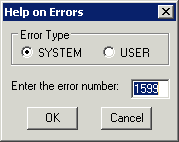
Select the option button for the required type of help message.
Enter the error number for which you want to display the message text.
The message text (long and short explanation) is shown in a dialog box.
This cascading menu contains the following commands:
When a plug-in (such as Object Description) has been installed and activated, an additional command for invoking "What's New?" information for this plug-in is also available.
You can display a list of new features in the current version. This list is part of the online help.
![]() To display the new features
To display the new features
From the menu, choose .
You can display animated demos of the new features in the current version.
![]() To display animated demos
To display animated demos
From the menu, choose .
An overview page appears listing the animated demos that can be started from this page.
You can invoke the Software AG home page (http://www.softwareag.com/) directly from Natural Studio.
![]() To invoke the Software AG home page
To invoke the Software AG home page
From the menu, choose .
You can display information about Natural Studio in a dialog box (for example, the version number). A link to the Natural home page is also provided.
![]() To display information about Natural Studio
To display information about Natural Studio
From the menu, choose .