This document describes how to install Natural Security.
It is recommended that you install Natural Security after having installed all other subproducts of Natural, as this makes defining the subproducts' system libraries to Natural Security easier.
The Natural Security installation package is available on the Natural installation medium.
Important:
Once Natural Security is installed, Natural on the assigned
system file (FNAT) can only be accessed under the control of
Natural Security. Natural Security cannot be removed once it has been
installed. It is therefore recommended that you make a backup copy of your
FNAT system file before you install Natural Security.
The following topics are covered:
See also Natural Security On Different Platforms in the Natural Security documentation.
The following topics are covered below:
Make sure that the following software has been installed on your computer:
Natural (same version and update package or fix as that of Natural Security).
Adabas. For the Natural Security runtime version, ensure that access
to a remote FSEC system file is provided.
Entire Net-Work (only required if the FSEC system file
is located in a remote database).
Natural Security uses the same versions of Adabas and Entire Net-Work as Natural. For the supported versions, see Related Software AG Products.
Also, make sure that the environment variables for the above products have been set correctly.
With this version, you can continue to use your existing
FSEC system file. No migration of Natural Security data from the
previous version to the current version is necessary.
Like Natural, Natural Security is available as a runtime-only version and a full version. With the runtime version of Natural, you can only install the runtime version of Natural Security. To install the full version of Natural Security, the full version of Natural is required.
With the runtime version of Natural Security, the Administrator
Services and Maintenance parts of Natural Security are not available. For the
runtime version, an FSEC database must be available by remote
access via Entire Net-Work.
Before you start the installation, proceed as described in the following topics:
The following applies when Adabas has been installed locally under Windows. As of Adabas Version 6.1.4, it is required that you start the function Set Adabas System Environment before you start the installation of Natural Security.
Before you start the installation of Natural Security, you must make sure that plug-in activation has been disabled in the workspace options of Natural Studio (that is: the Enable Plugins check box must not be selected). It does not matter whether you want to use plug-ins under Natural Security or not - this option must be disabled in any case.
If you want to use plug-ins in an environment protected by Natural Security, see also Add-On Products and Plug-Ins in the Natural Security documentation.
After you have specified all required information in Natural Security, you can enable plug-in activation in the workspace options of Natural Studio.
If you are installing the Natural Security runtime version, omit this step.
If you are installing the Natural Security full version: This step must
only be performed if you wish to use a new FSEC system file for
Natural Security. If you wish to use an existing FSEC system file,
omit this step.
This step creates an empty system file for Natural Security, as well as a log file to be used by the Natural Security function Logging of Maintenance Functions.
Create a folder for the batch files which will be used to create the
FSEC system file.
Copy the following files from the Natural installation medium (WINDOWS\NSC\AdaUtils) to this folder:
SYSNSC3.BAT
SYSNSC3.FDT
SYSNSC3.FDU
SYSNSCL3.BAT
SYSNSCL3.FDT
SYSNSCL3.FDU
Specify the system file assignments (DBID, FNR) for the system file
FSEC in files SYSNSC3.FDU and
SYSNSC3.BAT, and adjust the sizes in
SYSNSC3.FDU if desired. Before executing
.BAT files, make sure that your Adabas
C/v<nnn>/BIN path is set
in your search path.
Adjust the sizes of your Adabas database according to the sizes in the .FDU file.
Start Adabas and execute the file SYSNSC3.BAT.
If you wish to use the function Logging of Maintenance Functions, specify the file assignments (DBID, FNR) for the log file in files SYSNSCL3.FDU and SYSNSCL3.BAT, and adjust the sizes in SYSNSCL3.FDU if desired. Then execute the file SYSNSCL3.BAT.
Note:
The Natural Security installation allows you to make a copy of the
files listed above: During the installation, in the window where the
FSEC settings are requested, choose Templates
to do so. In the same window, you can choose if
you wish to create a database file for FSEC in a local database,
using default size values.
Use the Configuration Utility to adjust all Natural parameter files:
Expand the node for the required parameter file.
Expand the node for the parameter group Natural Execution Configuration and select the category System Files.
Select the FSEC page.
Enter the DBID (database ID) and FNR (file number) of the
FSEC file loaded in Step 1, or the remote FSEC file
you wish to access.
Note:
The Natural Security installation will only modify the Natural
parameter file you select for the necessary security entries. If you omit this
step, you may enter the FSEC specifications during the
installation.
The Natural Security system file FSEC must reside in an
Adabas database. Use the Configuration Utility to adjust the
global configuration
file:
Expand the node for the global configuration file.
Select the category DBMS Assignments.
Enter the DBID of the FSEC, and specify the type
ADA.
Note:
If you omit this step, you may enter the FSEC
specifications during the installation.
The following information applies if you want to use a local Adabas database and more than one Adabas version has been installed in parallel.
When specifying the database for FSEC, you have to make
sure that the Adabas version which was used to create the database corresponds
to the Windows environment variable ADAVERS.
Example: Adabas Version 3.3.3 and Adabas Version 5.1.1 are installed at
your site. The environment variable ADAVERS
contains the value "V333\Bin", but you want to use
an Adabas Version 5.1.1 database for FSEC. In this case, the
content of the environment variable ADAVERS has to
be changed to "V511\Bin" before the
installation of Natural Security.
See also the information on the parallel installation of more than one Adabas version in the Windows installation section of the Adabas Version 5.1 documentation.
Before you start the installation, make sure that the database
containing the FSEC system file is active.
Notes:
FSEC file will be made. It is not necessary to have access to the
remote FSEC file during the installation.
![]() To run the setup program
To run the setup program
Close all active Windows applications, except Adabas or Entire Net-Work.
Insert the Natural installation medium into the drive.
The setup program is automatically started and the initial installation screen appears.
Note:
If the autostart feature of your operating system is disabled,
execute Setup.exe which can be found in the root directory
of the installation medium.
Choose in the initial installation screen.
The following screen appears.
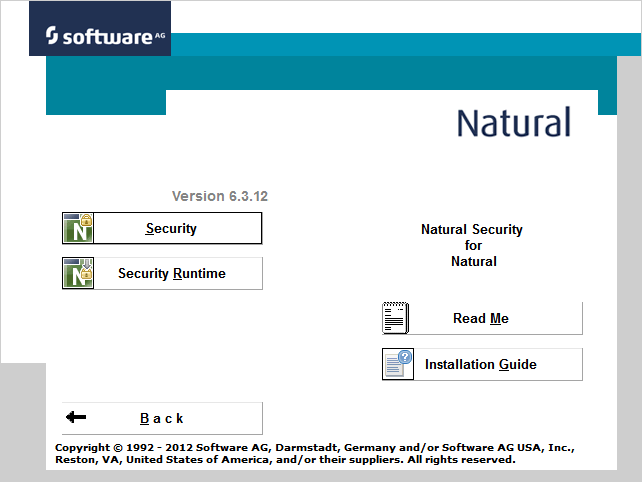
Choose either or in this screen.
The welcome screen for the selected product appears.
Choose the button to proceed.
Now, you will be guided through the Natural Security installation.
Follow the instructions displayed on screen.
Select the FNAT system file on which you wish to
install, and the Natural parameter file you wish to use for the installation.
This parameter file will be modified by the Natural Security installation
(specifications of FNAT and FSEC, as well as settings
of some other profile parameters, as indicated during the installation).
When the setup program has verified that all components necessary for the installation are available, it will load the Natural Security modules. This process may take some time. Setup will display the status of the installation once complete.
The initial installation of Natural Security results in the creation of the following security profiles and relationships:
A library security profile with library ID SYSSEC. The
library is people-protected (People-protected set to
"Y" and Terminal-protected set
to "N").
A user security profile with user ID "DBA", user type "ADMINISTRATOR", and password set to "DBA".
User "DBA" is linked to library
SYSSEC (ordinary link, no special link).
If there is a previously installed version of Natural Security, these two security profiles will not be modified by a subsequent installation, nor will any objects or relationships already defined be affected.
If you are installing the Natural Security runtime version, no further steps are required.
If you have installed the Natural Security full version for the very
first time (that is, if the version you have installed is your first version of
Natural Security on this FSEC system file), proceed as described
in the Natural Security documentation under the heading
First Steps
After the Installation. Do this immediately after a
successful installation of Natural Security.
After the installation of Natural Security, the Natural folder in the
menu contains a shortcut for Natural Security in place
of the Natural shortcut, and additional Readme files for Natural Security. You
start Natural Security in the same way you start Natural. Ensure that you are
using a parameter file which contains the entries for your FSEC to
start Natural Security.
If you want to install Natural Security on a file server on which Natural is already installed, you can use a client PC to install Natural Security on the file server as described above (start reading with the section Before You Start the Installation).
Once Natural Security is installed on the file server and you want to access Natural on the file server from a different client PC, a dialog box appears informing you that the client environment that is about to be accessed is protected by Natural Security and that you have to run the Natural Security client setup to ensure that Natural runs properly. If you want to start the Natural Security client setup from this dialog box, choose the button and follow the instructions shown on the screen.