This document covers the following topics:
This section describes the operating system and companion software needed to run ETP, and describes the modules contained on the ETP release (distribution) tape.
The following topics are covered:
The prerequisite operating/teleprocessing systems and required versions of other Software AG products are listed in the current Natural Release Notes for Mainframes.
The ETP installation tape contains the following datasets:
| Dataset Name: | Description: |
|---|---|
ETPvrs.INPL |
The INPL dataset. |
ETPvrs.ERRN |
ETP error messages. |
ETPvrs.SYSF |
An empty system file in ADALOD format for use as
a combined administration/confirmation/log file.
|
ETPvrs.SYS1 |
An empty system file in ADALOD format for use as
an administration file.
|
ETPvrs.SYS2 |
An empty system file in ADALOD format for use as
a log file.
|
ETPvrs.SYS3 |
An empty system file in ADALOD format for use as
a confirmation file.
|
ETPvrs.FDTA |
System file containing FDT definitions for all ETP files, in
ADACMP format.
|
ETPvrs.SRCE |
(z/OS, z/VSE, VM/CMS system tapes) Sample program for using ETP services from 3GL programs. |
ETPvrs.SRC |
(BS2000 system tapes only) Sample program for using ETP services from 3GL programs. |
ETPvrs.LIBR |
(z/VSE system tapes only) VSE/SP LIBR backup format of the ETP product sub-library. This sub-library also contains the sample program for using ETP services from 3GL programs. |
ETPvrs.MOD |
(BS2000/OSD system tapes only) BS2000/OSD module library. |
ETPvrs.LOAD |
(z/OS system tapes only) z/OS load library. |
ETPvrs.TAPE |
(VM/CMS system tapes only) CMS TAPE dataset. |
- where vrs is the respective ETP version/release/system maintenance level number. For more information, see the Report of Tape Creation delivered with the distribution tape.
This section describes how to install ETP. The headings in each subsection are keyed to the corresponding job and step numbers of Software AG's System Maintenance Aid (SMA)-generated installation.
The following topics are covered:
If you are using SMA, refer to the System Maintenance Aid documentation (included in the current edition of the Natural documentation CD).
If you are not using SMA, follow the instructions below.
This section explains how to:
Copy dataset COPY.JOB from tape to disk.
Modify this dataset to conform to your local naming conventions.
The JCL in this dataset is then used to copy all datasets from tape to disk.
If the datasets for more than one product are delivered on the tape, the
dataset COPY.JOB contains the JCL to unload the datasets for all
delivered products from the tape to your disk.
After that, you will have to perform the individual install procedure for each component.
The dataset COPY.JOB (Label 2) contains the JCL to unload all
other existing datasets from tape to disk. To unload COPY.JOB, use
the following sample JCL:
//SAGTAPE JOB SAG,CLASS=1,MSGCLASS=X //* --------------------------------- //COPY EXEC PGM=IEBGENER //SYSUT1 DD DSN=COPY.JOB, // DISP=(OLD,PASS), // UNIT=(CASS,,DEFER), // VOL=(,RETAIN,SER=tape-volume), // LABEL=(2,SL) //SYSUT2 DD DSN=hilev.COPY.JOB, // DISP=(NEW,CATLG,DELETE), // UNIT=3390,VOL=SER=volume, // SPACE=(TRK,(1,1),RLSE), // DCB=*.SYSUT1 //SYSPRINT DD SYSOUT=* //SYSIN DD DUMMY //
where:
hilev is a valid high level
qualifier
tape-volume is the tape
volume name, for example: T12345
volume is the disk volume
name
Modify the COPY.JOB on your disk to conform to your local
naming conventions and set the disk space parameters before submitting this
job:
Set HILEV to a valid high level qualifier.
Set LOCATION to a storage location.
Set EXPDT to a valid expiration date.
Submit COPY.JOB to unload all other datasets from the tape to
your disk.
Position the tape for the TAPE LOAD
command by calculating the number of tape marks, as follows:
If the sequence number of
ETPvrs.TAPE is
n (shown on the Report of Tape
Creation), you must position over 3 n-2
tape marks (that is, FSF 1 for the first dataset, FSF 4 for the second,
etc.).
Access as disk A the disk that is to contain the ETP files.
Attach a tape drive to your virtual machine and mount the ETP installation tape.
Position the tape by issuing the following CMS command:
TAPE FSF fsfs
- where fsfs is calculated as described in Step 1, above.
Load the CMS installation material for ETP by issuing the CMS command:
TAPE LOAD * * A
If you are using SMA, refer to the System Maintenance Aid documentation (included in the current edition of the Natural documentation CD).
If you are not using SMA, follow the instructions below.
This section explains how to:
Copy dataset COPYTAPE.JOB from tape to disk.
Modify this dataset to confom with your local naming conventions.
The JCL in this member is then used to copy all datasets from tape to disk.
If the datasets for more than one product are delivered on the tape, the
member COPYTAPE.JOB contains the JCL to unload the datasets for
all delivered products from the tape to your disk, except the datasets that you
can directly install from tape, for example, Natural INPL
objects.
After that, you will have to perform the individual install procedure for each component.
The dataset COPYTAPE.JOB contains the JCL to unload all other
existing datasets from tape to disk. To unload COPYTAPE.JOB, use
the following sample JCL:
* $$ JOB JNM=LIBRCAT,CLASS=0, + * $$ DISP=D,LDEST=(*,UID),SYSID=1 * $$ LST CLASS=A,DISP=D // JOB LIBRCAT * ***************************************** * CATALOG COPYTAPE.JOB TO LIBRARY * ***************************************** // ASSGN SYS004,nnn <------ tape address // MTC REW,SYS004 // MTC FSF,SYS004,4 ASSGN SYSIPT,SYS004 // TLBL IJSYSIN,'COPYTAPE.JOB' // EXEC LIBR,PARM='MSHP; ACC S=lib.sublib' <------- for catalog /* // MTC REW,SYS004 ASSGN SYSIPT,FEC /* /& * $$ EOJ
where:
nnn is the tape
address
lib.sublib is the library and
sublibrary of the catalog
Modify COPYTAPE.JOB to conform to your local naming
conventions and set the disk space parameters before submitting this job.
Submit COPYTAPE.JOB to unload all other datasets from the
tape to your disk.
If you are not using System Maintenance Aid (SMA), use the procedure described below. In this procedure, the values specified below must be supplied.
To copy the datasets from tape to disk, perform the following steps:
This step is not necessary if you have already copied the library
SRVvrs.LIB from another Software AG installation
tape. For further information, refer to the element #READ-ME in this library.
The library SRVvrs.LIB is stored on the tape as a
sequential file named SRVvrs.LIBS containing LMS
commands. The current version vrs can be obtained
from the Report of Tape Creation. To convert this
sequential file into an LMS-library, execute the following commands:
/IMPORT-FILE SUPPORT=*TAPE(FILE-NAME=SRVvrs.LIBS, - / VOLUME=volser, DEV-TYPE=tape-device) /ADD-FILE-LINK LINK-NAME=EDTSAM, FILE-NAME=SRVvrs.LIBS, - / SUPPORT=*TAPE(FILE-SEQ=3), ACC-METH=*BY-CAT, - / BUF-LEN=*BY-CAT, REC-FORM=*BY-CAT, REC-SIZE=*BY-CAT /START-EDT @READ '/' @SYSTEM 'REMOVE-FILE-LINK EDTSAM' @SYSTEM 'EXPORT-FILE FILE-NAME=SRVvrs.LIBS' @WRITE 'SRVvrs.LIBS' @HALT /ASS-SYSDTA SRVvrs.LIBS /MOD-JOB-SW ON=1 /START-PROG $LMS /MOD-JOB-SW OFF=1 /ASS-SYSDTA *PRIMARY
where:
tape-device is the device-type of the
tape, for example: TAPE-C4
volser is the VOLSER of the tape (see
Report of Tape Creation)
To copy the procedure COPY.PROC to disk, call the procedure P.COPYTAPE in
the library SRVvrs.LIB:
/CALL-PROCEDURE (SRVvrs.LIB,P.COPYTAPE), - / (VSNT=volser, DEVT=tape-device)
If you use a TAPE-C4 device, you may omit the parameter DEVT.
To copy all Software AG product files from tape to disk, enter the
procedure COPY.PROC:
/ENTER-PROCEDURE COPY.PROC, DEVT=tape-device
If you use a TAPE-C4 device, you may omit the parameter DEVT. The result
of this procedure is written to the file L.REPORT.SRV.
(SMA Job I050, Step 5300)
The distribution tape contains the following empty files:
ETPnnn.SYSF
ETPvrs.SYSF has a Field
Definition Table (FDT) suitable for containing the administration, confirmation
and log files within one physical Adabas file. This file can be loaded using
the Adabas ADALOD utility, or using SMA job I050.
The following files are suitable for installing individual ETP files:
ETPvrs.FDTA
ETPnnn.FDTA: contains the same FDTs as the ETP nnn.SYSF file, but in a format suitable for loading with the Adabas ADACMP utility.
ETPvrs.SYSn
ETPvrs.SYSn:
are separate sample Adabas files in ADALOD format. These files
have FDTs suitable for defining individual administration, log and confirmation
files.
The Adabas utility parameters ISNREUSE=YES (for
mainframe) and/or REUSE=ISN (for OpenVMS, UNIX or OS/2 systems)
can be set to reuse freed ISNs as they become available for ETP master,
replicate, confirmation, administration and/or log files.
Before linking the assembler modules as described in the next step, refer to the installation steps for Specifying Master File Databases and Defining the Administration File, later in this document.
Reassemble and relink the Natural parameter module (NATPARM) after you have
modified it.
Note:
You must relink the modified Natural parameter module to all
Natural nuclei that update a master file or start a replication task.
You must link the ETPNUC module to all Natural nuclei
that update a master file or start a replication task. Software AG recommends
that you relink Natural with the ETPNUC module.
To avoid the need to relink Natural with ETPNUC, specify
the Natural profile parameter RCA=ON or
RCA=NATGWETP in the Natural parameter module to allow dynamic
loading of ETP during Natural start-up. In this case, perform the following
steps:
(z/OS) Rename the module ETPNUC in the ETP load library
to NATGWETP.
(VM/CMS) Rename ETPNUC TEXT to NATGWETP
TEXT.
(z/VSE) Use the following example to create a phase with the name
NATGWETP:
* $$ JOB JNM=LINK,CLASS=O,DISP=D * $$ LST CLASS=A,DISP=H // JOB LINK // LIBDEF OBJ,SEARCH=(SAGLIB.ETPvrs),TEMP // LIBDEF PHASE,CATALOG=libname.ssssss,TEMP // OPTION CATAL,LIST PHASE NATGWETP,*,NOAUTO INCLUDE ETPNUC /* // EXEC LNKEDT /* /& * $$ EOJ
(z/OS, z/VSE) Place the NATGWETP module in a library
from which your TP monitor or batch system can perform dynamic loads. In
Com-plete systems, NATGWETP can be loaded as a resident
program.
Use the NTDB
macro in the Natural parameter module (NATPARM) to specify the
databases containing the master files:
NTDB ADAV7,dbid,ETP
- or:
NTDB ADAV7,(dbid,dbid,...),ETP
- where dbid specifies one or more databases separated by commas, each containing one or more master files.
Note:
You can define the same database as an ENTIRE database
and also as an ETP database if you specify both options for the
NTDB macro: NTDB
ADAV7,dbid,ETP,ENTIREIt is also possible to
specify the databases containing the master files dynamically at Natural
startup using the DB parameter: DB=(ADAV7,dbid,ETP) or DB=(ADAV7,(dbid,dbid,...),ETP)
The first time that a database which is defined as an ETP database is
accessed, ETP automatically obtains a buffer (ETPSIZE)
of the required size (approx. 10 KB). Any value specified for the Natural
profile parameter ETPSIZE is
ignored. The size of the ETPSIZE parameter should be
left at its default (ETPSIZE=0).
The ETP maintenance utility is a menu-based control facility for defining and managing master and replicate files. Although not required, Software AG recommends installing the maintenance utility on every node containing a master file.
(Job I061, Steps 5300/5301)
To install the maintenance utility, perform the following steps:
Using the INPL facility, load the SYSETP
library, including all objects, from the installation tape into your Natural
FNAT file.
Using the Natural utility ERRLODUS, load all error
messages from the SYSERR library.
| Warning: The SYSETP library should be protected against
general access with Natural
Security or an equivalent security facility to prevent uncoordinated
changes to the administration file. Such changes can destroy the consistency
and integrity of the master and replicate files. |
ETP and the maintenance utility support the concept of functional security, meaning that selected functions can be allowed or disallowed under control of Natural Security. When a user is restricted by Natural Security from performing a specific ETP function, the function is not displayed on the user's corresponding menu.
Note:
Disallowing the general dialog functions - for example,
EXIT, CANCEL - can cause
unpredictable results.
To install ETP if Natural Security is already installed, perform the following steps:
Log on to library SYSSEC;
Issue the command ADD LIBRARY SYSETP;
Enter the appropriate information;
Select the menu choice ;
In the menu, select ;
Define the command processor WADNCP1 for library
SYSETP;
Enable or disable keywords (for example, DELETE,
MASTER ...) or functions (for example, REPLICATE
TRANSACTIONS), depending on your installation requirements. Note
that any restrictions you define here apply to all users.
In a similar way, you can restrict the availability of keywords or functions for every user that has access to SYSETP.
Each database containing an ETP master file should also contain an
administration file to hold all master and replicate file definitions. The
logical file ID of the administration file must be 200. To define the
administration file for your Natural applications, specify the
NTLFILE
macro in the Natural parameter module (NATPARM):
NTLFILE 200,dbid,filenumber
- where filenumber is the physical file number of the administration file and dbid is its physical database ID.
The administration file setting can also be changed dynamically at the
start of the Natural session, using the Natural profile parameter
LFILE:
LFILE=(200,dbid,filenumber)
The administration file must always be defined before using ETP; if
the ETP maintenance utility is used, the utility prompts the user for an
administration file if no valid LFILE definition is
found.
ETP also works correctly, even if the Natural macro
NTTF
or the profile parameter TF is used. However,
ETP may not work properly if you have an Adabas user exit installed which
modifies the database ID or file number in the Adabas Control Block.
| Warning: Do not change any of the information in the administration file while it is being used by a replication task. |
To install an administration file in your database, use either SMA job
I050 or the Adabas ADALOD utility to load
ETPvrs .SYS1. You can keep the
administration file quite small since it contains only a single record for
every:
master file definition
replicate file definition
log file
replicate database
user profile
A master file is normally an existing Adabas file. If the master file is new, you must first create the file as a normal Adabas file. This description assumes that the file to be defined as a master already exists.
Before a master file can be defined, an administration file must first be defined. See the previous section, Defining the Administration File, for more information.
After defining the administration file, perform the following steps to define a master and log file:
Stop all updating on the file that is to be defined as a master file;
Copy the file to be defined as a master file. Software AG recommends
using the Adabas ADAULD utility for this purpose;
ADASAV may also be used, but only where the file will be reloaded
on the same device type as before. Note the exact date and time of the
copy;
Using the ETP maintenance utility's menu, specify the master file and log file. If desired, all master files on a database can share the same log file;
Restart database operation to make the master file available again.
From this time on, all changes applied to the master file will be recorded in the log file. Any replicate files of the master file can now be defined without interfering with the master file operation, providing the log file contains all changes applied to the master file since the copy in Step 2 was created. For more information, see Updating the Administration File.
Transaction logging will start as soon as a master file is defined and a new Natural session with the appropriate administration file is started or the master file is updated from within the Natural session which was used to define the master file. Therefore, the procedure described above might not be applicable, especially when a new master file is to be defined in a running environment. If it cannot be guaranteed that no updates are applied to the to-be-defined master file that is to be defined while the above steps are executed, perform the following steps (note that it is required that the log file specified for a master file is empty when the master file is defined):
Stop the transaction replication processes;
Define the new master file;
Shut down the database containing the new master and log files;
Copy the master file as described above;
Use the Adabas utility ADADBM with the
REFRESH function to refresh the log file;
Restart database to make the master file available again; transaction logging will start as soon as a user updates the master file;
Copy the master file's contents into the replicate file;
Restart transaction replication.
To install a log file in your database, use either SMA job I050 or the
Adabas ADALOD utility to load
ETPvrs.SYS2.
The number of records in the log file depends on the number of transactions that update master files between two successive invocations of the ETP maintenance function (provided that all transactions are replicated). The approximate number of log file records equals:
(transaction count)*(updates per transaction, +1)
When loading the log file, the ADALOD parameter
PGMREFRESH=YES is required if you want the
function to refresh the log file for improved
performance.
Note:
It is impossible to refresh a log file that is also used as an
administration or confirmation file.
After the master file is defined, the replicate files can be defined. A confirmation file must also be defined on each database where a replicate file is defined. If desired, multiple replicate files on a database can share the same confirmation file. To define a replicate file, perform the following steps:
Using the Add Replicate File Definition menu of the on-line maintenance utility, specify the replicate, master, and confirmation files' DBIDs and file numbers;
Load the unloaded copy of the master file into the replicate file,
using the Adabas utility ADALOD (if the file was unloaded with
ADAULD) or ADASAV (if the file was unloaded with
ADASAV). Specify the parameter USERISN=YES for the
related Adabas mainframe utilities. For the replicate files on OpenVMS, Windows
or UNIX systems, the option USERISN must be specified when loading
a non-empty file unless the distribution key is used as the replication
criterion. If an empty replicate file is created, the option
USERISN or parameter setting USERISN=YES is not
required.
When specifying the MAXISN parameter while
defining the replicate file you should remember that, when using the records'
ISNs as the replication criterion, the Address Converter (AC) is not
automatically extended. This can occur if the ETP N2 calls that add new
replicate file records specify an ISN value that exceeds the file's
MAXISN value; in such a case, a response code 113 is
returned. Specify a MAXISN value large enough for future
extensions of the replicate file.
Using the function of the maintenance utility, check for any log file entries that have been made since the master file was copied;
If a replicate file contains a subset of the master file records, you should either delete all unneeded records as defined by the specified distribution key ranges or copy only the selected subset of records from the master file. This can be done using one of the following methods:
Use a Natural program to delete the unneeded records from the replicate file;
Use a Natural program to copy only the selected records from the master file to an intermediate file, which is then subsequently copied to the replicate file;
Use the SELCRIT and
SELVAL parameters of the Adabas ADAULD
UNLOAD utility function to select only the subset for unloading. This is
the recommended method.
| Warning: After the replicate file has been initialized, it should not be manually changed. Otherwise, the consistency with the master file could be destroyed. |
To install a confirmation file in your mainframe database, use
either SMA job I050 or the Adabas ADALOD utility to load
ETPvrs.SYS3 from the distribution tape.
For confirmation files on OpenVMS, Windows or UNIX systems, use the
confirmation file field definitions in file
ETPvrs.FDTA to supply field definitions
for the Adabas utility ADAFDU. For every replicate file that uses
the confirmation file, the latter file contains a single record.
If the log file contains any entries for the master file, start the replication task for the replicate file using the function of the ETP maintenance utility. The task checks the appropriate administration file for master or replicate files in the file range to be processed. The task then synchronizes the master and replicate file by applying all updates to the replicate file that are not already applied. The replicate file is now available for use.
To add other replicate files of an existing master file, perform the steps above after creating an up-to-date copy of the master file. Note that when creating a replicate file, no logged changes to the master file should be removed from the log file. If this rule is followed, a replicate file can be added without affecting the normal mode of operation.
When running multiple ETP replication tasks in parallel, specify
WH=ON to avoid NAT3145
errors (record already in hold status for another user)
when two tasks attempt to access the same record simultaneously.
The Adabas utility parameters ISNREUSE=YES (for
mainframe) and/or REUSE=ISN (for OpenVMS, Windows or UNIX systems)
can be set to reuse freed ISNs as they become available for ETP master,
replicate, confirmation, administration and/or log files.
If transactions that include a lot of updates are to be logged,
increase the value of the ADARUN LDEUQP
parameter. The required size for transaction logging can be computed as:
LDEUQP = (updates per transaction * 29)
The two user exits WADUSER2 and WADUSER3 are
delivered in souce form in the library SYSETP.
The optional user exit WADUSER2 is a Natural subprogram
for controlling file replication. WADUSER2 is called after ETP
decides whether the record in question is to be replicated or not.
The WADUSER2 user exit, defined as User Exit 2, is
called only if the user exit option is specified when a master file is defined
(see Master File Task
Screens). An example of WADUSER2 is included
in the SYSETP library.
The subprogram WADUSER3 is used to display all messages
issued by the replication task. WADUSER3 can be modified to filter
the task messages and, if desired, send them directly to the operator console.
The WADUSER3 subprogram receives the error number, severity level
and the message text from the replication task. This allows the user to select
the messages to be displayed. By means of the Natural CMWTO entry
(for an example, see the program WTO in the Natural library
SYSEXTP), the messages can be sent to the operator console.
| Warning: The user exits WADUSER2 and WADUSER3
should neither issue Adabas calls that update a database file nor should they
issue any End Transaction (ET) or Back Out Transaction (BT) commands;
otherwise, the results are unpredictable. |
(SMA I200, Step 5300)
In batch mode, command execution is possible only by means of direct commands. For a list of direct commands and their minimum abbreviations, see Entering Direct Commands.
The following example is for a batch file for starting a replication task:
LOGON SYSETP (1)* MENU (2)* REPLICATE TRANSACTIONS (3) 1,1,65535,65535,1,65535,00:30:00,200,1000,N,EXIT (4) EXIT (5) FIN (6)
* If Natural Security is installed, lines (1) and (2) may have to be changed (see Starting the ETP Maintenance Utility).
Line (4) contains the parameters for the corresponding "replicate transactions" ETP maintenance utility screen. Parameters are entered from top to bottom, left to right. Line (5) exits from the ETP maintenance utility.
| Warning: Software AG recommends that replication tasks be started in batch mode. |
The following example is for a batch file for deleting successfully replicated transactions:
LOGON SYSETP (1)* MENU (2)* CLEANUP LOGFILE (3) 1,1,65535,65535,,,N,00:30:00,200,1000,EXIT (4) EXIT (5) FIN
* If Natural Security is installed, lines (1) and (2) may have to be changed (see Starting the ETP Maintenance Utility). Line (4) contains the parameters for the corresponding "clean up log file" ETP maintenance utility screen. Parameters are entered from top to bottom, left to right. Line (5) exits from the ETP maintenance utility.
| Warning: Software AG recommends that tasks that delete successfully replicated transactions are started in batch mode. |
If a window is displayed in batch mode, all fields are protected; the
reason for this is that in most cases it is not possible to determine the
number of selectable items. Therefore, the only meaningful command is
PROCESS. The following is an example to reset the
in-use flag for all replicate files:
MENU RESET IN-USE * * PROCESS EXIT EXIT FIN
To run the above examples without problems, the following parameters in the Natural parameter module must be specified:
ID=',' (default setting) IM=D PC=OFF (default setting)
Note:
Either the Natural statement SET CONTROL '+' or the
terminal command %= cancel the effect of
PC=OFF.
To handle Adabas direct calls issued by 3GL (COBOL, PL/I, etc.)
programs, ETP provides an interface program, ETPDB3GL, which is
part of ETPNUC. Because Adabas call handling varies with the
operating systems and TP monitors, it may be necessary for you to write a
program that passes Adabas calls to the ETPDB3GL interface
program; this depends on your installation requirements.
For 3GL programs running under CICS, the ETP Interface for CICS (ETC) is available as a separate Software AG Selectable Unit. For more information, see the documentation of the Entire Transaction Propagator CICS Interface (ETC).
The ETPDB3GL interface program provides two ways for your
3GL programs to use ETP:
Invoking ETPDB3GL directly from your 3GL program, using
changed Adabas calls;
Invoking ETPDB3GL from a user-written
"pseudo-Adabas" program, using existing Adabas calls.
Using the interface requires initialization calls to provide
ETPDB3GL with information such as the database ID and file number
of the administration file. In addition to the normal Adabas parameters, you
must also provide a storage area as work storage.
Let's assume that your 3GL program now contains calls to Adabas similar to the following:
.
.
CALL ADABAS (CB,FB,RB,SB,VB,IB)
.
.
Here, all program calls are issued directly to Adabas, as shown in the following figure:
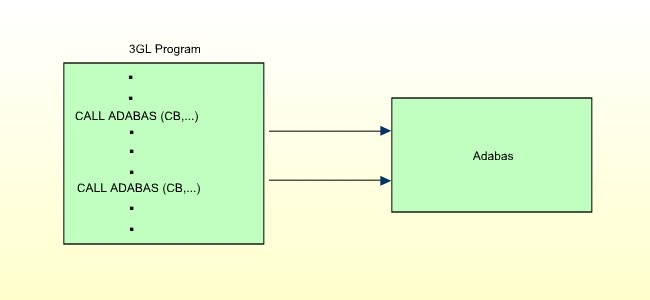
With ETP and the ETPDB3GL interface program, you now have
two possibilities to pass calls:
Change your 3GL programs to call the interface module
ETPDB3GL instead of Adabas; that is, instead of CALL
ADABAS, code CALL ETPDB3GL. Include the initialization
calls and modify all other Adabas calls so that they look like the
following:
.
.
CALL ETPDB3GL (CB,FB,RB,SB,VB,IB,WORKAREA)
.
.
- where WORKAREA is the required work storage for ETP.
Now, your programs have the following call logic:

* The initialization parameters are described in the sample program
which is provided in dataset
ETPvrs.SRCE.
Write a program that accepts Adabas calls, performs initialization
calls to ETPDB3GL, and passes all Adabas calls to
ETPDB3GL (see figure above). Name the program ADABAS,
and link it to your application programs. You may need to change your
"compile and link" JCL to ensure that your application will always
pass Adabas calls to the interface.
This user-written program ADABAS provides all necessary
information to ETPDB3GL. It also must provide the address of the
"real" Adabas, which is usually an entry point in the normal
Adabas interface (for example, ADAUSER). To avoid linkage editor
errors caused by multiple entry points for the name ADABAS, you
may also have to use the linkage editor to change the normal Adabas
interface.
With this alternative for passing calls, you do not need to change
your 3GL programs. Note, however, that the program ADABAS must
also specify work storage as in choice [1], above.
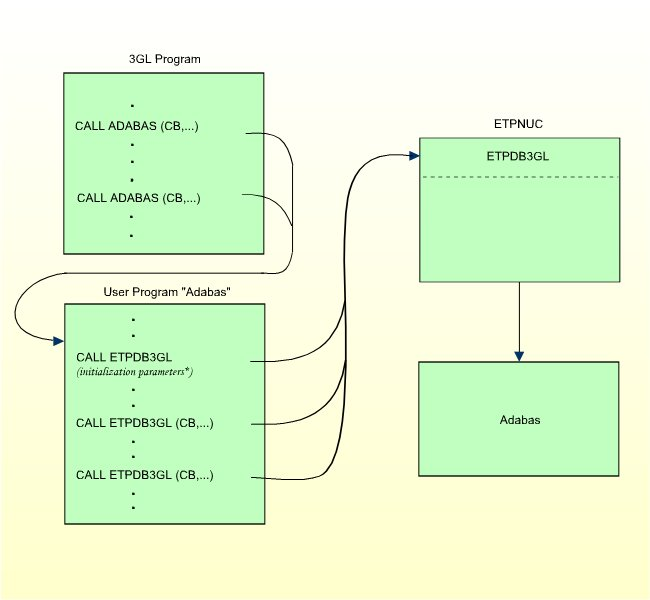
* The initialization parameters are described in the sample program
which is provided in dataset
ETPvrs.SRCE.
A sample program using this second alternative for z/OS batch mode
is provided in dataset ETPvrs.SRCE.
This sample program also contains the description of the interface to program
ETPDB3GL. This alternative has the call logic shown in the figure
above.
Both alternatives require you to link the module ETPNUC
to all your applications for which ETP services will be used;
ETPNUC contains the interface program ETPDB3GL.