Natural ISPF provides a macro feature that allows you to use the Natural language to generate text of any kind. In a process known as macro expansion, text is generated, which can consist of substituting variables, repeating blocks, generating blocks conditionally, even performing screen or file I/Os.
The macro feature is useful when you are creating different sources, all of the same structure but with different content. The macro feature thus supports you in editing programs and other sources, offering many uses within Natural ISPF.
This document describes macro syntax and the objects in which the macro feature can be used, including some examples. It covers the following topics:
The macro feature is an extension of the Natural language and consists of two types of statement, identified in the source by the macro character (in the given examples, the paragraph sign (§) is used). These statements are:
Executed during macro expansion; these statements must be preceded by the macro character followed by a blank. The full Natural language is available for processing statements. You can work in either structured or report mode as normal.
0010 § MOVE 'PERSONNEL' TO #FILE-NAME (A32) 0020 § MOVE 'NAME' TO #KEY (A32)
Copied to the generated output of the macro; text lines can contain variables that are substituted by their current values during macro expansion. Variables in text lines are identified by the macro character, for example:
0030 READ §#FILE-NAME BY §#KEY 0040 WRITE 'RECORD READ'
Variables can also be used as part of names. To concatenate a variable value with the rest of the name during macro expansion, you must use the vertical line as concatenation character ( | ).
Note:
If your keyboard does not have the vertical line, use the character
that has hexadecimal value 4F.
For example, using the values in the examples above, the line:
0030 FIND §#FILE-NAME|-VIEW BY §#KEY
generates the following text:
0030 FIND PERSONNEL-VIEW BY NAME
Note:
The concatenation character need only be typed after the macro
variable, and need not be typed before a variable to be substituted after a
concatenated string.
For example, the JCL line:
0040 // DD DSN=§#DSNIN|(§#MEMBER|)
generates the following text using current variable values:
0040 // DD DSN=ISP.COMN.DATA(ISPJCL)
In this example, the concatenation character is used to concatenate the parentheses.
If the macro character itself is to appear in the macro output, you must write a double macro character in the source.
For example, the following line:
0010 * this macro uses the §§ char as macro char.
generates the following text:
0010 * this macro uses the § char as macro char.
The source lines:
§ MOVE 'PERSONNEL' TO #FILE-NAME (A32) § MOVE 'NAME' TO #KEY (A32) READ §#FILE-NAME BY §#KEY WRITE 'RECORD READ' §#KEY
produce the following output text:
READ PERSONNEL BY NAME WRITE 'RECORD READ' NAME
The following source lines generate a Natural data definition:
§ DEFINE DATA LOCAL § 1 #FIELD (A32/5) INIT <'MAKE','MODEL','COLOR'> § 1 #I (N2) § END-DEFINE § * DEFINE DATA LOCAL 1 AUTOMOBILES-VIEW § FOR #I = 1 TO 5 § IF #FIELD(#I) = ' ' ESCAPE BOTTOM END-IF 2 §#FIELD(#I) § END-FOR END-DEFINE
The following text lines are produced:
DEFINE DATA LOCAL 1 AUTOMOBILES-VIEW 2 MAKE 2 MODEL 2 COLOR END-DEFINE
The following source lines prompt you for a member name:
§ RESET #MEMBER(A8) § INPUT #MEMBER //§*INIT-USER|A JOB //ASM EXEC ASMM,MEM=§#MEMBER
The resulting output text using input member name EDRBPM
is:
//MBEA JOB //ASM EXEC ASMM,MEM=EDRBPM
The following source lines read the first three records from the
PERSONNEL file, and if the persons are male, addresses them with a
specified text:
§ READ(3) PERSONNEL BY NAME STARTING FROM 'A' § IF SEX ='M' DO DEAR MR. §NAME CONGRATULATIONS.... § DOEND § LOOP
The resulting output text reads as follows:
DEAR MR. ALCOCK CONGRATULATIONS.... DEAR MR. ALLAN CONGRATULATIONS.... DEAR MR. AZOVEDA CONGRATULATIONS....
Examples 2 and 4 above contain a macro text line which makes generation of text dependent on a specific condition:
§ IF #FIELD(#I) = ' ' ESCAPE BOTTOM END-IF in example 2, and § IF SEX='M' DO in example 4
You can use the macro feature in Natural ISPF in any of the following ways:
In a special Natural object called a macro object. Macro objects
reside in Natural libraries and can be accessed as any other Natural object
(specify TYPE=MACRO). Macro expansion is performed when the macro
is executed; the macro output can be accessed for further handling in the user
workpool facility. Additionally, macro objects can be referenced from various
places within Natural ISPF.
Inline macros in other sources (for example, PDS members, z/VSE members, LMS elements, Natural programs). The macros are executed as a result of certain function commands. The actual function is performed on the macro output, which can be seen as an intermediate file and is also written to the user workpool.
The following subsections describe each possibility in detail.
You can access and maintain macro objects as any other Natural object if
you specify TYPE=MACRO (see the subsection
Natural
Objects in the section Common Objects
in the Natural ISPF User's Guide). However, please note
the following when maintaining macro objects using the Editor:
You must not use the END statement in macro objects;
The CHECK command checks the processing
statements and variables to be substituted in macro expansion for correct
Natural syntax;
Note:
The CHECK command does not check that
the text resulting from macro expansion is a valid Natural source. To do this,
execute the macro object and store the resulting output from the user workpool
as a Natural program (see the subsection
User
Workpool in the section Common Objects
in the Natural ISPF User's Guide).
The CATALOG and
STOW commands compile the macro and create the
"compiled" macro.
You can RUN a macro source, and use
compiled macro objects in any of the following ways:
EXECUTE a macro;
Issue the COPY or
SUBMIT function command for a macro;
Use the Edit macro feature;
Reference a macro from another object using the
INCLUDE-MACRO statement;
Execute a macro from applications outside of Natural ISPF;
PLAY a macro to generate and execute a
command script.
These uses are explained in the following subsections. Use of the
INCLUDE-MACRO statement is described in the subsection
Inline Macros.
When you issue the RUN command for a macro
object, the macro source is executed, and the resulting output is written to
the user workpool.
When you issue the EXECUTE command for a
macro object, the compiled macro is executed, and the resulting output is
written to the user workpool. If you are executing the macro from an
application outside of Natural ISPF, the output is written to the source area
(see also the subsection
Using
Macro Objects in other Natural Applications).
The output of a macro object appears in the user workpool under the name of the macro and can be edited and saved (see the subsection User Workpool in the section Common Objects in the Natural ISPF User's Guide).
The following are two examples of macro objects. The first illustrates the use of variables to generate a Natural program, the second to generate job control lines.
This macro generates a part of a Natural program, which reads a specified number of records from a file in a logical sequence and displays the descriptor value and some other fields on the screen.
Macro definition:
§ DEFINE DATA LOCAL § 1 #FILE-NAME(A32) § 1 #KEY (A32) § 1 #FIELD (A32/5) § 1 #I (N3) § END-DEFINE § * § SET CONTROL 'WL60C13B05/05F' § INPUT(AD=MIT'_') ' DISPLAY RECORD IN A FILE' § / ' FILE NAME : ' #FILE-NAME § / ' KEY FIELD : ' #KEY § / ' FIELD : ' #FIELD(1) § / ' : ' #FIELD(2) § / ' : ' #FIELD(3) § / ' : ' #FIELD(4) § / ' : ' #FIELD(5) READ(1) §#FILE-NAME!-VIEW BY §#KEY STARTING FROM #VALUE INPUT '§#KEY : ' 20T ' ' §#KEY (AD=OI) § FOR #I = 1 TO 5 § IF #FIELD(#I) = ' ' ESCAPE BOTTOM END-IF / ' §#FIELD(#I) : ' 20T ' ' §#FIELD(#I) (AD=MI) § END-FOR END-READ
If you issue a RUN command from your Natural
edit session, the macro is executed and you are prompted for input of the
following fields:
+--------------------------------------------------------+ ! ! ! DISPLAY RECORD IN A FILE ! ! FILE NAME : ________________________________ ! ! KEY FIELD : ________________________________ ! ! FIELD : ________________________________ ! ! : ________________________________ ! ! : ________________________________ ! ! : ________________________________ ! ! : ________________________________ ! ! ! ! ! +--------------------------------------------------------+ |
Assuming you specify the following values:
+--------------------------------------------------------+ ! ! ! DISPLAY RECORD IN A FILE ! ! FILE NAME : AUTOMOBILES_____________________ ! ! KEY FIELD : MAKE____________________________ ! ! FIELD : MODEL___________________________ ! ! : COLOR___________________________ ! ! : HORSEPOWER______________________ ! ! : ________________________________ ! ! : ________________________________ ! ! ! ! ! +--------------------------------------------------------+ |
The variables are substituted with these values and the resulting
output is written to the user workpool. You can see the output in the user
workpool using the local command OUTPUT:
READ(1) AUTOMOBILES-VIEW BY MAKE STARTING FROM #VALUE INPUT ' MAKE : ' 20T ' ' MAKE (AD=OI) / ' MODEL : ' 20T ' ' MODEL (AD=MI) / ' COLOR : ' 20T ' ' COLOR (AD=MI) / ' HORSEPOWER : ' 20T ' ' HORSEPOWER (AD=MI) END-READ
The resulting Natural program can be edited in the user workpool and saved (see the subsection User Workpool in the section Common Objects in the Natural ISPF User's Guide).
The following macro object generates a job to perform a
SYSMAIN COPY function, with the source
and destination values given as variables:
§ RESET #JOBNAME(A8)
§ RESET #FD(N3) #FL(A8) #FF(N3)
§ RESET #TD(N3) #TL(A8) #TF(N3)
§ COMPRESS *INIT-USER 'SM' INTO #JOBNAME LEAVING NO SPACE
§ SET CONTROL 'WL60C6B005/010F'
§ INPUT 'ENTER PARAMETERS FOR LIBRARY COPY:'
§ / 'FROM: DBID:' #FD 'FNR:' #FF 'LIB:' #FL
§ / 'TO : DBID:' #TD 'FNR:' #TF 'LIB:' #TL
//§#JOBNAME JOB JWO,MSGCLASS=X,CLASS=G,TIME=1400
//COPY EXEC PGM=NATBAT21,REGION=2000K,TIME=60,
// PARM=('DBID=9,FNR=33,FNAT=(,15),FSIZE=19',
// 'EJ=OFF,IM=D,ID='';'',MAINPR=1,INTENS=1')
//STEPLIB DD DISP=SHR,DSN=OPS.SYSF.V5.ADALOAD
// DD DISP=SHR,DSN=OPS.SYSF.PROD.LOAD
//DDCARD DD *
ADARUN DA=9,DE=3380,SVC=249
//CMPRINT DD SYSOUT=X
//CMPRT01 DD SYSOUT=X
//CMWKF01 DD DUMMY
//CMSYNIN DD *
LOGON SYSMAIN2
CMD C C * FM §#FL DBID §#FD FNR §#FF TO §#TL DBID §#TD FNR §#TF REP
FIN
If you issue the RUN command from your
Natural edit session, the macro is executed and you are prompted for source and
destination values in the following window:
ENTER PARAMETERS FOR LIBRARY COPY: FROM: DBID: FNR: LIB: TO : DBID: FNR: LIB: |
Assuming you enter 1 in the FROM:
DBID and FNR fields, enter 2 in the
TO: DBID and FNR fields, and enter
MYLIB in both LIB fields, the Natural program is run
and the output generated in the user workpool (use the local command
OUTPUT):
//MBESM JOB JWO,MSGCLASS=X,CLASS=G,TIME=1400
//COPY EXEC PGM=NATBAT21,REGION=2000K,TIME=60,
// PARM=('DBID=9,FNR=33,FNAT=(,15),FSIZE=19',
// 'EJ=OFF,IM=D,ID='';'',MAINPR=1,INTENS=1')
//STEPLIB DD DISP=SHR,DSN=OPS.SYSF.V5.ADALOAD
// DD DISP=SHR,DSN=OPS.SYSF.PROD.LOAD
//DDCARD DD *
ADARUN DA=9,DE=3380,SVC=249
//CMPRINT DD SYSOUT=X
//CMPRT01 DD SYSOUT=X
//CMWKF01 DD DUMMY
//CMSYNIN DD *
LOGON SYSMAIN2
CMD C C * FM MYLIB DBID 1 FNR 1 TO MYLIB DBID 2 FNR 2 REP
FIN
/*
Macro objects are separate objects in Natural ISPF and can be accessed
directly by the COPY and
SUBMIT function commands from any system screen
using the object-type MAC in the command syntax. Available
commands are:
| Command | Parameter Syntax |
|---|---|
COPY |
library(member),object-type
object-parameters,REP |
SUBMIT |
library(member),TARGET=node-id |
The function command:
COPY MAC MYLIB(MYPROG),NAT NEWLIB(NEWPROG)
executes macro object MYPROG in Natural library
MYLIB and saves the output as Natural object NEWPROG
in library NEWLIB.
The macro program EXHEADER in Natural library
SYSISPE dynamically creates a program header subsection with some
information as to the edited object:
§ * § * MACRO GENERATES A STANDARD PROGRAM HEADER FOR THE PROGRAM § * BEING CURRENTLY EDITED § * § DEFINE DATA § LOCAL USING ISPN---L § LOCAL § 1 #OBJECT (A2) § 1 #FUNCTION(A2) § 1 #DATA (A200) § 1 #PROGRAM (A8) § 1 #TEXT (A50/5) § 1 #I (N2) § END-DEFINE § * § * GET NATURAL SESSION DATA § * § CALLNAT 'ISP-U000' #OBJECT #FUNCTION #DATA § MOVE #DATA TO #SES-DATA-N § MOVE #MEMBER TO #PROGRAM § SET KEY PF3 § SET CONTROL 'WL70C10B005/005F' § SET CONTROL 'Y45' § INPUT (AD=MIL'_') § WITH TEXT '----- PROGRAM HEADING INFORMATION -------------' § 'PROGRAM:' #PROGRAM (AD=OI) 'TYPE:' #OBJTYPE (AD=OI) § 'LIBRARY:' #LIBRARY (AD=OI) § / 'PURPOSE:' #TEXT (1) § / ' ' #TEXT (2) § / ' ' #TEXT (3) § / ' ' #TEXT (4) § / ' ' #TEXT (5) § IF #TEXT(1) = ' ' § REINPUT WITH TEXT 'PURPOSE IS REQUIRED' § END-IF *********************************************************************** * OBJECT : §#PROGRAM DATE CREATED: §*DATD BY: §*USER * --------------------------------------------------------------------- * PURPOSE: § FOR #I = 1 TO 5 § IF #TEXT(#I) NE ' ' * §#TEXT(#I) § END-IF § END-FOR * --------------------------------------------------------------------- * PROGRAM HISTORY * DATE USER-ID REF-NO DESCRIPTION *********************************************************************** * § IF #OBJTYPE NE 'C' DEFINE DATA § IF #OBJTYPE NE 'N' GLOBAL USING ........ § ELSE PARAMETER § END-IF LOCAL USING ........ LOCAL END-DEFINE * * ---------- * Mainstream * ---------- * * * * -------------------- * Internal subroutines * -------------------- * END § END-IF
Note:
For a specification of the subprogram ISP-U000 and the
Local Data Area ISPN---L referenced in this example, see the
section Application Programming
Interface.
If you start an editing session with a different object and issue the command:
COPY MAC SYSISPE(EXHEADER)
from the Editor command line, marking the place at which you want to
see the header with the Editor line command A, the
following window prompts you to input the required information:
PROGRAM HEADING INFORMATION
PROGRAM: MYPROG TYPE: P LIBRARY: SYSISPE
PURPOSE: __________________________________________________
__________________________________________________
__________________________________________________
__________________________________________________
__________________________________________________ |
The header information includes the program name, type and library name
and you can add a description of the program purpose. Assuming you enter:
Program to perform a function and press ENTER, the
following header is inserted at the specified place in your program:
*********************************************************************** * OBJECT : MYPROG DATE CREATED: 31.08.90 BY: MBE * --------------------------------------------------------------------- * PURPOSE: * PROGRAM TO PERFORM A FUNCTION * --------------------------------------------------------------------- * PROGRAM HISTORY * DATE USER-ID REF-NO DESCRIPTION *********************************************************************** * DEFINE DATA GLOBAL USING ........ LOCAL USING ........ LOCAL END-DEFINE * * ---------- * Mainstream * ---------- * * * * -------------------- * Internal subroutines * -------------------- * END
The function command:
SUBMIT MAC MYLIB(MYPROG),TARGET=69
submits on Node 69 the output generated by the macro object
MYPROG which resides in the Natural library MYLIB.
Note:
(for z/OS only) In a similar way, with the function parameter
TYPE=TSO or TYPE=IDCAMS, macro expansion can be used
to pass the generated source lines to the TSO batch interface or to the
IDCAMS utility.
In the Edit macro field on the entry screens of some Natural ISPF
objects (for example, PDS objects, Natural objects), you can specify the name
of a macro object to be used as a model when editing a member. When starting
the edit session with function command syntax, you must use the
MACRO=keyword parameter.
The specified macro is executed, and the output appears in the edit area
of the new member (the macro object referenced must be in the current library
or in the library SYSTEM or STEPLIB).
Note:
All lines generated by the macro are protected and cannot be
modified.
Macro objects used as a model in this way are called "edit macros". They offer the following additional functions:
Save variable values in the generated source;
Define your own blocks of code in the generated source (user-edited blocks);
Change the syntax of the information lines generated by the macro to match the syntax of the comments in the target language.
These functions are described in more detail below.
You can save variable values specified during the execution of a macro
object used for the Edit macro option (for example, if the macro prompts you
for input values). If you wish to change any value and regenerate the macro
output in the new source, use the REGENERATE command
from the Editor command line, the other specified values remain in place.
A regeneration also takes place each time the member is selected for
EDIT using the Edit macro option. If you select the
member for EDIT without using the Edit macro option,
the generated lines from the last generation are in place.
Variables used can be simple variables or arrays of any type. If you use arrays, you can reference variables in the following format:
#VAR(1) #VAR(1:5)
Note:
The notation #VAR(*) must not be used.
Variable values are saved using the SAVE-DATA statement
after a GET-DATA clause in the macro object, as detailed below.
GET-DATA
{USING local-name}
{var-name}
END-GET
Note:
Any line of this processing statement must be preceded by the macro
character. The keyword GET-DATA must be the first string in the
line.
Meaning of the variable parts:
| Variable | Meaning |
|---|---|
local-name |
Name of local data area object |
var-name |
Variable name, optionally followed by an array
definition, for example:
|
When editing a new member with an Edit macro, the
GET-DATA statement has no effect at all. However, when a
subsequent REGENERATE command is executed, the
GET-DATA statement restores variable field contents to the values
of the last SAVE-DATA from the edited member. The field names are
taken from the data areas, or are typed in explicitly.
The total number of fields is restricted to 128.
Length of field name must not exceed the following values:
32 - Scalar field
27 - One-dimensional array
23 - Bi-dimensional array
19 - 3-dimensional array
When using data areas:
only fields of level one are taken;
fields can be scalar or array (any dimension).
The notation #var-name(*) is
not valid.
§ GET-DATA § #ALFA § #NUM § #VEC(3) § #VEC(2:5) § #VEC(4,6:7) § #VEC(4,4,4) § END-GET
§ GET-DATA USING G-LOCAL END-GET
§ GET-DATA § #MY-VAR § USING G-LOCAL § END-GET
SAVE-DATA ALL
or:
SAVE-DATA
{USING local-name}
{var-name}
END-SAVE
Note:
Any line of this processing statement must be preceded by the macro
character. The keyword SAVE-DATA must be the first string in the
line.
Meaning of the variable parts:
| Variable | Meaning |
|---|---|
local-name |
Name of local data area object |
var-name |
Variable name, optionally followed by an array
definition, for example:
|
The SAVE-DATA statement saves the variable contents in
the generated source. These values can later be retrieved using the
GET-DATA statement. The SAVE-DATA ALL option refers
to the variable list of the previous GET-DATA statement. The
SAVE-DATA ALL option is valid only if the GET-DATA
statement is contained in the same macro object. The field values are taken
from the data areas, or are typed in explicitly.
Note:
The GET-DATA clause has no effect when the Edit macro
option is used to create a new member. However, when editing an existing
member, or when issuing the REGENERATE command, it
reads the variable data for the previous execution, the SAVE-DATA
statement writes the data to the generated source.
The same restrictions apply as for the GET-DATA statement
(see above).
§ SAVE-DATA ALL
§ SAVE-DATA USING G-LOCAL END-SAVE
§ SAVE-DATA § #MY-VAR § USING G-LOCAL § END SAVE
The following macro object named EXMOD generates a
program to invoke any application:
0010 § DEFINE DATA LOCAL .... 0040 § 1 #M-LIB (A8) 0050 § 1 #M-START(A8) 0060 § END-DEFINE 0070 § * 0080 § GET-DATA 0090 § #M-LIB 0100 § #M-START 0110 § END-GET 0120 § * 0130 § INPUT (AD=IM) 'APPLICATION :' #M-LIB / 0140 § 'STARTPROGRAM:' #M-START 0150 § IF #M-LIB EQ ' ' STOP END-IF 0160 § SAVE-DATA ALL 0170 DEFINE DATA 0180 LOCAL 0190 01 DUMMY (A1) 0200 § BEGIN-BLOCK 'DATA' 0210 ** HERE YOU CAN DEFINE YOUR OWN FIELDS 0220 § END-BLOCK 0230 END-DEFINE 0240 § BEGIN-BLOCK 'START' 0250 ** HERE YOU CAN ENTER YOUR OWN STATEMENTS 0260 § END-BLOCK 0270 § IF #M-START NE ' ' 0280 STACK TOP COMMAND '§#M-START' 0290 § END-IF 0300 STACK TOP COMMAND 'LOGON §#M-LIB' 0310 STACK TOP COMMAND 'SETUP * SPF' 0320 * 0330 END
If you specify this macro as edit macro when starting an edit session
with new Natural member MYPROG in the library MYLIB
using the command:
EDIT NAT MYLIB(MYPROG) MACRO=EXMOD
you are prompted for the input values:
APPLICATION STARTPROGRAM
The following output is written to the edit session using input values
MYAPPL for APPLICATION and STARTUP for
PROGRAM:
=P0001 ***M GENERATED USING:EXMOD =P0010 ***MSV #M-LIB = MYAPPL =P0020 ***MSV #M-START = STARTUP =P0030 DEFINE DATA =P0040 LOCAL =P0050 01 DUMMY (A1) =P0060 ***MBB DATA 000070 ** HERE YOU CAN DEFINE YOUR OWN FIELDS =P0080 ***MBE =P0090 END-DEFINE =P0100 ***MBB START 000110 ** HERE YOU CAN ENTER YOUR OWN STATEMENTS =P0120 ***MBE =P0130 STACK TOP COMMAND 'STARTUP' =P0140 STACK TOP COMMAND 'LOGON MYAPPL' =P0150 STACK TOP COMMAND 'SETUP * SPF' =P0160 * =P0170 END
If you now enter the command:
REGENERATE
in the Editor command line, the macro program is regenerated and the prompt for application and start program reappears with the values last specified. You can modify any value and press ENTER to load the new output in your edit session. Any unchanged variable retains its old value.
You can define your own blocks of code in the source generated by the
macro object executed using the Edit macro option. Each block starts with a
line signalling the beginning of the block, indicating a string or variable
(BEGIN-BLOCK statement). The block closes with a line signalling
the end of the block (END-BLOCK statement). The corresponding
syntax in the macro object is:
BEGIN-BLOCK block-identifier
text-line ...
END-BLOCK
Note:
The lines beginning with the keywords BEGIN-BLOCK and
END-BLOCK must be preceded by the macro character. The keywords
BEGIN-BLOCK and END-BLOCK must be the first string in
the respective lines.
Meaning of the variables:
| Variable | Meaning |
|---|---|
block-identifier |
Can either be an alphanumeric constant or a variable of format A. |
text-line |
A line used to initialize the block when a new source is generated. |
After macro execution, you can write your own lines of code at the designated place when editing the output generated by the Edit macro option. The next time you start an edit session with the member and you wish to regenerate the source using the Edit macro option, your user-edited blocks remain intact.
The block-identifier must not exceed 8 characters and must be unique within the scope of the generated source (that is, different blocks must carry different identifiers).
No macro processing statements are allowed within a user-edited block.
0200 § BEGIN-BLOCK 'string' (or: #variable) 0210 <text lines to initialize the block for the first time> 0220 § END-BLOCK
The following figure illustrates the sequence of events described above:
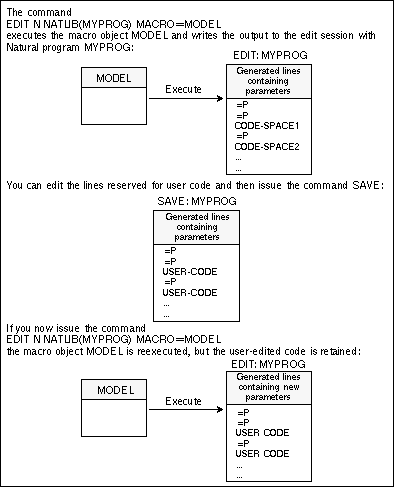
Using the example macro object EXMOD illustrated in the
above example of saving variables, consider the text generated by the command:
EDIT NAT MYLIB(MYPROG) MACRO=EXMOD
specifying MYAPPL and STARTUP as input
values for the prompted application and start program:
=P0001 ***M GENERATED USING:EXMOD =P0010 ***MSV #M-LIB = MYAPPL =P0020 ***MSV #M-START = STARTUP =P0030 DEFINE DATA =P0040 LOCAL =P0050 01 DUMMY (A1) =P0060 ***MBB DATA 000070 ** HERE YOU CAN DEFINE YOUR OWN FIELDS =P0080 ***MBE =P0090 END-DEFINE =P0100 ***MBB START 000110 ** HERE YOU CAN ENTER YOUR OWN STATEMENTS =P0120 ***MBE =P0130 STACK TOP COMMAND 'STARTUP' =P0140 STACK TOP COMMAND 'LOGON MYAPPL' =P0150 STACK TOP COMMAND 'SETUP * SPF' =P0160 * =P0170 END
You can now define your own lines of code in the lines containing the
comment HERE YOU CAN DEFINE YOUR OWN FIELDS/STATEMENTS, for
example:
=P0001 ***M GENERATED USING:EXMOD =P0010 ***MSV #M-LIB = MYAPPL =P0020 ***MSV #M-START = STARTUP =P0030 DEFINE DATA =P0040 LOCAL =P0050 01 DUMMY (A1) =P0060 ***MBB DATA 000070 01 #STARTDATA (A10) INIT <'INIT'> =P0080 ***MBE =P0090 END-DEFINE =P0100 ***MBB START 000110 SET CONTROL 'MT' 000120 STACK TOP DATA #STARTDATA =P0130 ***MBE =P0130 STACK TOP COMMAND 'STARTUP' =P0130 STACK TOP COMMAND 'LOGON MYAPPL' =P0160 STACK TOP COMMAND 'SETUP * SPF' =P0170 * =P0180 END
You can save this source using the SAVE
command. If you now start an edit session with this member, regenerating the
source by specifying the macro object EXMOD in the command:
EDIT NAT MYLIB(MYPROG) MACRO=EXMOD
and specifying other values in the APPLICATION and
STARTPROGRAM prompt, for example YOURAPPL and
START, the following output is loaded in the edit area:
=P0001 ***M GENERATED USING:EXMOD =P0010 ***MSV #M-LIB = YOURAPPL =P0020 ***MSV #M-START = START =P0030 DEFINE DATA =P0040 LOCAL =P0050 01 DUMMY (A1) =P0060 ***MBB DATA 000070 01 #STARTDATA (A10) INIT <'INIT'> =P0080 ***MBE =P0090 END-DEFINE =P0100 ***MBB START 000110 SET CONTROL 'MT' 000120 STACK TOP DATA #STARTDATA =P0130 ***MBE =P0140 STACK TOP COMMAND 'START' =P0150 STACK TOP COMMAND 'LOGON YOURAPPL' =P0160 STACK TOP COMMAND 'SETUP * SPF' =P0170 * =P0180 END
Source lines generated using the Edit macro option can be adapted to
match the syntax of the target language. This is done using the
DATA-FORMAT statement as the first executable macro statement in
the macro object:
DATA-FORMAT=[sssssss] [yyy]
Note:
This statement can only occur as the first executable macro
statement. It must be preceded by the macro character, and the keyword
DATA-FORMAT must be the first string in the line.
Meaning of the variables:
| Variable | Meaning |
|---|---|
sssssss |
Prefix string of up to 7 characters. The default
is ***M.
|
yyy |
Suffix string of up to 3 characters. By default, this string is empty. |
Notes:
MODEL-DATA-FORMAT is also valid. The
equal sign (=) is optional and can be omitted if the keyword
DATA-FORMAT is followed by at least one separating blank, followed
by the prefix and/or suffix strings.
In some cases, the invoked macro writes its own data into the source
area (for example, saved variables). The DATA-FORMAT statement
provides a prefix and suffix for that data. This definition must reflect a
comment in the target language.
The whole DATA-FORMAT statement cannot exceed one line.
The prefix or suffix string cannot contain commas or apostrophes. If any string contains blanks, the whole string must be enclosed in apostrophes.
§ DATA-FORMAT ******C
§ DATA-FORMAT=/*,*/ /* for PL1
§ DATA-FORMAT '/REMA ' /* for BS2000 job control
An example macro using the DATA-FORMAT statement follows
on the next page.
The following macro object generates a job to perform a tape scan on a
specified volume. The DATA-FORMAT statement specifies JCL as the
syntax format for the generated source:
0010 § DATA-FORMAT //* 0020 § RESET #VOL(A6) 0030 § GET-DATA 0040 § #VOL 0050 § END-GET 0060 § SET CONTROL 'WL60C10B005/005F' 0070 § INPUT (AD=MI'_') WITH TEXT 'ENTER VOLSER FOR TAPESCAN' 0080 § / ' VOLSER ' #VOL 0090 § SAVE-DATA 0100 //JWOTP12 JOB JWO,CLASS=1,MSGCLASS=X,REGION=2500K 0110 //SCAN EXEC TAPESCAN,TAPE=§#VOL
The following source is generated using the command:
EDIT NAT MYLIB(TAPESC) MACRO=EXJCL
and specifying volume COM811 in the prompt window that
appears during macro execution:
=P0001 //* GENERATED USING:EXJCL =P0010 //*FR //* =P0020 //*SV #VOL = COM811 =P0030 //JWOTP12 JOB JWO,CLASS=1,MSGCLASS=X,REGION=2500K =P0040 //SCAN EXEC TAPESCAN,TAPE=COM811
When you wish to execute macro objects from a Natural application or program outside Natural ISPF, the generated output is written to the source area, where it can be edited using the standard Natural program editor, and run in a production environment. A more detailed description follows in the subsections below.
Macro objects are invoked from other applications using the statement:
FETCH RETURN 'name' parameters
where name is the name of the
macro to be invoked and parameters the
parameters to be passed to the macro as required.
Note:
The macro must be a cataloged object in the library
SYSTEM or STEPLIB.
Macro objects to be invoked in Natural applications outside Natural
ISPF must carry their own generation parameters. This is done by coding an
appropriate SET-MACRO statement in the macro as follows:
SET-MACRO parameter-definition ... END-SET
where parameter-definition
takes the following format:
NAME = object-name
SMODE = {S}
{R}
TYPE = {P}}
= {C}
= {S}
= {N}
= {A}
= {L}
= {M}
= {G}
= {H}
= {T}
Note:
Any line of this processing statement must be preceded by the macro
character. The keyword SET-MACRO must be the first string in the
respective line.
Meaning of variable:
| Variable | Meaning |
|---|---|
object-name |
Name given to the generated code. It must not exceed 8 characters and can be specified as an alphanumeric constant or the content of an alphanumeric variable. |
The values of the other keywords refer to the type and structure of the generated code.
The SET-MACRO statement defines the macro generation
parameters described under the above syntax. Note that if invoked using the
Edit macro option, the NAME parameter specified using the
SET-MACRO statement in the invoked macro is overridden by the name
specified in the Edit macro call.
§ SET-MACRO NAME='MY-PROG' END-SET
§ SET-MACRO § NAME=#INPUT-PROG § TYPE=N § SMODE=S § END-SET
An example that demonstrates the use of this statement can be found in
the Example Library, objects MAC-RUNZ and MAC-RUNP.
Executing the program MAC-RUNP causes a Natural object to be
generated, cataloged and executed.
If the invoked macro uses GET-DATA/SAVE-DATA
statements (see the subsection Edit
Macro), the Natural subprogram ISP--RVU must
be called. This subprogram extracts the data from the source area and clears
the source area. It must be called before the macro is executed, and expects
the output of the last execution of the macro in the source area. Additionally,
the subprogram ISP--RVU provided has the following parameters:
| Name | Type | I/O | Meaning | ||||||
|---|---|---|---|---|---|---|---|---|---|
#MACRO |
(A8) | I/O |
|
||||||
#ERROR-CODE |
(N3) | O | Non-zero if error occurred. | ||||||
#ERROR-TEXT |
(A75) | O | Explanation of error. |
If you wish to use this feature, the following programs must be copied
from the Natural ISPF user exit library to your application or to a valid
STEPLIB:
ISP--RVU
ISP--RVN
The Natural ISPF function command PLAY
allows you to execute sequences of Natural ISPF commands stored as any of a
number of Natural ISPF objects (PDS member, Natural object, z/VSE member, LMS
element, workpool output, or, as explained below, as a macro object). For
details on the PLAY feature, see the subsection
Executing
Command Scripts in the section Useful
Features in the Natural ISPF User's Guide.
A command script can be generated by a macro, allowing scripts to be created and played dynamically. This can be done with the following syntax, valid from any system screen:
PLAY MAC library(member)
Here, the member must be a cataloged Natural object of type
O (macro) or of type P (program). For special
considerations applying to type P, see the subsection
Splitting
Macro Objects into Modules.
For example, executing the following macro with the
PLAY command generates a prompt for a
CHANGE command to be used on a member, with a choice
of a STOW or SAVE command
after the change is made:
§ RESET #MEMBER(A8) #FROM(A16) #TO(A16) #STOW(A1)
§ INPUT(AD=MI) 'Change' #FROM 'To' #TO 'in member' #MEMBER
/ 'Stow?' #STOW(A1)
EDIT NAT §#MEMBER
CHANGE '§#FROM' '§#TO' all
§ IF #STOW NE ' '
STOW
§ ELSE
SAVE
§ END-IF
END
For another example, see member VERIFY in the Example
Library. This macro generates a script that verifies whether or not Natural
ISPF has been installed correctly in your environment.
Apart from macro objects, other sources, such as PDS members, Natural programs, CA Panvalet members, etc., can use the macro feature by including inline macros. Inline macros are processing statements and variables included in a member. As a result of certain function commands, the member is checked for macro statements, and if any are found, the member is run as a macro object: the output is held in an intermediate file written to the user workpool. The invoked function is then performed on the intermediate file.
Inline macros also allow the use of a special INCLUDE-MACRO
statement that can invoke a macro object and include its output in the member.
The INCLUDE-MACRO statement takes the following format:
INCLUDE-MACRO name [parameter]
Note:
This statement must be preceded by the macro character.
Meaning of the variables:
| Variable | Meaning |
|---|---|
name |
Identifies the compiled macro to be included. It can be an alphanumeric constant or variable and must not exceed 8 characters in length. |
parameter |
Parameters that can be sent to the macro to be
received by means of the INPUT statement.
|
Note:
The macro object invoked by the INCLUDE-MACRO statement
must be a cataloged (CATALOG or
STOW command) object in the current Natural library,
or library SYSTEM or STEPLIB.
The function commands that perform macro expansion of inline macros and
INCLUDE-MACRO statements are:
For Natural programs: CHECK,
RUN, CATALOG,
STOW, SUBMIT;
For other sources (PDS, Librarian members, etc.):
SUBMIT.
Note:
The macro facility must be enabled either with the command
MACRO ON or by setting the MACRO EXPAND
option in the user defaults of your user profile to Y.
Important:
When using inline macros in any non-Natural source, you must
specify the Natural programming mode before starting an edit session or issuing
a SUBMIT command. You do this via the MACRO
SMODE setting in the user defaults of your user profile (see the section
Profile
Maintenance in the Natural ISPF User's
Guide). If no mode is specified in your user profile, the default is
the mode defined by the system administrator.
Tip:
Instead of submitting non-Natural members containing inline macros, a
better performance can be achieved by copying the member as a macro object to a
Natural library, compiling it, and then submitting it.
The following figure illustrates the use of inline macros:
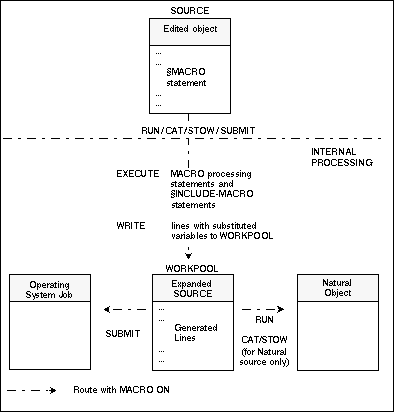
Note:
If the macro facility is disabled (for example with the
MACRO OFF session command), the function is executed
directly on the source.
Below is an example of a Natural program which contains an
INCLUDE-MACRO statement. The program reads specified records from
the file AUTOMOBILES:
DEFINE DATA LOCAL 1 AUTOMOBILES-VIEW VIEW OF AUTOMOBILES 2 MAKE 2 MODEL 2 COLOR 1 #VALUE(A20) END-DEFINE * INPUT #VALUE (AD=MIT'_') § INCLUDE-MACRO 'EXF1' 'AUTOMOBILES' 'MAKE' 'MODEL' 'COLOR' END
Below is the macro object EXF1 called by the
INCLUDE-MACRO statement:
§ DEFINE DATA § LOCAL USING EXFL § LOCAL § 1 #I(N3) § END-DEFINE § * § DEFINE WINDOW WIND1 SIZE 13 * 60 § BASE 10/10 § CONTROL SCREEN * § SET WINDOW 'WIND1' § INPUT(AD=MIT'_') ' DISPLAY RECORD IN A FILE' § / ' FILE NAME : ' #FILE-NAME 0007 JWO 94-12-14 18:02 § / ' KEY FIELD : ' #KEY § / ' FIELD : ' #FIELD(1) 2 0006 JWO 94-02-18 11:02 § / ' : ' #FIELD(2) § / ' : ' #FIELD(3) § / ' : ' #FIELD(4) § / ' : ' #FIELD(5) § SET WINDOW OFF READ(1) §#FILE-NAME BY §#KEY STARTING FROM #VALUE INPUT ' §#KEY : ' 20T ' ' §#KEY (AD=OI) § FOR #I = 1 TO 5 § IF #FIELD(#I) = ' ' ESCAPE BOTTOM END-IF / ' §#FIELD(#I) : ' 20T ' ' §#FIELD(#I) (AD=OD) § END-FOR END-READ
If you issue the RUN command from your
Natural edit session, you are prompted for the variable VALUE
which corresponds to the starting value of the records to be read. If you enter
the required value (for example, FERRARI), you are prompted for
the fields MAKE, MODEL and COLOR. Type
in the required values and press ENTER. The output of the program is
written to the user workpool under the name ##INLINE.
DEFINE DATA LOCAL /* L0060 1 AUTOMOBILES-VIEW VIEW OF AUTOMOBILES /* L0070 2 MAKE /* L0080 2 MODEL /* L0090 2 COLOR /* L0100 1 #VALUE(A20) /* L0110 END-DEFINE /* L0120 INPUT #VALUE (AD=MIT'_') /* L0150 READ(1) AUTOMOBILES-VIEW BY MAKE STARTING FROM #VALUE INPUT ' MAKE : ' 20T ' ' MAKE (AD=OI) / ' MODEL : ' 20T ' ' MODEL (AD=MI) / ' COLOR : ' 20T ' ' COLOR (AD=MI) END-READ END /* L0170
The macro object used as an example for the substitution of variables
in JCL lines described in the subsection Macro Objects could also
be a PDS member: the job performs a SYSMAIN
COPY function, with the source and destination
values given as variables:
§ RESET #JOBNAME(A8)
§ RESET #FD(N3) #FL(A8) #FF(N3)
§ RESET #TD(N3) #TL(A8) #TF(N3)
§ COMPRESS *INIT-USER 'SM' INTO #JOBNAME LEAVING NO SPACE
§ INPUT 'ENTER PARAMETERS FOR LIBRARY COPY:'
§ / 'FROM: DBID:' #FD 'FNR:' #FF 'LIB:' #FL
§ / 'TO : DBID:' #TD 'FNR:' #TF 'LIB:' #TL
//§#JOBNAME JOB JWO,MSGCLASS=X,CLASS=G,TIME=1400
//COPY EXEC PGM=NATBAT21,REGION=2000K,TIME=60,
// PARM=('DBID=9,FNR=33,FNAT=(,15),FSIZE=19',
// 'EJ=OFF,IM=D,ID='';'',MAINPR=1,INTENS=1')
//STEPLIB DD DISP=SHR,DSN=OPS.SYSF.V5.ADALOAD
// DD DISP=SHR,DSN=OPS.SYSF.PROD.LOAD
//DDCARD DD *
ADARUN DA=9,DE=3380,SVC=249
//CMPRINT DD SYSOUT=X
//CMPRT01 DD SYSOUT=X
//CMWKF01 DD DUMMY
//CMSYNIN DD *
LOGON SYSMAIN2
CMD C C * FM §#FL DBID §#FD FNR §#FF TO §#TL DBID §#TD FNR §#TF REP
FIN
If you issue the SUBMIT command from your
PDS edit session, the macro processing statements are executed and you are
prompted for source and destination values in the following window:
ENTER PARAMETERS FOR LIBRARY COPY: FROM: DBID: FNR: LIB: TO : DBID: FNR: LIB: |
Assuming you enter 1 in the FROM:
DBID and FNR fields, enter 2 in the
TO: DBID and FNR fields, and enter MYLIB
in both LIB fields, the JCL lines are generated and the job is
submitted to the operating system. You can access and maintain the generated
JCL in the user workpool under the name ##SUBMIT:
//MBESM JOB JWO,MSGCLASS=X,CLASS=G,TIME=1400
//COPY EXEC PGM=NATBAT21,REGION=2000K,TIME=60,
// PARM=('DBID=9,FNR=33,FNAT=(,15),FSIZE=19',
// 'EJ=OFF,IM=D,ID='';'',MAINPR=1,INTENS=1')
//STEPLIB DD DISP=SHR,DSN=OPS.SYSF.V5.ADALOAD
// DD DISP=SHR,DSN=OPS.SYSF.PROD.LOAD
//DDCARD DD *
ADARUN DA=9,DE=3380,SVC=249
//CMPRINT DD SYSOUT=X
//CMPRT01 DD SYSOUT=X
//CMWKF01 DD DUMMY
//CMSYNIN DD *
LOGON SYSMAIN2
CMD C C * FM 1 DBID 1 FNR 1 TO 2 DBID 2 FNR 2 REP
FIN
/*
When you are writing a macro designed to generate larger amounts of data
(for example, large batch jobs), certain technical limitations (for example,
ESIZE restrictions) are encountered. To avoid these problems, the
macro object should be split into several modules to create entire macro
applications.
Because a cataloged Natural object of type P (program) can also be used
as a macro, the object can also be addressed from Natural ISPF with the
commands COPY MAC, PLAY
MAC or SUBMIT MAC. The FETCH
RETURN statement can then be used to branch from such a program to a
real macro object, that generates JCL, for example. This statement works for
macro objects in the same way as it does for Natural programs: the text lines
generated by several macro objects called in succession, are simply accumulated
in the User Workpool.
The following program IG-----P can be executed with the
command:
SUBMIT MAC PROB-DE1(IG-----P)
It executes a screen dialog and then addresses various other Natural
objects. Some of these are programs (IGDOCM-P,
IGDNEW-P), which perform online actions, but others are macro
objects (IGJOBC-Z, IGIEBC-Z), that generate JCL
lines.
000010 DEFINE DATA 000020 GLOBAL USING IF-----G 000030 LOCAL USING XXCTIT-A 000040 LOCAL ------ ---------------------------------------------- 740 line(s) not displayed 007450 INPUT USING MAP 'IGINP-1M' 007460 SET CONTROL 'WB' 007470 DECIDE ON EVERY VALUE OF ##TYPE(#K) 007480 VALUE 'D' 007490 FETCH RETURN 'IGDOCM-P' /* Create documentation member 007500 VALUE 'H' 007510 FETCH RETURN 'IGDNEW-P' ##PARM(#K) /* Update the news member 007520 VALUE 'X' /* user defined 007530 FETCH RETURN ##PROGRAM(#K) ##PARM(#K) 007540 VALUE 'S', 'U' , 'B' , 'I' , 'Z' 007550 IF #JOB-CREATED EQ FALSE 007560 FETCH RETURN 'IGJOBC-Z' /* Job-card 007570 MOVE TRUE TO #JOB-CREATED 007580 END-IF 007590 VALUE 'I' 007600 FETCH RETURN 'IGIEBC-Z' ##PARM(#K) /* IEBCOPY
The output of objects that use the Natural ISPF macro facility is written to the user workpool at execution time. This subsection summarizes which commands can be used for which object types to write output to the workpool and under what name the output appears in the workpool:
| Object Type | Command | Name of Output in Workpool |
|---|---|---|
| Macro | RUN
|
macro-name
|
EXECUTE |
macro-name
|
|
PLAY |
##PLAY |
|
| Natural program with inline macros | STOW/CAT/RUN |
##INLINE |
| Macro and other objects with inline macros | SUBMIT |
##SUBMIT |
Note:
Workpool files are intermediate files only. If you wish to keep
source that was generated in the workpool, it is strongly recommended that you
store it as another object elsewhere in Natural ISPF. See the subsection
Saving
Output in the section Common Objects of
the Natural ISPF User's Guide).