This document covers the following topics:
Con-nect has been installed in your system environment and you are the person who has been identified as the system administrator, i.e. the person responsible for defining how Con-nect operates within your system.
The following release libraries are available in your Natural environment:
| SYSCNT2 | Standard Con-nect programs and Administration |
| SYSCNT2H | Help texts |
| SYSCNT2B | Utility programs |
The purpose of Con-nect Administration is to define and maintain Con-nect within your environment.
Perform the following steps to define Con-nect within your environment.
First, enter the command:
ADMIN DBA DBA
ADMIN refers to the application Administration. DBA is a demonstration-user (cabinet) who can access any function within this application, and who has the password DBA. The purpose of the demonstration-user DBA is to enable you (the system administrator) to perform all functions necessary to define yourself as system administrator under your own user ID.
The "Administration - Main Menu" is displayed.
Next, mark "System Maintenance" with any character and then mark "System Cabinet Defaults". See System Cabinet Defaults. At this point, you are still the demonstration-user DBA.
After you have changed the system cabinet defaults, return to the "Administration - Main Menu" and mark "Cabinet Maintenance" with any character. Add a cabinet (private, for one user) for yourself and give yourself permission to perform both system and cabinet maintenance (this means that you are a supervisor). See Add a Cabinet.
You should define at least two system administrators so that if the cabinet of one becomes locked, the other can unlock it. See Con-nect Unlock Cabinets / Cabinet Logons.
After you have defined administrators and supervisors, you should either modify the password of the demonstration-user DBA or delete the cabinet DBA altogether, to prevent unauthorized access to System Maintenance.
Now you can proceed by adding other users (cabinets) to Con-nect. A recommended method is to add a pattern cabinet with a certain profile and then copy this cabinet each time a cabinet with a similar profile is required. You can also use the Mass Cabinet Maintenance function to add several cabinets at once.
If you add a new cabinet, the system cabinet defaults as specified in System Maintenance are taken as the basis.
If you copy a cabinet, the defaults of that cabinet (except for the private address) as you tailored them are taken as the basis for the new cabinet.
Note:
Administrator status is not copied to the new cabinet.
Forms that are stored in a steplib are copied using the Natural utility SYSMAIN. So that Con-nect users can store and copy forms, you must enable the SYSMAIN utility as follows:
If the SYSMAIN utility is People-protected, you must link the Con-nect users to the SYSMAIN utility, specifying a Special Link. The program MENU and the NEXT mode should be protected for SYSMAIN.
The MAINUSER subroutine must reside in a SYSCNT2 steplib that begins with SYS or in SYSCNT2 itself.
The Utilities flag in the SYSCNT2 library profile must be set to either P (under protection rules) or N (no protection rules).
Notes:
For additional information, see the Natural Security documentation.
Administration is an application separate from the Con-nect application. It shares some API subprograms and data areas with Con-nect. It is menu- and PF-key-driven; unlike Con-nect itself, Administration does not contain a command line.
The activities performed within Administration are all listed on the "Administration - Main Menu" as shown below:
11:58 * * * C O N - N E C T 3 * * * 3.02.94
Cabinet LS Administration - Main Menu A37000
Select a Function: _ Cabinet Maintenance
_ Mass Cabinet Maintenance
_ System Maintenance
_ Broadcast Message
_ Reports
_ Unlock Cabinets / Cabinet Logons
_ Directory Synchronization
_ Exit Administration
1 Language Code
Enter-PF1---PF2---PF3---PF4---PF5---PF6---PF7---PF8---PF9---PF10--PF11--PF12---
Help Exit Quit Cab Mass Sys Broad Rep Logon DirSy
Mark one item from the list above
|
There are three types of administrators:
the system administrator, who can handle the System Maintenance, Broadcast Message, Reports, and Unlock Cabinets / Cabinet Logons functions mentioned above. The system administrator is the only user who has access to the Cabinet SYSCNT. You should define more than one system administrator, so that if the cabinet of one becomes locked, the other can unlock it.
Note:
The system administrator can corrupt Con-nect by changing system
command and object names without maintaining uniqueness.
the cabinet administrator, who can handle the Cabinet Maintenance, Reports, and Unlock Cabinets / Cabinet Logons functions. Cabinet administrators do not have access to the cabinet SYSCNT. You can define more than one cabinet administrator if you want.
the supervisor, who is both a system and cabinet administrator.
Note:
Supervisors, system administrators and cabinet administrators can be
defined only with the Cabinet Maintenance function. See
Cabinet
Maintenance.
The information below contains the following topics:
Use Cabinet Maintenance to perform the following:
add cabinet;
modify cabinet;
copy cabinet;
move cabinet;
delete cabinet;
rename cabinet;
display cabinet(s);
display pending(for move, delete, or rename) cabinet(s).
A user's environment in Con-nect is called a cabinet, which is identified by a unique name which must not exceed 8 characters. A cabinet can be assigned to a specific user, a group of users, or can be a public cabinet which can be accessed by anyone. Generally, if a cabinet is a private cabinet, the cabinet ID is the same as the ID of the user who can access it.
Additionally, there is the SYSCNT cabinet which contains objects which can be used (but not modified) by all users, e.g.bulletin boards, addresses, procedures, etc. This cabinet can be accessed for update only by the system administrator(s).
Use Mass Cabinet Maintenance to add several cabinets at one time, using a source cabinet as a pattern for the new cabinets. All you have to do then is enter the names of the users who are to be assigned to each new cabinet.
If you participate in a network of multi-node Con-nects, you can also use Mass Cabinet Maintenance to authorize your local cabinets remote cabinet access to obtain an image of a single Con-nect system.
Use System Maintenance to define and maintain the following:
system cabinet defaults (i.e. profile and address taken as the basis for all cabinets);
noisewords for notepad;
import/export destinations;
external mail nodes;
document translation routines;
logical printers;
commands and objects.
Use Broadcast Message to specify what screens or messages appear when a user logs on to Con-nect. The options are:
the Con-nect welcome banner;
a message specified by you;
the main menu of Con-nect.
Use Reports to obtain the following information regarding cabinet status:
cabinet logons;
cabinet statistics;
cabinet membership.
Use Unlock Cabinets / Cabinet Logon to do the following:
unlock cabinets;
review cabinet status;
list the number of attempts by a user to logon to another cabinet;
list the number of attempts to logon to a specific cabinet;
specify the number of logon attempts before a user's cabinet is locked; and
reset the counter for cabinet logon attempts.
Note:
To avoid unauthorized attempts to access cabinets, you can invoke a
cabinet lock feature. After a certain number of attempts to access a cabinet
using a wrong password, the private cabinet of the user making the attempts is
locked. The access attempts are registered, and if a cabinet is locked, the
system administrator is notified via new mail in the Inbasket of cabinet
SYSCNT. Only the system administrator or a supervisor can unlock a
cabinet.
Use Directory Synchronization to upload and/or download addresses to/from the central directory. The options are:
Upload Address Maintenance;
Upload;
Download Address Maintenance;
Download;
Import Address Maintenance;
Import;
Directory Synchronization Maintenance.
Each Con-nect cabinet has a profile. The profile consists of the following levels:
the command and object table;
a cabinet profile; and
a user profile.
This profile applies to a specific cabinet, and is defined and maintained by the cabinet administrator.
The user can modify some aspects of the cabinet profile and the user profile if the cabinet administrator has given him permission to use the command MODIFY in conjunction with the object "Profile" (in the command and object tables).
The following presents an overview of the various components of a profile and how it is accessed. Specification and modification of the profiles themselves are discussed in later sections. See System Cabinet Defaults and Cabinet and User Profile.
The diagram below shows how to access the System Cabinet Defaults. The items which comprise this portion of a cabinet profile are shown in the white boxes in the diagram.
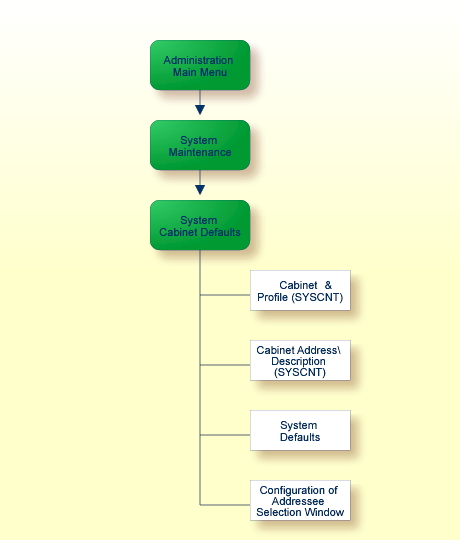
The following diagram shows how to access the Cabinet and User Profile. The items which consist of the cabinet and user profile are shown in the gray boxes of the diagram, the items which consist of the cabinet profile are shown in the light green boxes, and the items which consist of the user profile are shown in the dark green boxes.
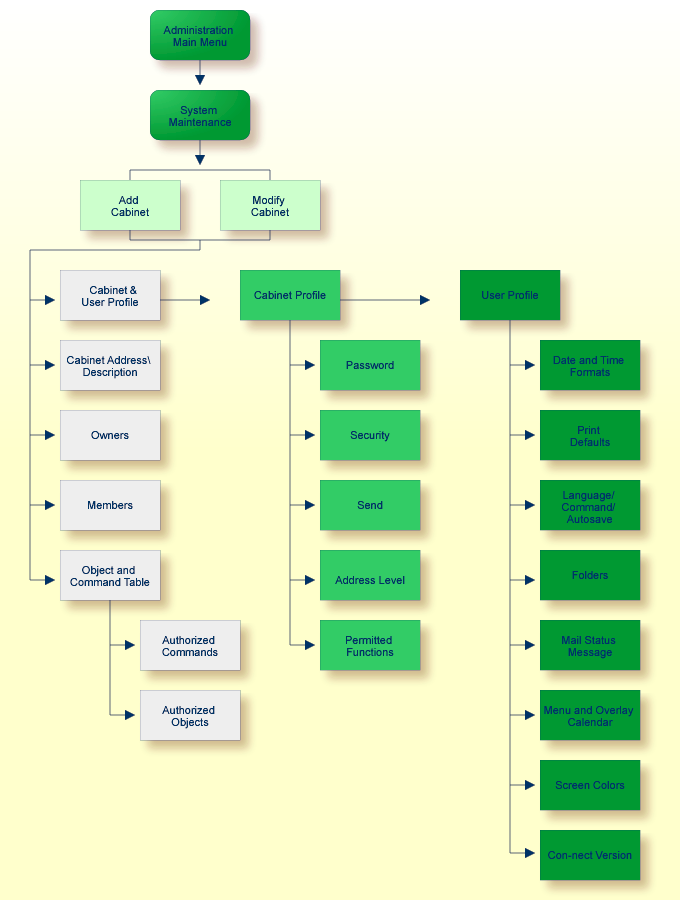
The SYSCNT cabinet can be accessed only by the system administrator(s), using the command "USE Cabinet syscnt". You can add objects to this cabinet, which meet the particular needs of your environment. Refer to the Con-nect User's Guide for information regarding how objects are added and maintained.
The SYSCNT cabinet contains standard objects which are delivered with Con-nect. You can modify any of these objects to fit the particular needs of your environment.
Objects contained in cabinet SYSCNT are listed in the individual users' cabinets (on screens which show a list of objects) and are marked with (S) in the "Folder" column. The user's own objects are displayed before the objects from SYSCNT. A user cannot erase, file or modify the SYSCNT objects. These objects can, however, be displayed, copied or printed.
The following objects can be added by the system administrator in SYSCNT, and can be used by all users:
Command
a standard set of command aliases are delivered with
Con-nect
Distribution
Con-nect automatically generates distribution lists for
every shared cabinet which you add
Document
a standard set of Con-form documents, containing the
commands used when a document is formatted, are delivered with Con-nect
Printer
example printer profiles, containing Con-form control
characters are delivered with Con-nect
Pfkey
a set of standard PF-key assignments are delivered with
Con-nect
The names of cabinets which have been locked are displayed as new mail items in the Inbasket of cabinet SYSCNT.