This document covers the following topics:
You can activate a feature which locks a user's cabinet after he makes a pre-determined number of unauthorized attempts to log on to another cabinet.
Note:
There is no restriction as to the type of administrator (e.g.
supervisor, system administrator) you must be to activate this feature.
Logs for each unauthorized attempt to logon to a Con-nect cabinet are kept within the Con-nect system file. The names of cabinets which have been locked are displayed as new mail items in the Inbasket of cabinet SYSCNT (which can only be accessed by the system administrator).
A locked cabinet can only be unlocked by a system or cabinet administrator.
You can use the Unlock Cabinets / Cabinet Logons function to set the cabinet lock feature, unlock cabinets, and check unsuccessful logon attempts.
The following diagram shows the path you must take to invoke each aspect of Unlock Cabinet / Cabinet Logons.
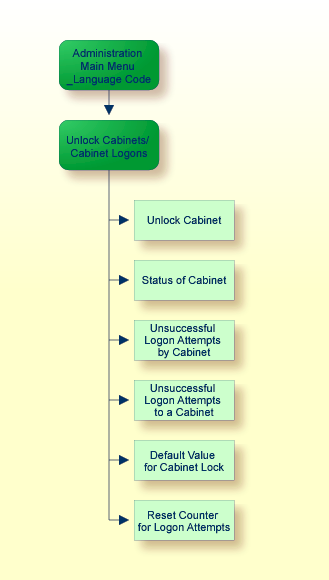
Mark the "Unlock Cabinets / Cabinet Logons" field on the "Administration - Main Menu" with any character and press ENTER, or press the PF-key assigned to that function.
12:50 PM * * * C O N - N E C T 3 * * * 14.Feb.94
Cabinet LS Unlock Cabinets / Cabinet Logons A06799
Select a Function:
_ Unlock Cabinet
_ Status of Cabinet
_ Unsuccessful Logon Attempts by Cabinet (By)
_ Unsuccessful Attempts to Logon to Cabinet (To)
_ Default Value for Cabinet Lock
_ Reset Counter for Logon Attempts
Cabinet ________
Enter-PF1---PF2---PF3---PF4---PF5---PF6---PF7---PF8---PF9---PF10--PF11--PF12---
Help Menu Quit Unl Stat By To Def Delet
Mark one item from the list above
|
All functions which can be performed with Unlock Cabinets / Cabinet Logons are shown on the above menu. Mark the required function with any character and press ENTER, or press the assigned PF-key. The screen for that function is then displayed.
The first step you must take in order to activate this security feature is to specify the number of unauthorized logon attempts which are allowed before a user's cabinet is locked. Select the Default Value for Cabinet Lock function. The following input lines are shown at the bottom of the "Unlock Cabinets / Cabinet Logons" menu.
_ Unsuccessful Attempts to Logon to Cabinet (To)
x Default Value for Cabinet Lock
_ Reset Counter for Logon Attempts
Lock cabinets after _ illegal logon attempt(s)
or mark X to ignore illegal logon attempts
Enter-PF1---PF2---PF3---PF4---PF5---PF6---PF7---PF8---PF9---PF10--PF11--PF12---
Help Menu Quit Delet
Mark ONE item from the list above
|
By default, illegal (unauthorized) logon attempts are ignored. To record the attempts and lock the user's cabinet after the limit has been reached, enter a number from 1 to 9 in the "Lock cabinets after" field and delete the X in the "mark _ to ignore" field. Thereafter, each time a user attempts to access a cabinet for which he does not have authorization, the counter is increased by 1.
Note:
Unauthorized logon attempts are recorded even when the "mark _ to
ignore" field is marked, however, the user's cabinet is not locked.
Once the counter reaches the maximum number of attempts, a screen appears notifying the user that his cabinet is locked due to too many unauthorized logon attempts. The source code (C1309012) for this screen is delivered with your system if you wish to change the text. However, you cannot change the parameters for the screen.
A cabinet can only be unlocked by a system or cabinet administrator. If an administrator's cabinet is locked, he cannot unlock it himself, another administrator must unlock it.
To unlock a cabinet, enter the cabinet ID in the "Cabinet" field on the "Unlock Cabinets / Cabinet Logons" menu and select the Unlock Cabinet function. The cabinet is unlocked, however, the counter is not reset (i.e. the next time the user tries to logon to the same cabinet, his own cabinet will be locked again). To reset the counter to 0, you must use the Reset Counter for Logon Attempts function as described later in this section.
Select the Status of Cabinet function to obtain information for all cabinets within the system. To obtain the information for one specific cabinet, enter the cabinet ID in the "Cabinet" field.
12:37 PM * * * C O N - N E C T 3 * * * 14.Feb.94
Cabinet LS Administration - Display Cabinet Status A06799
Mark Cabinet User Name / Description Locked Date Time
---- -------- -------------------------------- -------- ----------- -----------
__ ALLONE Standalone
__ ARCHIVE Central record-office
__ ESH Eshberry,John ***** 14.Feb.94 8:40 PM
__ LS Long,Sonya
__ Team5 Shared
__ Team13 Fibers research ***** 12.Feb.94 10:19 AM
Enter-PF1---PF2---PF3---PF4---PF5---PF6---PF7---PF8---PF9---PF10--PF11--PF12---
Help Menu Quit Unl By To
Mark one item from the list above
|
In either case, the "Administration - Display Cabinet Status" screen is displayed. It shows the following information:
- Cabinet
The cabinet ID.
- User Name / Description
The name of the cabinet user in the case of a private cabinet, or cabinet description in the case of a shared, standalone or public cabinet.
- Locked
A line of asterisks (*) indicates that the cabinet is locked.
- Date
The date of the last unsuccessful logon attempt by the cabinet (this is only shown if the cabinet is locked).
- Time
The time of the last unsuccessful logon attempt by the cabinet (this is only shown if the cabinet is locked).
You can mark the input field to the left of one of the cabinets and press the appropriate PF-key to:
unlock the locked cabinet;
display unsuccessful logon attempts by the cabinet;
or display unsuccessful attempts to logon to the cabinet.
Select this function to obtain a list of cabinets to which a user has unsuccessfully attempted to logon. To obtain a list for a specific user, enter the user ID in the "Cabinet" field on the "Unlock Cabinets / Cabinet Logons" menu. To obtain a list for all users, leave the field blank and press ENTER to proceed from one list to the next.
12:35 PM * * * C O N - N E C T 3 * * * 14.Feb.94
Cabinet LS Logon Attempts by User ESH A)6799
Eshberry,John Last Logon Attempt
Mark Cabinet User Name / Description Counter Date Time
---- -------- -------------------------------- -------- ----------- -----------
__ ARCHIVE Central record office 0004 4.Jan.94 8:40 PM
Enter-PF1---PF2---PF3---PF4---PF5---PF6---PF7---PF8---PF9---PF10--PF11--PF12---
Help Menu Quit Stat To Delet
Mark one item from the list above
|
In either case, the "Logon Attempts by User user-ID" screen is displayed. This screen shows the following information:
- Cabinet
The cabinet ID of the cabinet(s) to which this cabinet has attempted to log on.
- User Name / Description
The name of the cabinet user or the cabinet description.
- Counter
The number of times the user has attempted to log on to this cabinet.
- Last Logon Attempt
The date and time of the last logon attempt.
You can mark the input field to the left of one of the cabinets and press the appropriate PF-key to:
display the status of the cabinet;
display unsuccessful attempts to logon to the cabinet; or
delete the record of unsuccessful logon attempts by the cabinet (this resets the counter to 0).
Note:
In contrast to the other functions, the Reset Counter for Logon
Attempts (Delete) function can be applied to several cabinets at once; mark the
cabinets for which you want to delete the unsuccessful logon attempt records,
and press the appropriate PF-key.
Select this function to obtain a list of cabinets which have unsuccessfully attempted to logon to another cabinet. To obtain a list for a specific user, enter the user ID in the "Cabinet" field on the "Unlock Cabinets / Cabinet Logons" menu. To obtain a list of all users, leave the field blank; press ENTER to proceed from one list to the next.
11:00 AM * * * C O N - N E C T 3 * * * 14.Feb.94
Cabinet LS Attempts to Logon to Cabinet JM A06799
Mayer,Julie Last Logon Attempt
Mark User User Name / Description Date Time
---- -------- ----------------------------------------- ----------- -----------
__ JE Edinberry,John 5.Jan.94 14:11 PM
__ SH Hoback,Susan 7.Jan.94 10:58 AM
Enter-PF1---PF2---PF3---PF4---PF5---PF6---PF7---PF8---PF9---PF10--PF11--PF12---
Help Menu Quit Stat By Delet
Mark one item from the list above
|
In either case, the "Attempts to Logon to Cabinet cabinet-name" screen is displayed. This screen shows the following information:
- User
The ID of the user who attempted to log on to this cabinet.
- User Name / Description
The name of the cabinet user or cabinet description.
- Last Logon Attempt
The date and time of the last attempt to logon to the cabinet.
You can mark the input field to the left of one of the cabinets and press the appropriate PF-key to:
display the status of the cabinet;
display unsuccessful logon attempts by the cabinet; or
delete the record of unsuccessful logon attempts by the cabinet (this resets the counter at 0).
Note:
In contrast to the other functions, the Reset Counter for Logon
Attempts (Delete) function can be applied to several cabinets at once; mark the
cabinets for which you want to delete the unsuccessful logon attempt records,
and press the appropriate PF-key.
You can reset the counter to 0 for a cabinet (i.e. delete the records of unsuccessful attempts to logon to a cabinet).
If you want to reset the counter for a specific cabinet, enter the name of the cabinet in the "Cabinet" field, and select the Reset Counter for Logon Attempts function. If you want to reset the counter for all cabinets, leave the "Cabinet" field blank, and select the Reset Counter for Logon Attempts function.
In both cases, the following input line is shown at the bottom of the screen:
_ Unsuccessful Attempts to Logon to Cabinet (To)
_ Default Value for Cabinet Lock
x Reset Counter for Logon Attempts
Delete Logon Reports older than 30_ days
Enter-PF1---PF2---PF3---PF4---PF5---PF6---PF7---PF8---PF9---PF10--PF11--PF12---
Help Menu Quit Unl Stat By To Def Delet
Mark ONE item from the list above
|
By default, the logon reports older than 30 days are deleted. You can specify a different time period by typing over this value. When you press ENTER, all logon reports older than the number of days specified are deleted, and the counter is reset to 0.