This document covers the following topics:
The following diagram shows the path you must take to invoke the "SNADS Administration Menu". It also shows the path you must take to initialize multi-node Con-nect and/or add a SNADS mail node. The items which consist of functions applicable to all node types are shown in the light green boxes. For further information, see External Mail Nodes.
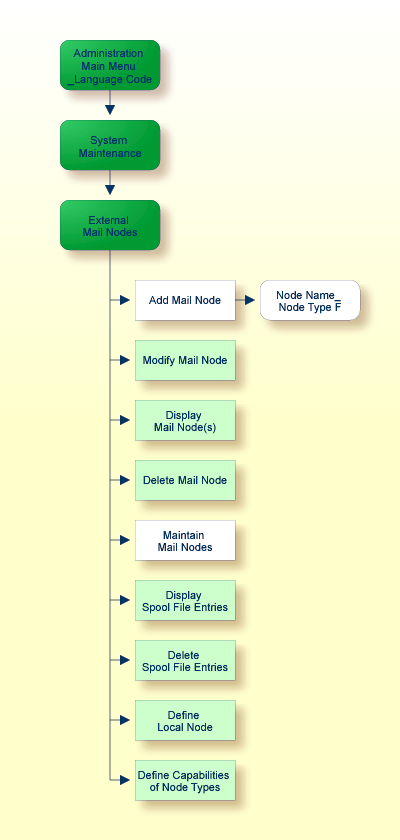
All Con-nect SNADS functions are started from the "SNADS Administration Menu".
Note:
Con-nect SNADS administration consists of two main functions:
configuration (see Configuring Con-nect
SNADS) and maintenance (see Maintaining Con-nect
SNADS).
To invoke the "SNADS Administration Menu":
mark the "Maintain Mail Nodes" field with any character and press ENTER;
in the resulting "Maintain Mail Node" window, mark the "F SNADS" field with any character and press ENTER.
11:37 AM * * * C O N - N E C T 3 * * * 14.Feb.94
Cabinet LS SNADS Administration Menu Friday
Please mark: _ Queue Maintenance
_ Control Maintenance
_ Routing Entry Maintenance
_ Local User Maintenance
_ Messages Awaiting Confirmation of Delivery
_ Log Information Maintenance
_ Initialization
Enter-PF1---PF2---PF3---PF4---PF5---PF6---PF7---PF8---PF9---PF10--PF11--PF12---
Menu Quit Queue Contr Route Users Await Logs Init
Mark item(s) from the list above or press a PF-key
|
You can select a function by marking it with any character and pressing ENTER or by pressing the PF-key assigned to the function.
Each Con-nect SNADS screen contains a PF-key line. If you press PF2, you are always returned to the "SNADS Administration Menu" (if you press PF2 in the "SNADS Administration Menu", you are returned to the "Administration - Main Menu"). If you press PF3, you are always returned to the previous screen.
Some of the screens include a Cmd-column - the commands which apply to the items listed in that screen are displayed at the bottom of the screen.
The following are the most frequently used commands which can be issued in a Con-nect SNADS screen (either enter the letters assigned to this command in the cmd-column adjacent to an item and press ENTER or press the PF-key assigned to the command):
| Command | Description |
|---|---|
| Add | Either an "Add" screen appears or a new highlighted line is added to your current screen and you can enter the new information. Once you have entered the information, press PF5 to confirm the addition. |
| Erase | This command erases the marked item. Either the marked itesm are erased immediately or a window appears where you are asked to confirm deletion. |
| Erall | This command erases, for example, all items of a queue or all messages awaiting confirmation of delivery. In a window you are asked either to confirm the deletion or to enter criteria to select the items to be deleted (e.g. a date and time limit). |
| Modify | The highlighted fields can be modified. Once you have completed entering the information, press PF5 to confirm the modification. |
The following PF-keys are assigned to the commands:
| PF-key | Commands |
|---|---|
| PF4 | ADD |
| PF5 | CONFIRM |
| PF6 | MODIFY |
| PF7 | ERASE or ERALL |