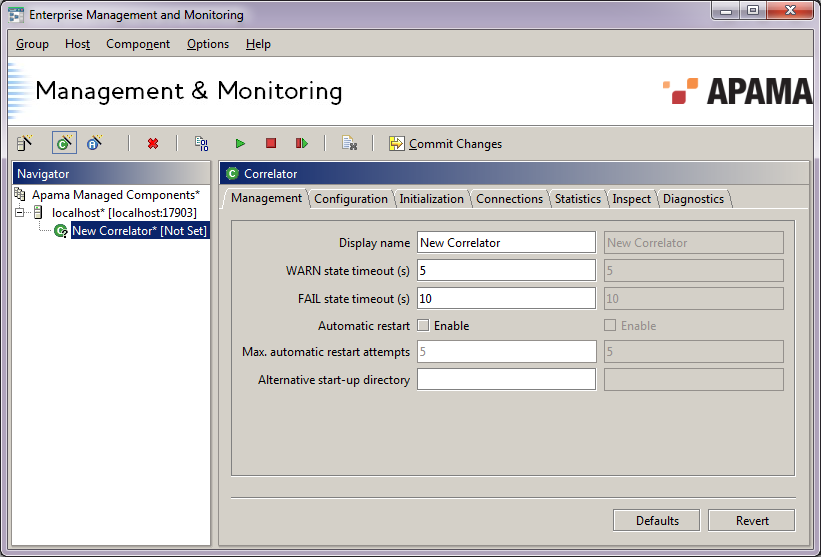On each Details Pane for a host or a specific component where you can supply configuration data, you will see two columns of values, as shown in the following illustration. The rightmost, grayed out values indicate the actual committed data – the values currently in use. The leftmost column is where you can provide the new values you would like to use. As long as they are just shown in the leftmost columns, these outstanding changes are just that – temporary working data. A component or host with unsaved changes will have a "*" suffix in its entry in the Navigation Pane. For changes to take effect you need to commit them, using the Commit Changes button (  ) on the Menubar, or the relevant menu items on the Group, Host and Component menus. Note that some component options cannot be changed once the component has started, and these will not take effect until the component is restarted, even after being committed.
) on the Menubar, or the relevant menu items on the Group, Host and Component menus. Note that some component options cannot be changed once the component has started, and these will not take effect until the component is restarted, even after being committed.
 ) on the Menubar, or the relevant menu items on the Group, Host and Component menus. Note that some component options cannot be changed once the component has started, and these will not take effect until the component is restarted, even after being committed.
) on the Menubar, or the relevant menu items on the Group, Host and Component menus. Note that some component options cannot be changed once the component has started, and these will not take effect until the component is restarted, even after being committed.