Start your Adabas database.
Click the Import button in the CONNX Data Dictionary Manager window.
The Import CDD dialog box appears.
Select Adabas
FDT Import in the Import Type
list box.
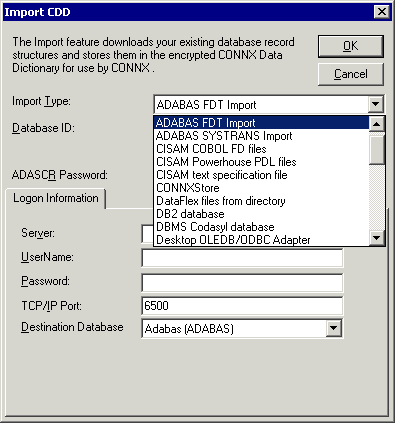
To import multiple files,
enter a Database ID number.
The Enumerate all available Adabas
files check box should be checked. Enter a maximum Adabas file
number in the MAX ADABAS File #
text box.
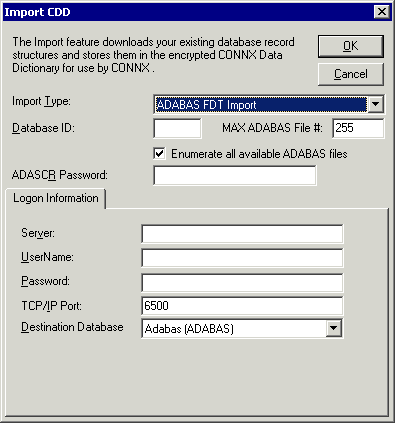
To import a single file,
uncheck the check box. The label on the MAX
ADABAS File # text box changes to Adabas
File #. Enter the file number in the text boxt.
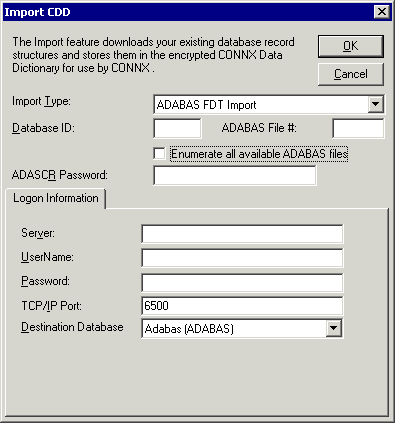
Enter an ADASCR password, if you are using the ADASCR security method.
If the database you are importing from is located on the same Windows machine that you are importing to, enter "localhost" in the Server text box. For all other instances, enter the TCP/IP address or server name in the Server text box. The CONNX Listener Task attempts to access the given server. If the server is unavailable or cannot be located, the following message appears: "The CONNX Listener process (CNXRUN##_MAIN) is not running on the system."
Enter a CONNX user name and password.
Click the OK button.
The CONNX
Import Table Selection dialog box appears. Select each file
to import, and then click the Add
or Add All button.
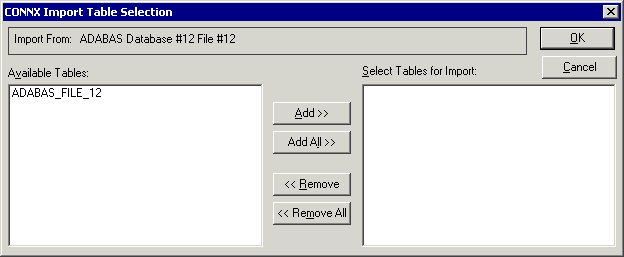
The Adabas
Count Selection dialog box appears. Enter the number of maximum
occurrences of each field under Max
Repeat, and then click the OK
button. Note:
The maximum value that can be entered in the Max Repeat field is 191.
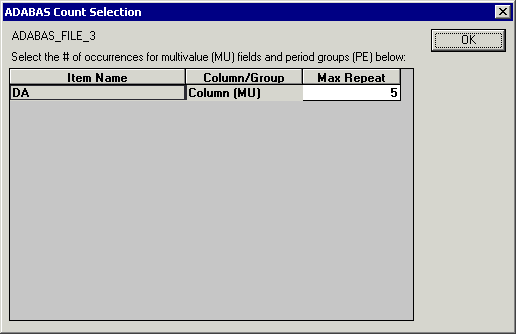
Save the CDD by selecting the File menu and then clicking Save.