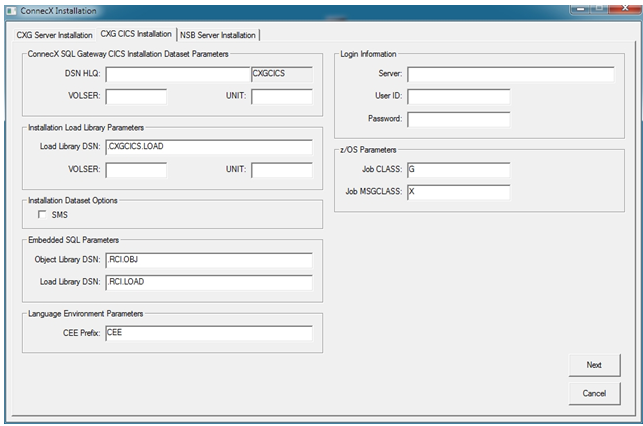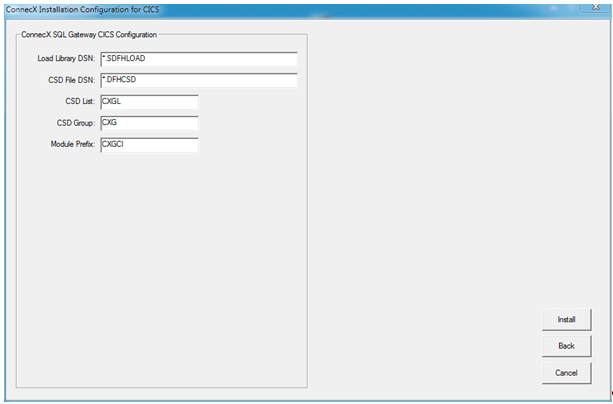To start the installation and access the ConnecX installation dialog,
complete the following steps:
To start the installation and access the ConnecX installation dialog,
complete the following steps:
-
Run the CXGInstallSetup.exe executable file on
the DVD image. This will start the installation wizard for the ConnecX SQL
Gateway installation tool.
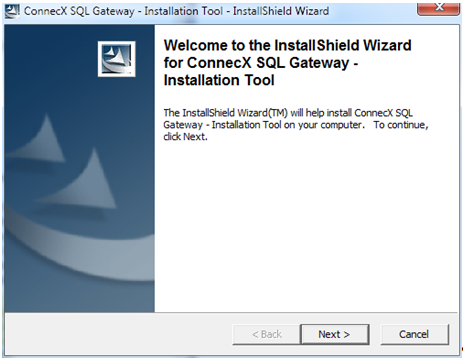
-
Click the Next button on the installation
splash screen.
The Location to Save Files
installation panel appears.
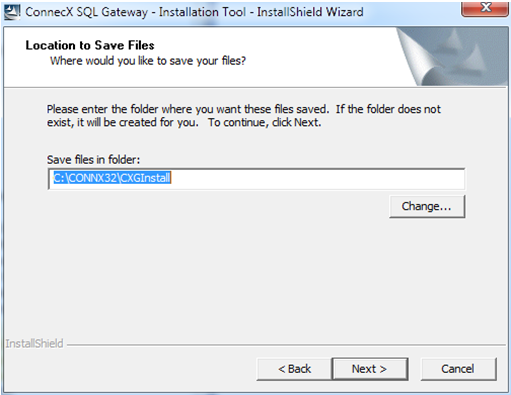
-
Specify the location where the installation wizard should save the
ConnecX installation tool. Use the Change button to
search for and locate a directory. By default the installation tool is saved in
the default ConnecX SQL Gateway installation directory:
C:\CONNX32\CXGInstall.
-
To continue, click the Next button. The
installation tool is saved in the specified location and starts automatically,
bringing up the ConnecX installation dialog.
Note:
In subsequent installations, the ConnecX installation tool can be
started directly from the installation directory.
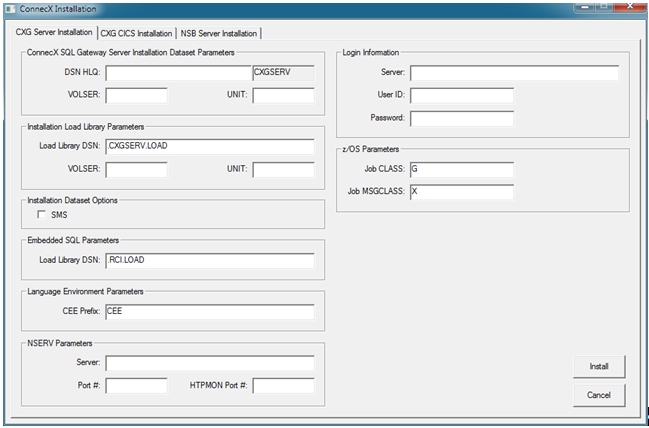
Each ConnecX SQL Gateway component can be prepared and installed by clicking on the
relevant tab on the ConnecX installation dialog. Each tab is divided into areas
pertaining to the selected component and provides input fields required for the
installation. The data entered in the input fields is saved in the file
CXGInstall.dat, which is restored the next time the
ConnecX installation is run.
The rest of this section describes the installation of each of the ConnecX SQL Gateway
components:
Installing the ConnecX Multiclient Subsystem (CXGSERV)
 To install the ConnecX Multiclient Subsystem (CXGSERV), complete the
following steps:
To install the ConnecX Multiclient Subsystem (CXGSERV), complete the
following steps:
-
Select the CXG Server Installation tab on the
ConnecX installation dialog:
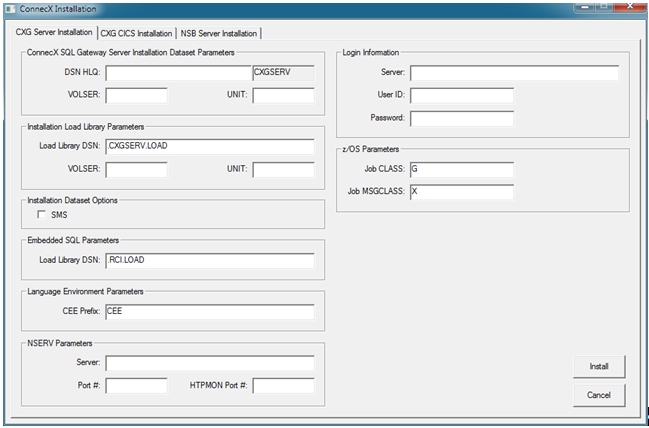
-
Prepare for the installation by supplying values for the component
on the tab. Dialog parameters are described in the following table:
| Dialog Area |
Parameter |
Specify... |
| ConnecX SQL
Gateway Server Installation Dataset Parameters |
DSN HLQ |
The ConnecX Multiclient Subsystem installation
data set high-level qualifier.
|
| VOLSER |
The ConnecX Multiclient Subsystem installation
data set volume serial number.
Note:
When the SMS option in the
Installation Dataset Options area is selected,
this field is disabled.
|
| UNIT |
The ConnecX Multiclient Subsystem installation
data set unit.
Note:
When the SMS option in the
Installation Dataset Options area is selected,
this field is disabled.
|
| Installation Load Library Parameters |
Load Library DSN |
The ConnecX Multiclient Subsystem installation
load data set name.
Note:
The load library DSN is automatically generated when the data
set high-level qualifier is supplied in the DSN HLQ
parameter in the ConnecX SQL Gateway Server Installation Dataset
Parameters area.
|
| VOLSER |
The ConnecX Multiclient Subsystem installation
load data set volume serial number.
Note:
When the SMS option in the
Installation Dataset Options area is selected,
this field is disabled.
|
| UNIT |
The ConnecX Multiclient Subsystem installation
load data set unit.
Note:
When the SMS option in the
Installation Dataset Options area is selected,
this field is disabled.
|
| Installation Dataset
Options |
SMS |
Whether data set allocation is under the
control of Storage Management Subsystem (SMS). Check this box if data set
allocation is under SMS control; otherwise leave this box unchecked.
Note:
When selected, the VOLSER and
UNIT parameters in the areas ConnecX
SQL Gateway Server Installation Dataset Parameters and
Installation Load Library Parameters are
disabled.
|
| Language Environment
Parameters |
CEE Prefix |
The prefix of any language environment data
sets.
|
| Embedded SQL
Parameters |
Load Library DSN |
The Adabas SQL Gateway Embedded SQL
installation load data set.
|
| NSERV
Parameters |
Server |
The host name / host address where NSERV is to
be executed.
|
| Port # |
The port number of the NSERV server. |
| HTPMON Port # |
The port number of the NSERV server / HTTP
monitor.
|
| Logon
Information |
Server |
The host name / host address where the CXGSERV
component should be installed.
|
| User ID |
The TSO userid required for the FTP process
and the generated JCL.
|
| Password |
The TSO password required for the FTP process
and the generated JCL.
|
| z/OS
Parameters |
Job CLASS |
The job CLASS to use in the generated
JCL.
|
| Job MSGCLASS |
The job MSGCLASS to use in the generated
JCL.
|
-
When all appropriate parameters have been specified, click the
Install button on the tab to transfer the component
artifacts to the z/OS system via FTP.
A pop-up dialog appears indicating whether the FTP transfer was
completed successfully. If it was not, review the parameters on the dialog and
try again. If problems persist, contact your system administrator for
assistance.
-
Once the FTP transfer has successfully completed, log onto the
target z/OS system and submit the AJ01INST generated JCL
job found in the dsnhlq.CXGSERV.CNTL data set. This will
create the CXGSERV libraries.
Once these steps have been completed, the ConnecX Multiclient Subsystem
(CXGSERV) component will have been installed. To configure it, read
Configuring
CXGSERV.
Installing the ConnecX Attachment Facility (CXGCICS)
 To install the ConnecX Attachment Facility (CXGCICS), complete the
following steps:
To install the ConnecX Attachment Facility (CXGCICS), complete the
following steps:
-
1. Select the CXG CICS Installation tab on the
ConnecX installation dialog:
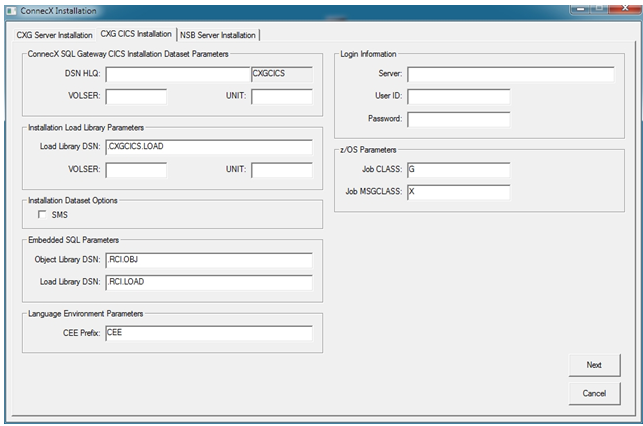
-
Prepare for the installation by supplying values for the component
on the first panel of the tab. Dialog parameters on the first panel are
described in the following table:
| Dialog Area |
Parameter |
Specify... |
| ConnecX SQL
Gateway CICS Installation Dataset Parameters |
DSN HLQ |
The ConnecX Attachment Facility installation
data set high-level qualifier.
|
| VOLSER |
The ConnecX Attachment Facility installation
data set volume serial number.
Note:
When the SMS option in the
Installation Dataset Options area is selected,
this field is disabled.
|
| UNIT |
The ConnecX Attachment Facility installation
data set unit.
Note:
When the SMS option in the
Installation Dataset Options area is selected,
this field is disabled.
|
| Installation Load Library Parameters |
Load Library DSN |
The ConnecX Attachment Facility installation
load data set name.
Note:
The load library DSN is automatically generated when the data
set high-level qualifier is supplied in the DSN HLQ
parameter in the ConnecX SQL Gateway Server Installation
Dataset Parameters area.
|
| VOLSER |
The ConnecX Attachment Facility installation
load data set volume serial number.
Note:
When the SMS option in the
Installation Dataset Options area is selected,
this field is disabled.
|
| UNIT |
The ConnecX Attachment Facility installation
load data set unit.
Note:
When the SMS option in the
Installation Dataset Options area is selected,
this field is disabled.
|
| Installation Dataset
Options |
SMS |
Whether data set allocation is under the
control of Storage Management Subsystem (SMS). Check this box if data set
allocation is under SMS control; otherwise leave this box unchecked.
Note:
When selected, the VOLSER and
UNIT parameters in the areas ConnecX
SQL Gateway CICS Installation Dataset Parameters and
Installation Load Library Parameters are
disabled.
|
| Embedded
SQL Parameters |
Object Library DSN |
The Adabas SQL Gateway Embedded SQL
installation object data set name.
|
| Load Library DSN |
The Adabas SQL Gateway Embedded SQL
installation load data set name.
|
| Language Environment
Parameters |
CEE Prefix |
The prefix of any language environment data
sets.
|
| Logon
Information |
Server |
The host name / host address where the CXGCICS
component should be installed.
|
| User ID |
The TSO userid required for the FTP process
and the generated JCL.
|
| Password |
The TSO password required for the FTP process
and the generated JCL.
|
| z/OS
Parameters |
Job CLASS |
The job CLASS to use in the generated
JCL.
|
| Job MSGCLASS |
The job MSGCLASS to use in the generated
JCL
|
-
When all appropriate parameters have been specified on the first
panel of the tab, click the Next button to see the
second panel of parameters.
-
Prepare for the installation by supplying values for the component on
the second panel of the tab.
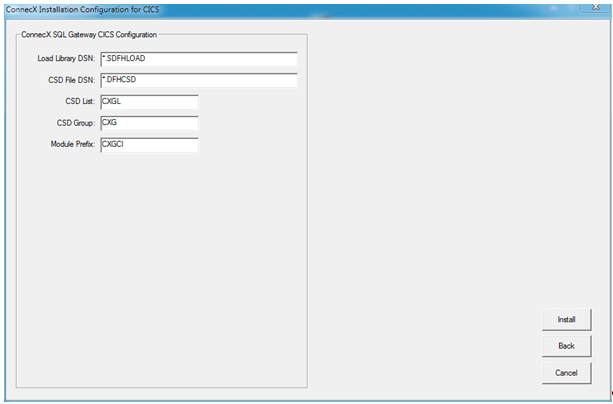
Dialog parameters on the second panel are described in the following
table:
| Dialog Area |
Parameter |
Specify... |
| ConnecX SQL
Gateway CICS Configuration |
Load Library DSN |
The CICS load library data set
(SDFHLOAD).
|
| CSD File DSN |
The CICS system definition data set name
(CSD)
|
| CSD List |
The list name for ConnecX SQL Gateway resource
groups.
|
| CSD Group |
The group name for ConnecX SQL Gateway
resources.
|
| Module Prefix |
The prefix to be used for generated ConnecX
SQL Gateway resources (1-5 bytes).
|
-
When all appropriate parameters have been specified on both panels of
the tab, click the Install button on the second panel of
the tab to transfer the component artifacts to the z/OS system via FTP.
A pop-up dialog appears indicating whether the FTP transfer was
completed successfully. If it was not, review the parameters on the dialog and
try again. If problems persist, contact your system administrator for
assistance.
-
Once the FTP transfer has successfully completed, log onto the target
z/OS system and submit the AJ01INST and the
AJ02CSD generated JCL jobs found in the
dsnhlq.CXGCICS.CNTL data set.
This will complete the installation of the ConnecX Attachment Facility
(CXGCICS) component. To configure it, read Configuring
CXGCICS.
Installing the ConnecX Connect Manager
(CXGCONM)
The ConnecX Connect Manager (CXGCONM) is implemented by a modified
ACECALL module and consists of the following objects:
-
ACE3GL
-
CXGCONM
-
CXGCODE (optionally)
The ACECALL module was created during the last installation step
(AJ01INST) of Installing the ConnecX Attachment Facility
(CXGCICS). For more information about the installation and
configuration of CXGCONM, read Installing and Configuring
CXGCONM.
![]() To start the installation and access the ConnecX installation dialog,
complete the following steps:
To start the installation and access the ConnecX installation dialog,
complete the following steps: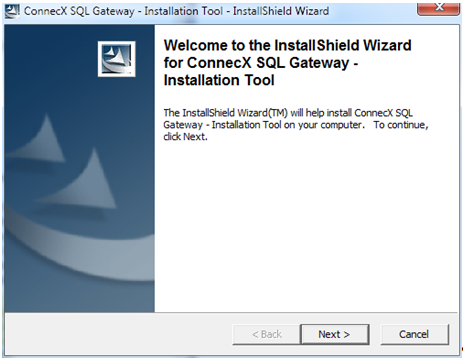
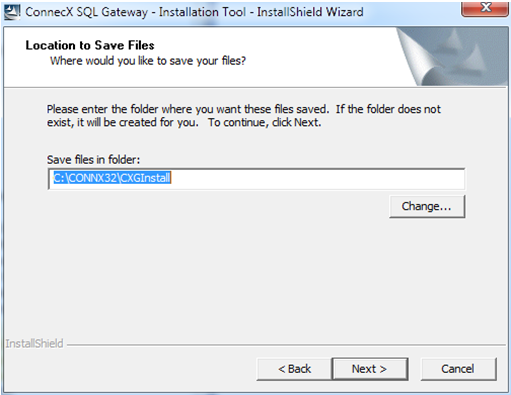
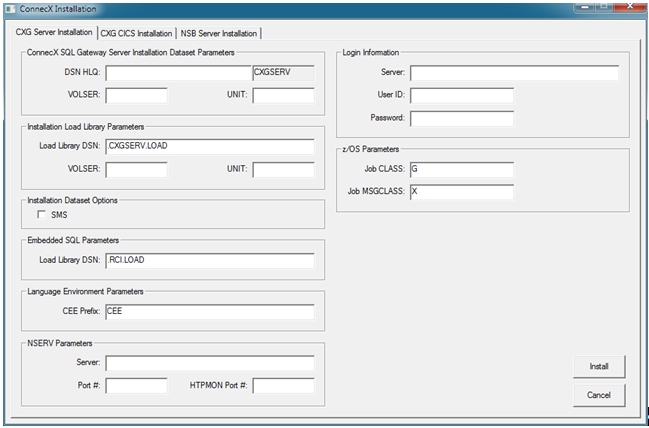
![]() To install the ConnecX Multiclient Subsystem (CXGSERV), complete the
following steps:
To install the ConnecX Multiclient Subsystem (CXGSERV), complete the
following steps: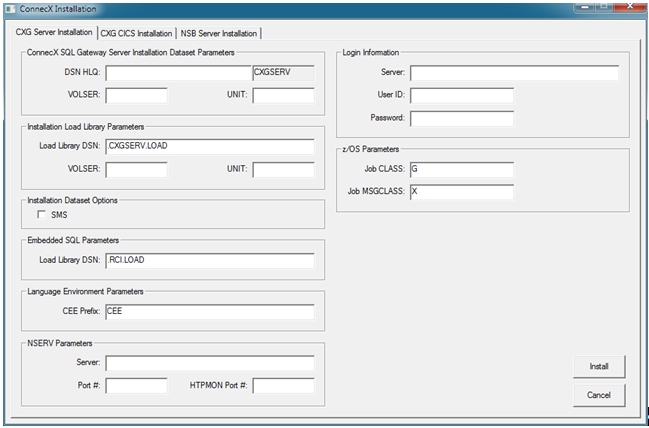
![]() To install the ConnecX Attachment Facility (CXGCICS), complete the
following steps:
To install the ConnecX Attachment Facility (CXGCICS), complete the
following steps: