You can modify the configuration parameters set for a specific client using SMH. These parameters are stored in the appropriate client configuration file on the local machine. For more information, read About Client Configurations.
Note:
We do not recommend that you maintain client configuration files using
a text editor. Instead, we recommend that you use SMH to perform all
maintenance to Entire Net-Work configuration files.
![]() To maintain the configuration parameters for a client in SMH:
To maintain the configuration parameters for a client in SMH:
Make sure you have accessed the System Management Hub.
Select and expand Entire Net-Work Client from the list in tree-view to access the Entire Net-Work Client administration area.
Select and expand Clients from the Entire Net-Work Client sublist.
A list of machine names appears. The machines listed are computers on which clients managed by this installation of the System Management Hub are defined.
Select and expand the client machine on which the client is defined.
The client configuration section becomes available in tree-view.
Right-click on the client configuration whose parameters you want to maintain and select from the resulting drop-down list.
The Client Configuration Parameters panel appears in detail-view.
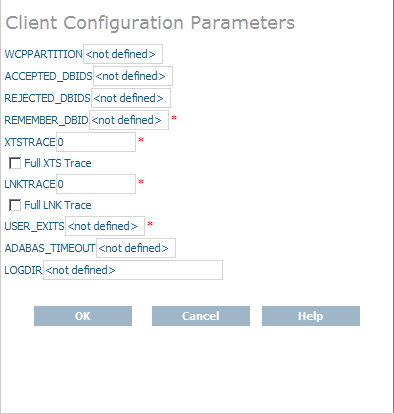
Modify the parameters on the Client Configuration Parameters panel, as described in the following table. When all parameters are set as you want, click to save them.
| Parameter | Description | Required? | Default |
|---|---|---|---|
| ACCEPTED_DBIDS | Specify the database IDs you want this client to be able to access. If more than one database ID is needed, separate them with commas. If a range of database numbers is needed, separate them with a dash. For example, "4,12-15,62" indicates that the client should have access to databases 4, 62, and any databases with numbers between 12 and 15 (inclusive). For more information, read Understanding Filtering. | No | All defined databases can be accessed. |
| ADABAS_TIMEOUT | Specify the number of seconds the client should wait for a response from a remote Adabas call before it times out. The default is 60 seconds; the minimum value you can specify is 5 seconds. | No | 60 seconds |
| Full LNK Trace | Click in this checkbox to set the LNKTRACE value to obtain full tracing of ADALNK processing. Do not check this checkbox unless specifically instructed to do so by a Software AG Customer Support representative. If you do, your installation could be overrun with trace messages that would be meaningless to you and would likely affect system performance. | No | Full tracing is not performed. |
| Full XTS Trace | Click in this checkbox to set the XTSTRACE value to obtain full tracing of Software AG transport services processing. Do not check this checkbox unless specifically instructed to do so by a Software AG Customer Support representative. If you do, your installation could be overrun with trace messages that would be meaningless to you and would likely affect system performance. | No | Full tracing is not performed. |
| LOGDIR | Specify the fully-qualified path of the directory where Entire Net-Work Client log files should be written. For more information, read Specifying the Client Log File Location. | No |
|
| LNKTRACE | Set the hexadecimal ADALNK trace level using
this parameter. This is the trace level for Adabas calls. Valid values are
hexadecimal values ranging from "00" (no tracing)
through "f1 (full tracing).". Do not specify full
tracing unless specifically instructed to do so by a Software AG Customer
Support representative. If you do, your installation could be overrun with
trace messages that would be meaningless to you and would likely affect system
performance.
For more information about Entire Net-Work Client tracing, read Tracing Entire Net-Work Client Processing. |
No | 00 |
| MULTIPLEX | Indicate whether a TCP/IP
connection is shared by multiple Adabas open system clients connected to Entire
Net-Work. Valid values are "YES" and
"NO". If you specify
"YES", the TCP/IP connection is shared; if you
specify "NO", the TCP/IP connection is not shared.
Sharing a TCP/IP connection can result in reduced speed across the network. However, it can be useful if the number of sockets available is limited (especially in UNIX environments). |
No | For Adabas open systems versions 6.3 and earlier, the default is "YES". For all versions after 6.3, the default is "NO" |
| NOLOCAL | Indicate whether or not you want this client to use local databases. Valid values are "YES" and "NO". If you specify "YES", local databases are not used; if you specify "NO", they are used. | No | NO |
| NOREMOTE | Indicate whether or not you want this client to use remote databases. Valid values are "YES" and "NO". If you specify "YES", remote databases are not used; if you specify "NO", they are used. | No | NO |
| REJECTED_DBIDS | Specify the database IDs you do not want this client to be able to access. If more than one database ID is needed, separate them with commas. If a range of database numbers is needed, separate them with a dash. For example, "4,12-15,62" indicates that the client should not have access to databases 4, 62, and any databases with numbers between 12 and 15 (inclusive). For more information, read Understanding Filtering. | No | All defined databases can be accessed. |
| REMEMBER_DBID | Indicate whether the access entries for
databases used by this client should be remembered and stored in local Entire Net-Work Client
access entries in the Entire Net-Work Client configuration file as well as in the Directory Server.
Valid values are "YES" and
"NO". If you specify
"YES", the access entry information is stored
locally as well as in the Directory Server; if you specify
"NO", the access entry information is available only
in the Directory Server configuration file, wherever the Software AG Directory Server is installed.
The advantage of storing access entries locally is increased client speed. If the client fails to access Adabas using the local access information, it will attempt to access Adabas using theDirectory Server. If the Directory Server access is successful and its access information is new, the local information is updated. |
No | No |
| USER_EXITS | Specify the name of the user exit DLL file that should be used with this client. For more information about Entire Net-Work Client user exits, read Using the Entire Net-Work User Exit Interface. | No | No user exit is used with this client. |
| WCPPARTITION | Specify the partition in which the client is assigned, if any. For more information, read Understanding Partitioning. | No | The client is not assigned a partition. |
| XTSTRACE | Set the hexadecimal XTS trace level using this
parameter. This is the trace level for Software AG transport services. Valid
values are hexadecimal values ranging from "0000"
(no tracing) through "FFFE" (full tracing). Do not
specify full tracing unless specifically instructed to do so by a Software AG
Customer Support representative. If you do, your installation could be overrun
with trace messages that would be meaningless to you and would likely affect
system performance.
For more information about Entire Net-Work Client tracing, read Tracing Entire Net-Work Client Processing . |
No | 0000 |
The client parameters are updated in the appropriate Entire Net-Work Client configuration file.