You can view the current Entire Net-Work Client log file or start a new one. This document describes both processes.
![]() To list and review the current Entire Net-Work Client log file:
To list and review the current Entire Net-Work Client log file:
Make sure you have accessed the System Management Hub.
Select and expand Entire Net-Work Client from the list in tree-view to access the Entire Net-Work Client administration area.
Select and expand Clients from the Entire Net-Work Client sublist.
A list of machine names appears. The machines listed are computers on which clients managed by this installation of the System Management Hub are defined.
Select and right-click on the client machine on which the client is defined. Then select the option from the resulting drop-down menu.
The current log file for the client machine appears in detail-view.
You can close the current Entire Net-Work Client log file and start a new one at any time. The original log file is retained, but is renamed with a name in the format wclxxxxx.log, where xxxxx is an automatically assigned sequence number for the log file. For example, the first retained log file is assigned the name wcl00000.log, the second is assigned the name wcl00001.log, and so on. The older log files, therefore, have the lower sequence numbers. The current log file is the file named wcl-svc.log.
By default, Entire Net-Work Client log files are stored in the logsvc directory in one of the following locations:
In Windows XP environments (up to XP Server 2003): Documents and
Settings\All Users\Application Data\Software AG\Entire Net-Work
Client\
In Windows 7 environments: ProgramData\Software AG\Entire
Net-Work Client\
In UNIX environments: $SAG\wcl\.
For example, the default location in Windows XP environments is Documents and Settings\All Users\Application Data\Software AG\Entire Net-Work Client\logsvc. If you would like to specify the location in which Entire Net-Work Client log files should be stored, read Specifying the Client Log File Location.
![]() To close the current Entire Net-Work Client log file and start a new one:
To close the current Entire Net-Work Client log file and start a new one:
Make sure you have accessed the System Management Hub.
Select and expand Entire Net-Work Client from the list in tree-view to access the Entire Net-Work Client administration area.
Select and expand Clients from the Entire Net-Work Client sublist.
A list of machine names appears. The machines listed are computers on which clients managed by this installation of the System Management Hub are defined.
Select and right-click on the client machine in which the client is defined. Then select the option from the resulting drop-down menu.
A prompt appears in detail view inquiring whether you want to close the current log file and start a new one.
Click at the prompt.
The current log file is closed and a new one is started.
You can specify the fully-qualified path of the directory in which client log files should be stored. If you do not specify a log file location, the default location for client log files (the logsvc directory) will be used. By default, this directory will be stored in one of the following locations:
In Windows XP environments (up to XP Server 2003): Documents and
Settings\All Users\Application Data\Software AG\Entire Net-Work
Client\
In Windows 7 environments: ProgramData\Software AG\Entire
Net-Work Client\
In UNIX environments: $SAG\wcl\.
Note:
If you want to put your Entire Net-Work log files on a shared server, read
Directing Log Files to a Shared
Server. However, please be sure
that the directory name you specify for the log files for each client is
unique.
![]() To specify the log file location:
To specify the log file location:
Make sure you have accessed the System Management Hub.
Select and expand Entire Net-Work Client from the list in tree-view to access the Entire Net-Work Client administration area.
Select and expand Clients from the Entire Net-Work Client sublist.
A list of machine names appears. The machines listed are computers on which clients managed by this installation of the System Management Hub are defined.
Select and expand the client machine on which the client is defined.
The client configuration section becomes available in tree-view.
Right-click on the client configuration whose log file location you want to modify and select from the resulting drop-down list.
The Client Configuration Parameters panel appears in detail-view.
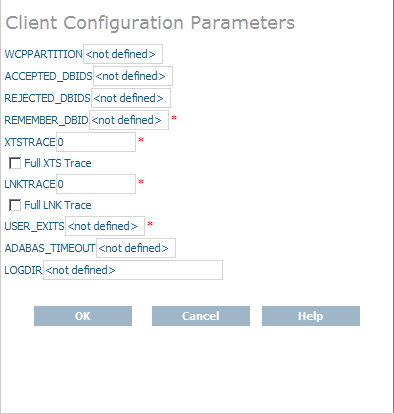
Specify the fully-qualified path of the directory in which you want log files stored in the LOGDIR parameter. When all changes are made, click to save the setting.
The client parameters are updated in the appropriate Entire Net-Work Client configuration file.