A subscription definition defines a set of rules to be applied to replicated data. Subscription definitions include at least one SFILE definition and at least one destination definition. They may also specify a resend buffer definition to expedite the retransmission of a transaction.
At least one subscription definition, with its associated destination and SFILE definitions, must be created because these definitions are used to determine how replicated data is processed by the Event Replicator Server. If a subscription definition is not specified, data replication will occur, but the data will never be processed by the Event Replicator Server and, therefore, will never be delivered to the target application.
This document covers the following topics:
![]() To use Event Replicator Administration to list the subscription definitions stored in the
Replicator system file:
To use Event Replicator Administration to list the subscription definitions stored in the
Replicator system file:
Select an Event Replicator Server in tree-view as described in Selecting Event Replicator Databases.
Click and expand Replication Definitions in tree-view under the selected database.
Click on Subscriptions in the tree-view under Replication Definitions.
A table listing the subscription definitions in the Replicator system file appears in detail-view.
To use the Event Replicator Administration to add a subscription definition in the Replicator system file, complete the following steps:
Step 1. Access the Subscription Definition Area of the Event Replicator Administration
Step 3. (Optional) Modify the Transaction Logging Values for the Subscription, as Necessary
Step 4. Specify One or More Destinations for the Subscription
Step 5. Specify One or More SFILE Definitions for the Subscription
![]() To access the subscription definition are of the Event Replicator Administration:
To access the subscription definition are of the Event Replicator Administration:
List the subscription definitions in Event Replicator Administration, as described in Listing Subscription Definitions.
The subscription definitions are listed in detail-view.
Right-click on Subscriptions in the tree-view under Replication Definitions.
A drop-down menu appears.
Click on Create New Subscription in the drop-down menu.
A blank New Subscription panel appears in detail-view.
Note:
The list of incomplete items on this screen identifies
information (definitions) that must be supplied for the subscription definition
before it can be read at Event Replicator Server startup. In the example below, the new
subscription definition still needs the following information before it is a
valid subscription: at least one destination definition, at least one SFILE
definition (File-Related Parms), and format buffer specifications (either as
individual format buffers or using global format buffer (GFB)
definitions).
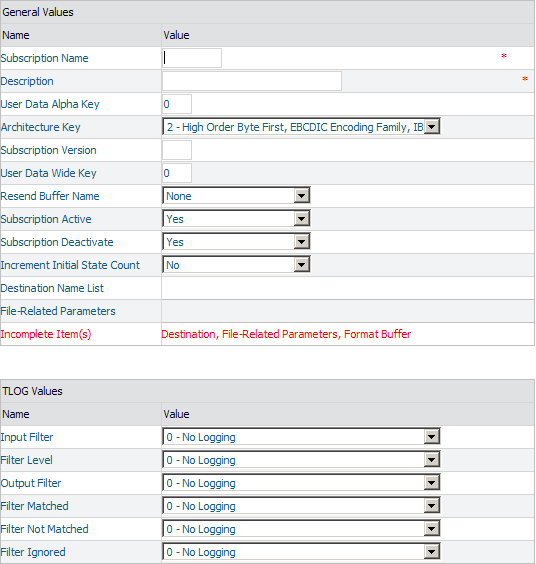
![]() To supply general information for the subscription definition:
To supply general information for the subscription definition:
Supply values for the following general subscription fields on the New Subscription panel:
| Parameter Name | Specify | Default |
|---|---|---|
| Subscription Name (SUBSCRIPTION NAME) | A unique name for the subscription. Subscription names must be between one and eight characters long. | --- |
| Description | A description of the subscription. This information is for your reference only; it is not used by Event Replicator Server. | ---- |
| User Data Alpha Key (SACODE) | An appropriate output-alpha code if the
Event Replicator Server has been started with Universal Encoding Support (UES) enabled. If UES
has not been enabled, leave this field blank or set to zero (0). A value of
zero means that no UES translation will be done.
XML data sent to Event Replicator Target Adapter is in EBCDIC character encoding. EBCDIC values for alphanumeric characters X’40’ thru X’FF’ are sent unchanged. EBCDIC values for alphanumeric fields under X’40’ are translated to spaces. However, support for UTF-8 encoding is available for internationalization purposes. To send XML messages to Event Replicator Target Adapter using UTF-8 format, make sure that this parameter is set to "4091" in the Event Replicator subscription definition used for Event Replicator Target Adapter processing. Note: The Adabas UES code pages 37, 424, 813, 912, 915, 920, 922, 923, 1006, 1112, 1140, 1256, and 4091 can be specified in the SACODE parameter for Event Replicator Target Adapter. |
0 |
| Architecture Key (SARC) | An appropriate architecture key if the
Event Replicator Server has been started with Universal Encoding Support (UES) enabled. If UES
has not been enabled, leave this field set to "2".
The architecture key is an integer that is calculated as the sum of the
following numbers (this is the same as is documented in the record buffer
section of the OP command in the Adabas Command Reference Guide):
Note: |
2 (High-order byte first, EBCDIC encoding family) |
| Subscription Version (SVERSION) | A subscription version. Up to two characters
can be specified.
This field has no meaning to the Event Replicator Server -- it is optional. But it may be useful for the target application when handling changes in the subscription definition. It is passed as part of the header information sent to the target. |
--- |
| User Data Wide Key (SWCODE) | An appropriate output-wide code if the
Event Replicator Server has been started with Universal Encoding Support (UES) enabled. If UES
has not been enabled, leave this field blank.
Wide-character fields sent to Event Replicator Target Adapter are translated to hexadecimal. However, support for UTF-8 encoding is available for internationalization purposes. To send wide-character fields to Event Replicator Target Adapter using UTF-8 format, make sure that this parameter is set to "4091" in the Event Replicator subscription definition used for Event Replicator Target Adapter processing. |
--- |
| Resend Buffer Name (SRESENDBUFFER) | The name of the resend buffer to be associated with the subscription, if any. For more information about resend buffer definitions, read Maintaining Resend Buffer Definitions. | --- |
| Subscription Active (SACTIVE) | Whether or not this subscription definition should be activated for use once it is loaded by the Event Replicator Server. Valid values are "Yes" (load and activate the definition) or "No" (load, but do not activate the definition). | No |
| Subscription Deactivate (SDEACTIVATE) | Whether or not this subscription definition
should be deactivated if one of its files is deactivated. Valid values are
"Yes" (deactivate the subscription) or
"No" (do not deactivate the subscription).
While this is an optional feature, we recommend that you use the default or specify "Yes" to ensure that the integrity of your replicated data is maintained when a file becomes deactivated. If the subscription is deactivated because one of its files is deactivated, any other files referenced by this subscription are also deactivated unless they are also referenced by another active subscription. If replication for this file in the subscription is unrelated to the replication for other files in the same subscription, the integrity of the replicated data may not be at risk. In this case, a value of "No" might be specified. |
Yes |
| Increment Initial State Count (SINCREMENTIS) | Whether or not the transaction sequence number should be incremented if an initial-state request is occurring. Valid values are "Yes" (increment the transaction sequence number) or "No" (do not increment the transaction sequence number). | No |
![]() To modify the TLOG values for the subscription:
To modify the TLOG values for the subscription:
Optionally, modify the following transaction logging (TLOG) fields on the New Subscription panel.
| Parameter Name | Specify | Default |
|---|---|---|
| Input Filter (STLINPUT) | The transaction logging level when a transaction is selected for subscription processing. Valid values are "0 - no logging", "1- log event and input transaction data", "2- log event, input transaction, and file/record data", or "3- log event and all available input transaction data for the event". | 0 - no logging |
| Filter Level (STLFILTER) | The transaction logging level when a record in a transaction is being excluded from replication due to extended subscription processing or the subscription user exit. Valid values are "0- no logging", "1- log event, filter reason, and transaction information", "2- log event, filter reason, transaction, and file/record information", or "3- log event, filter reason, transaction information, file/record information, and payload data of available images". | 0 - no logging |
| Output Filter (STLOUTPUT) | The transaction logging level when a transaction is to be output on behalf of a subscription. Valid values are "0- no logging", "1- log event and output transaction data", "2- log event, output transaction, and file/record data", or "3- log event and all available output information for the event". | 0 - no logging |
| Filter Matched (STLMATCH parameter) | The transaction logging level when a filter condition is true. Valid values are "0 - no logging", "1 - log event and filter information", or "2 - log event, filter information, and payload data or available field values". | 0 - no logging |
| Filter Not Matched (STLNOMATCH parameter) | The transaction logging level when a filter condition is false. Valid values are "0 - no logging", "1 - log event and filter information", or "2 - log event, filter information, and payload data or available field values". | 0 - no logging |
| Filter Ignored (STLIGNORE parameter) | The transaction logging level when a filter condition cannot be evaluated. Valid values are "0 - no logging", "1 - log event and filter information", or "2 - log event, filter information, and payload data or available field values". | 0 - no logging |
![]() To specify one or more destinations for the subscription:
To specify one or more destinations for the subscription:
Click on the New Subscription panel. (Click if you want to cancel creating the subscription definition.)
A Save Option panel appears in detail-view.
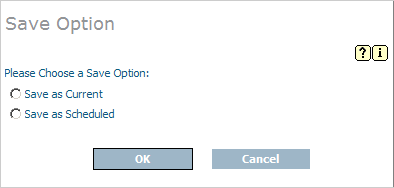
Indicate whether you want to save the subscription definition as the current definition or as a scheduled definition on the Save Option panel. Then click to continue. (Click if you want to cancel creating the subscription definition.)
The Subscription panel appears again in detail-view.
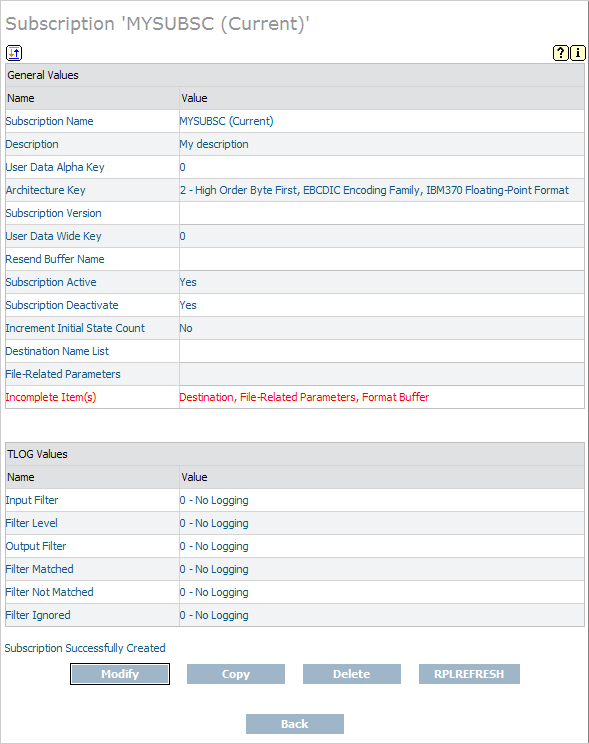
Click the button.
The parameters you can modify become editable again in detail-view.
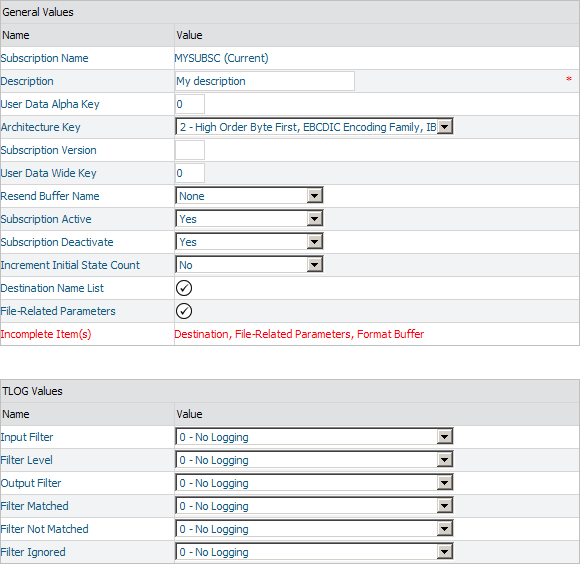
Click on the checkmark in the Value column of the Destination Name List field.
The following destination list table appears in detail-view.
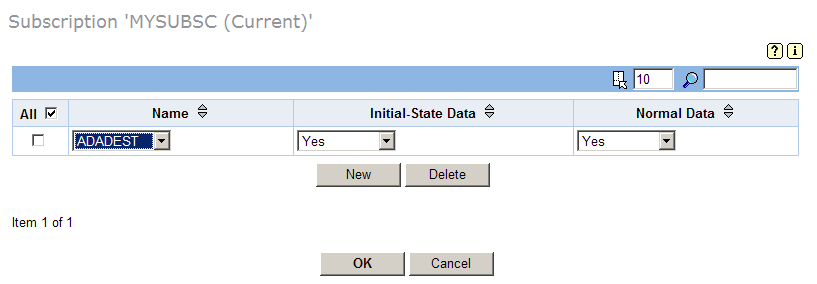
Specify at least one destination for the subscription in the destination list table. The first time you access this panel, no destinations are listed in the table.
To add a new destination, click . A new, blank, line appears in the destination list table. Select values in the new line as described later in this step.
To modify a destination, edit the values for the destination in the table. Each destination value is described later in this step.
To delete a destination, select the destination you want to delete by clicking the check box for the destination in the All column of the Destination List table. More than one destination can be selected at a time. To select all destinations at once, click the check box in the All column heading. Once all the destinations you want to delete are selected, click to delete the selected destinations.
The fields in the Destination List table should be specified as follows:
| Parameter Name | Use the selection box to select | Default |
|---|---|---|
| Name (SDESTINATION) |
The name of a predefined destination definition. For more information about destination definitions, read Maintaining Destination Definitions. Note: |
--- |
| Initial-State Data | Whether you want the destination to receive initial-state (I) replicated data. Valid values are "Yes" (receive the data) or "No" (do not receive the data). | Yes |
| Normal Data | Whether you want the destination to receive normal (N) data replicated data. Valid values are "Yes" (receive the data) or "No" (do not receive the data). | Yes |
When all destinations have been specified correctly in the destination list table, click to save the subscription definition.
The destination list table panel closes and you are returned to the Subscription panel.
Specify an "S" in the File-Related Parameters field to create the SFILE definitions for the subscription. When you enter an "S", a List of Subscription SFILEs panel appears listing the SFILE definitions currently assigned to the subscription definition. At least one SFILE definition must be specified on the List of Subscription SFILEs screen:
If the SFILE definition you want included in the subscription is not listed, click to add it. If you want to alter an SFILE definition in this list, simply change the fields associated with that SFILE definition. For more information about maintaining SFILE definitions, read Maintaining SFILE Definitions.
Once all of the SFILE definitions you want included in this subscription are listed on the List of Subscription SFILEs, press to return to rest of the subscription definition.
![]() To save the subscription definition:
To save the subscription definition:
Click to save the subscription definition in the Replicator system file.
![]() To use Event Replicator Administration to modify a subscription definition in the Replicator
system file:
To use Event Replicator Administration to modify a subscription definition in the Replicator
system file:
List the subscription definitions in Event Replicator Administration, as described in Listing Subscription Definitions.
The subscription definitions are listed in detail-view.
Locate the definition you want to modify in the table in detail-view and click the check mark in either the Current, Scheduled, or Old columns, depending on which version of the definition you want to maintain.
The detail-view lists the current settings for the subscription definition you selected.
Make sure that Modify is selected in the drop-down box at the bottom of detail-view. Then click .
The subscription parameters you can modify become editable in detail-view. For information on modifying these parameters, read the description of Adding Subscription Definitions.
When all modifications have been made, click to save the changes or click to cancel the changes.
![]() To use Event Replicator Administration to copy a subscription definition in the Replicator
system file:
To use Event Replicator Administration to copy a subscription definition in the Replicator
system file:
List the subscription definitions in Event Replicator Administration, as described in Listing Subscription Definitions.
The subscription definitions are listed in detail-view.
Locate the definition you want to copy in the table in detail-view and click the check mark in either the Current, Scheduled, or Old columns, depending on which version of the definition you want to copy.
The detail-view lists the settings for the version of the subscription definition you selected.
Click the button.
A copy of the subscription definition is created and its parameter values appear in detail-view.
Specify a new, unique name for the copy of the subscription definition in the Value column for the Subscription Name parameter.
If you wish, modify any other parameters for the new copy in detail-view. For information on modifying the parameters, read the description of Adding Subscription Definitions.
When all modifications have been made, click to save the changes or click to cancel the copy.
You can use Event Replicator Administration to activate and deactivate subscription definitions.
| Warning: Be careful when you activate and deactivate replication definitions and databases, especially if replication is ongoing at the time. Whenever you activate or deactivate definitions or databases, you run the risk of altering what data is replicated and how that replication occurs. If the Event Replicator Server receives data from an Adabas database for which it has no active definitions, replication simply does not occur. |
This section covers the following topics:
![]() To use Event Replicator Administration to activate a subscription definition:
To use Event Replicator Administration to activate a subscription definition:
Select an Event Replicator Server in tree-view as described in Selecting Event Replicator Databases.
Click and expand Active Parameters in tree-view under the selected database.
Click and expand Replication in tree-view under Active Parameters.
Click on Subscriptions in the tree-view under Replication.
A table listing the subscription definitions in the Replicator system file appears in detail-view.
In detail-view, click on the name of the definition you want to activate.
Details about the subscription appear in detail-view.
Click the button.
Note:
This button will not be available if the definition is already
activated.
The subscription definition is activated.
![]() To use Event Replicator Administration to deactivate a subscription definition:
To use Event Replicator Administration to deactivate a subscription definition:
Select an Event Replicator Server in tree-view as described in Selecting Event Replicator Databases.
Click and expand Active Parameters in tree-view under the selected database.
Click and expand Replication in tree-view under Active Parameters.
Click on Subscriptions in the tree-view under Replication.
A table listing the subscription definitions in the Replicator system file appears in detail-view.
In detail-view, click on the name of the definition you want to deactivate.
Details about the subscription appear in detail-view.
Click the button.
Note:
This button will not be available if the definition is already
deactivated.
The subscription definition is deactivated.
![]() To use Event Replicator Administration to delete a subscription definition in the Replicator
system file:
To use Event Replicator Administration to delete a subscription definition in the Replicator
system file:
List the subscription definitions in Event Replicator Administration, as described in Listing Subscription Definitions.
The subscription definitions are listed in detail-view.
Locate the definition you want to delete in the table in detail-view and click the check mark in either the Current, Scheduled, or Old columns, depending on which version of the definition you want to maintain.
The detail-view lists the settings for the version of the subscription definition you selected.
Click the button.
A confirmation panel appears verifying that you want to delete the definition. If you click (indicating that you do want to delete the definition), the definition is deleted. If you click (indicating that you do not want to delete the definition), the definition is not deleted.