When the Data Mapping Tool is installed, all Data Mapping Tool messages are automatically written to the Data Mapping Tool log file. You can control the level of log messages written to the Windows and UNIX event logs; read Setting Log Levels for more information.
This document covers the following topics:
All Data Mapping Tool log files are stored in the MappingTool\logs subdirectory of your Data Mapping Tool installation. The Data Mapping Tool log file name is MT-log.txt.nn, where nn is a sequential number of the log file (newest log files have the lowest or no number). The log files contain all current log messages, including statistics about the Data Mapping Tool session processing. If you have a problem, please keep this log file.
The log files can be reviewed using a text editor.
You can set the log level of messages written to the log files. Seven log levels are available (listed in order of settings that result in the most logging to those resulting in the least logging):
| Log Level | Description |
|---|---|
| TRACE | All messages are logged or displayed.
Note: |
| DEBUG | Only debugging, informational, warning, error,
and fatal messages are logged or displayed.
Note: |
| INFO | Only informational, warning, error, and fatal messages are logged or displayed. |
| WARN | Only warning, error, and fatal messages are logged or displayed. |
| ERROR | Only error and fatal messages are logged or displayed. |
| FATAL | Only fatal messages are logged or displayed. |
| OFF | No logging occurs or displayed. |
![]() To change the log level of messages written to the log files:
To change the log level of messages written to the log files:
Once the Data Mapping Tool is started, select the option on the menu.
Or:
Click on the  button.
button.
The Set Logging Level dialog appears.
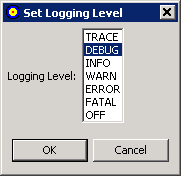
Select the log level as needed. Valid log level values are TRACE, DEBUG, INFO, WARN, ERROR, FATAL, and OFF, as described earlier in this section.
Note:
Setting the log level to TRACE or DEBUG can impact
performance.
When the trace level has been selected, click .