This document describes how to manage the list of target RDBMS databases in the Data Mapping Tool. It covers the following topics:
![]() To add a target relational database (RDBMS):
To add a target relational database (RDBMS):
Select the menu option from the menu .
The Add RDBMS Target window appears.
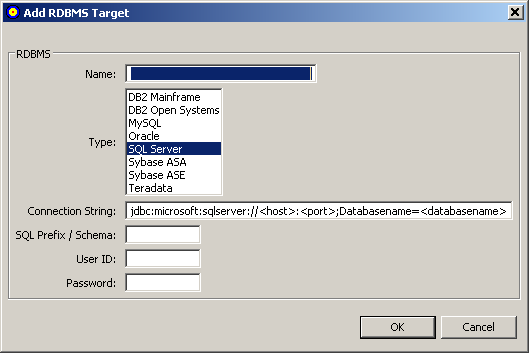
Fill in the fields on the Add RDBMS Target window as described in the following table:
| Field Name | Description | Required? |
|---|---|---|
| Name | Specify the name of the target database. This name must match the name of the RDBMS catalog. | Yes |
| Type | Scroll through the list of RDBMS types and select any of the listed database types. | Yes |
| Connection String | Edit the connection string that appears, based on the type of database you have selected. . | Yes |
| SQL Prefix / Schema | Specify the SQL prefix or schema for the target database, if necessary. This specification is case-sensitive and is required for Oracle and DB2 databases. | No |
| User ID | Specify a user ID authorized to access and update the RDBMS. | Yes |
| Password | Specify the password of the user ID with authorization for the RDBMS. | Yes |
When all fields have been supplied as required, click the button to save the connection to the RDBMS.
The Data Mapping Tool main window reappears and the RDBMS is listed in the Target RDBMS column.
![]() To remove a target database from the list in the Target RDBMS column of the Data Mapping Tool main window:
To remove a target database from the list in the Target RDBMS column of the Data Mapping Tool main window:
Right-click on the RDBMS in the Target RDBMS list that you want to remove.
Select the menu option from drop-down menu.
The target database is removed from the list. The RDBMS itself is not removed; it is removed only from the list in the Target RDBMS column. To remove the tables from the RDBMS, you must do so using the management tools provided with the RDBMS.
You can optionally show the RDBMS tables and refresh the list of tables, as needed.
![]() To show the tables in an RDBMS listed in the Target RDBMS column of the Data Mapping Tool main window:
To show the tables in an RDBMS listed in the Target RDBMS column of the Data Mapping Tool main window:
Right-click on the RDBMS in the Target RDBMS list whose tables you want to show.
Select the menu option from drop-down menu.
The list of tables in the RDBMS appears.
![]() To refresh the table list for an RDBMS listed in the
Target RDBMS column of the Data Mapping Tool main
window:
To refresh the table list for an RDBMS listed in the
Target RDBMS column of the Data Mapping Tool main
window:
Right-click on the RDBMS in the Target RDBMS list whose tables you want to refresh.
Select the menu option from drop-down menu.
The list of tables for the RDBMS is refreshed.
You can optionally show the columns in an RDBMS table and refresh the list of columns in a table, as needed.
![]() To show the columns in an RDBMS table listed in the
Target RDBMS column of the Data Mapping Tool main
window:
To show the columns in an RDBMS table listed in the
Target RDBMS column of the Data Mapping Tool main
window:
Expand the RDBMS in the Target RDBMS column to see the tables included in it. If you cannot expand the RDBMS, verify that you have requested that the tables be shown for that RDBMS. Read Showing and Refreshing RDBMS Tables for more information.
Right-click on the RDBMS table in the Target RDBMS list whose columns you want to show.
Select the menu option from drop-down menu.
The list of columns in the RDBMS table appears.
![]() To refresh the column list for an RDBMS table listed in the
Target RDBMS column of the Data Mapping Tool main
window:
To refresh the column list for an RDBMS table listed in the
Target RDBMS column of the Data Mapping Tool main
window:
Right-click on the RDBMS table in the Target RDBMS list whose columns you want to refresh.
Select the menu option from drop-down menu.
The list of columns for the RDBMS table is refreshed.
You can maintain the connection properties for any RDBMS listed in the Target RDBMS column of the Data Mapping Tool main window.
![]() To review connection properties for an RDBMS:
To review connection properties for an RDBMS:
Right-click on the RDBMS in the Target RDBMS list whose properties you want to review and maintain.
Select the menu option from drop-down menu.
The properties are displayed in a Properties dialog.
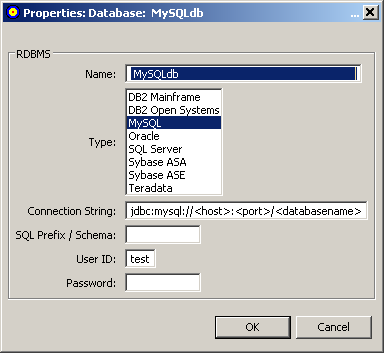
Alter the fields on the Properties, if necessary, as described in Adding a Target Database.