 Exercise
Exercise
In this exercise, you will map host fields as ApplinX application fields. The fields you will map are important input or output host fields. The application fields you need to map are marked below on the screen shots of the screens you already identified in the Identifying Host Screens exercise. Each application field is marked in blue, with its name next to it.
 Accompanying movies:
Accompanying movies:
 Recommended reading in ApplinX
User’s Guide:
Recommended reading in ApplinX
User’s Guide:
Designing and Developing an Application>ApplinX Entities>Fields, Screens and Screen Groups.
Reference Guide>ApplinX Entities>Screens, Fields and Mappings.
Screen Group AllGroup - this group contains all the screens of the application so whatever we map here applies to all or most of the screens. We will map two fields here that often appear on the screens of our application: the time indication in the upper right corner of the screen, and the message line in the last row of the screen. Let’s see an example on the screen InsuranceMenu:
Screen name: Environment
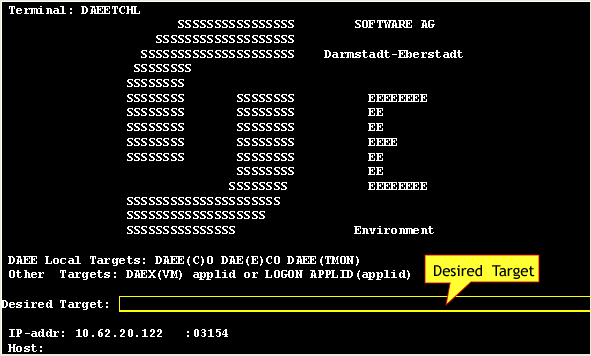
Screen name: Login
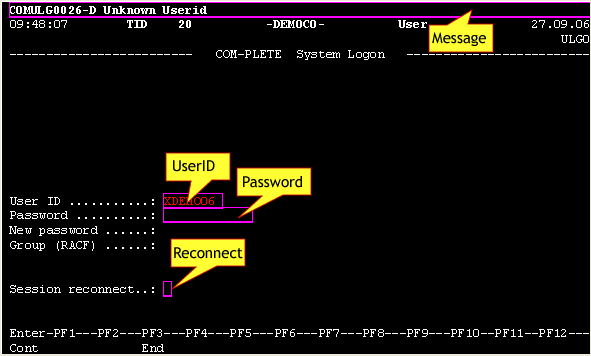
Screen name: Menu
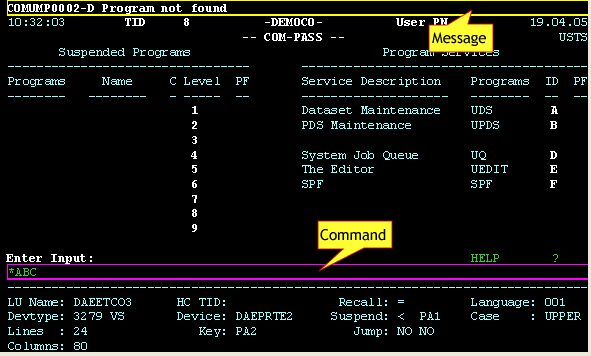
Screen Group: MenusGroup
Screen name: Insurance Menu
Note:
The Time and Message
mappings are mapped as a result of mapping the fields in the screen group
AllGroup and the Code is mapped
as a result of mapping the field in the screen group
MenusGroup.
Note that the Time and Message fields are mapped as a result of mapping the fields in the screen group AllGroup
Screen name: Browse Proposals
*Inherited fields.
Screen name: Proposal Details
*Inherited fields.
Screen name: BrowseCustomers. This screen includes mappings that are specific to this screen and also mappings that are inherited from the CustomerScreensGroup screen group. The mappings with an * indicate that they should be defined for the CustomerScreensGroup screen group, and the mappings that do not have an * should be defined specifically for the BrowseCustomers screen.
Screen name: BrowseCustomersAddress.
In the following exercise you will use dynamic field mappings to define all the fields in a particular application screen. Mapping a field according to its leading label enables recognizing and mapping fields that may appear in different positions, but preserve the same leading label. This is particularly useful in the following cases:
The application has fields that are dynamically drawn on the screen.
Host applications are sometimes changed and items can be moved. Using dynamic field mappings, the fields will continue to be mapped and identified and the application will not be affected.
Using dynamic field mappings enables more flexibility when using Screen Groups, as Screens which include the same field, can be associated with the same Screen Group even when the field is located in a different position.
 Accompanying movies:
Accompanying movies:
 Recommended reading in ApplinX
User’s Guide:
Recommended reading in ApplinX
User’s Guide:
Designing and Developing an Application>ApplinX Entities>Fields, Screens and Screen Groups.
Reference Guide>ApplinX Entities>Screens, Fields and Mappings.
 Exercise
Exercise
Let's assume that the Modify proposal host screen is changed frequently. In order to preserve field mappings, map all the fields using the dynamic mapping feature (see image below).
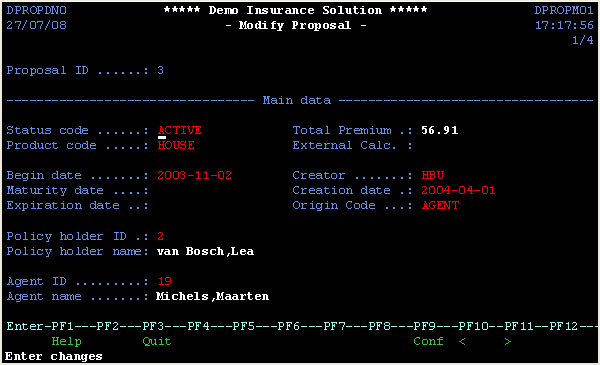
 Solution
Steps:
Solution
Steps:
For the solution, refer to CompositeDemo, ModifyProposal1 screen located in the proposal directory.