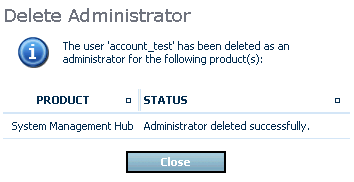The administrator package allows the user to manage the current set of administrators for the SMH product on the selected host machine.
Before you consider using any of the functionality of the administrator's facility, check Defining New Administrators.
The following administrator functions are described in this section:
After initial logging on, a screen similar to the one below is displayed.
![]() To display the list of products currently installed on the host
machine
To display the list of products currently installed on the host
machine
Expand the appropriate local host (for example, VMD.eur.ad.sag as displayed on the screen capture) in the navigation frame.
The products that can be administered using the System Management Hub are displayed in the navigation frame. Additional details on those products are also displayed in the content frame.
Alternatively, expand Administrators in the navigation frame. The actual contents of this display vary depending on your local installation.
This displays the installed products in the navigation frame.
![]() To display a list of administrators for a product
To display a list of administrators for a product
Expand the product in the navigation frame. A list of administrators for that product is displayed below it in the same frame and in the content frame.
In the navigation frame, select an administrator to display in the content frame a list of all the products for which that administrator is registered.
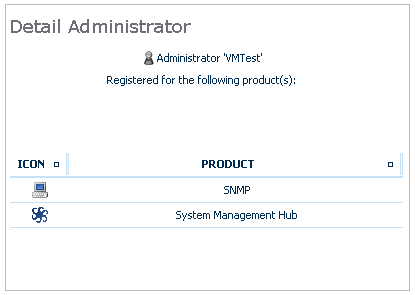
![]() To add a new Administrator
To add a new Administrator
In the navigation frame, expand the product to which you wish to add an administrator, select Administrators and open the context menu.
From the context menu choose .
Check the selection box in the Administrator column next to each product for which the new name is to have administrator status. Enter the new administrator's name in the space provided under User Name in the content frame.
Note:
The SNMP is a built-in internal feature. To use external
products, the user must be registered for SNMP. Some Software AG products, such
as EntireX, require specific administration rights to be enabled in order to
perform SNMP administrative operations.
Press to confirm or Cancel to make changes.
All the newly added administrators appear under the product in the context menu:
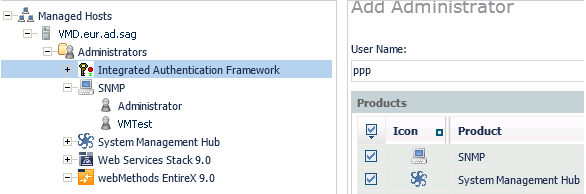
![]() To delete an administrator
To delete an administrator
Expand the product from which an administrator is to be deleted.
Select the administrator to be deleted from the list displayed below the selected product in the navigation frame.
With the administrator to be deleted selected in the navigation frame, open the context menu and choose .
In the content frame, select the product or products from which the administrator is to be deleted.
Press to confirm or Cancel to make changes.
Wait for a confirmation, such as the following one: