This document covers the following topics:
To monitor distributed applications, you have to install the Optimize Application Monitoring Data Collector. See also Installing the Application Monitoring Data Collector.
In addition, the following Software AG products are required:
EntireX Version 9.0 or above.
Optional. EntireX Adapter Version 9.0 or above.
Optional. If MashZone is to be used as the presentation layer: MashZone Version 9.0 or above.
Optional. If Natural RPC is used, the following is also required:
Natural Version 8.2.3 for Mainframes with Zap NA93143 and with Natural RPC Version 8.2.3.2 as delivered with Natural Version 8.2.3 L002 for Mainframes.
Natural Version 6.3.14 for UNIX.
Natural Version 6.3.14 for Windows.
Note:
Components running in a virtual machine are not supported. The
timing accuracy in a virtual machine is usually insufficient and may result in
wrong (even negative) response times.
You can monitor distributed application scenarios that make use of the following components:
| z/OS | UNIX | Windows | |
|---|---|---|---|
| EntireX Broker | X | X | X |
| XML/Soap Listener | X | X | X |
| EntireX Adapter * | X | X | |
| Java RPC Client | X | X | X |
| .NET RPC Client | X | ||
| Natural RPC Client | X | X | X |
| Cobol RPC Client | X | ||
| C RPC Client | X | X | |
| XML/Soap RPC Server | X | X | X |
| Java RPC Server | X | X | X |
| Natural RPC Server | X | X | X |
| CICS RPC Server | X | ||
| Batch RPC Server | X | ||
| .NET RPC Server | X | ||
| C RPC Server | X | X |
* The following connection types of the EntireX Adapter support application monitoring:
EntireX RPC Connection
EntireX Direct RPC Connection
EntireX RPC Listener Connection
EntireX Direct RPC Listener Connection
IMS Connect Connection
CICS ECI Connection
See also Setting Up the EntireX Adapter later in this documentation.
The Application Monitoring Data Collector uses the Software AG Installer. The installer wizard is briefly described below. For detailed information, see Using the Software AG Installer which is available at http://documentation.softwareag.com/.
When you do a complete Optimize installation, the Application Monitoring Data Collector is automatically installed. The Application Monitoring Data Collector, however, can also be installed on a PC on which Optimize has not been installed.
Important:
Make sure that the port that is used by the Application
Monitoring Data Collector is allowed in your firewall.
![]() To install the Application Monitoring Data Collector
To install the Application Monitoring Data Collector
Start the Software AG Installer as described in Using the Software AG Installer.
Choose the button repeatedly (and specify all required information on the shown panels) until the panel containing the product selection tree appears.
Expand the Optimize node and select Optimize Application Monitoring Data Collector 9.n.
Note:
An upgrade installation from Version 8.2 or 9.0 to Version 9.5 of
the Application Monitoring Data Collector (in the same directory) is not
supported. If Version 8.2 or 9.0 is already installed and Version 9.5 is also
available in the product selection tree, the entry for Version 9.5 includes the
string "(Unsupported)". When you select this entry,
a message is shown on the right side indicating that an upgrade is not
supported. If you want to install Version 9.5 in this case, you must first
uninstall Version 8.2 or 9.0 in the current directory, or you have to install
Version 9.5 into a different directory.
Choose the button repeatedly until you see the panel on which you have to specify the information for the Application Monitoring Data Collector.
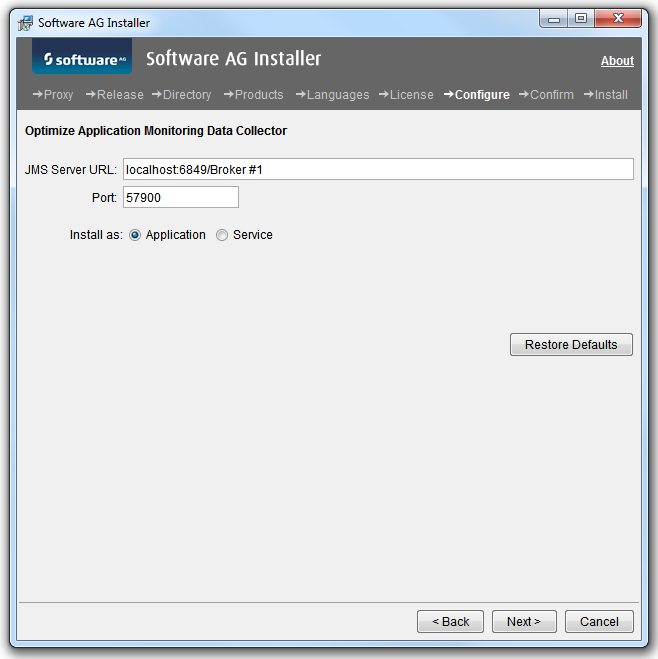
If necessary, adapt the options to your requirements.
| Option | Description |
|---|---|
| JMS Server URL | The URL of the JMS server used by the
Optimize installation. The default is localhost:6849/Broker #1.
If the Optimize installation is using Universal Messaging as the JMS server, specify a URL such as nsp://localhost:9000. This URL is stored in the file appmondc.properties and can also be changed after the installation has been completed. |
| Port | The port on which the Application Monitoring
Data Collector accepts the monitoring data. The default port is 57900. This
port is stored in the file appmondc.properties and can
also be changed after the installation has been completed.
This port must be the same as the one defined with the
|
| Install as | This option is only visible on Windows.
By default, the Application Monitoring Data Collector is installed as an application. In this case, you have to start and stop it manually. When you install the Application Monitoring Data Collector as a service, it is automatically started and stopped together with the operating system. See also Starting and Stopping the Application Monitoring Data Collector. |
Note:
For more information on the above mentioned
appmondc.properties file, see
Configuration for Application
Monitoring.
Specify all required options and complete the installation.