This document covers the following topics:
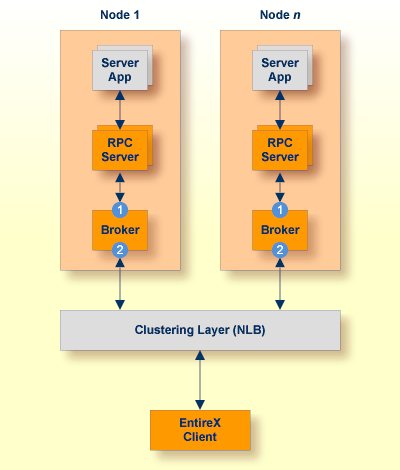
Segmenting dynamic workload from static server and management topology is critically important. Using broker TCP/IP-specific attributes, define two separate connection points:
One for RPC server-to-broker and admin connections. 
The second for client workload connections. 
See TCP/IP-specific Attributes under Broker Attributes. Sample attribute file settings:
| Sample Attribute File Settings | Note | |
|---|---|---|
 |
PORT=1972 |
In this example, the HOST is not defined, so the default setting will be used (localhost).
|
 |
HOST=10.20.74.103 (or DNS) PORT=1811 |
In this example, the HOST stack is the virtual IP address. The PORT will be shared by other brokers in the cluster.
|
We recommend the following:
Share configurations - you will want to consolidate as many configuration parameters as possible in the attribute setting. Keep separate yet similar attribute files.
Isolate workload listeners from management listeners.
Monitor Brokers through SMH.
In addition to broker redundancy, you also need to configure your RPC servers for redundant operations. We recommend the following best practices when setting up your RPC servers:
Make sure your definitions for CLASS/SERVER/SERVICE are identical
across the clustered brokers. Using identical service names will allow the
broker to round-robin messages to each of the connected RPC server instances.
For troubleshooting purposes, and if your site allows this, you can optionally use a different user ID for each RPC server.
RPC servers are typically monitored using SMH as services of a broker. Optionally, for example for troubleshooting purposes, the RPC servers can be configured with a unique TCP port number for SMH.
Note:
SMH port is not supported by the Natural RPC server.
Establish the broker connection using the static Broker name:port definition.
Maintain separate parameter files for each Natural RPC Server instance.
Use the System Management Hub to monitor the
status of the broker and RPC server instances using their respective
address:port connections. Set up each connection with
logical instance names.
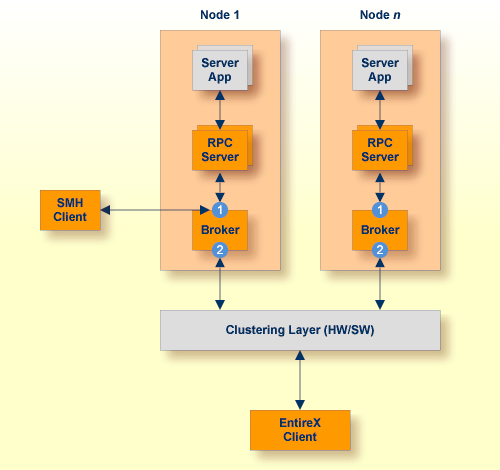
The following screen shows two pairs of redundant RPC servers registered to the same broker from the Server view:
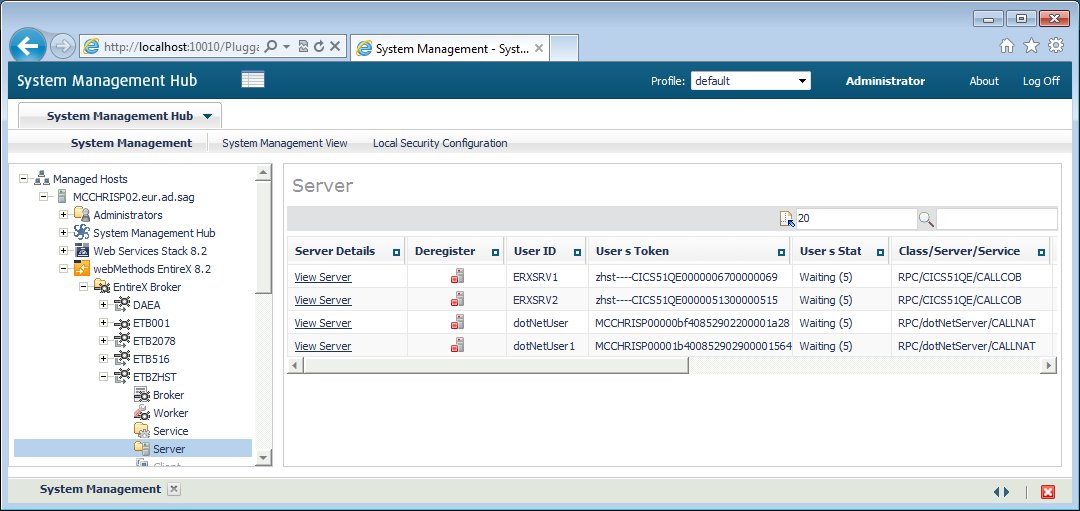
Each broker requires a static TCP port for RPC server and management communications.
This must be maintained separately from the broker's virtual IP address configuration.
An important aspect of high availability is during planned maintenance events such as lifecycle management, applying software fixes, or modifying the number of runtime instances in the cluster. Using a virtual IP networking approach for broker clustering allows high availability to the overall working system while applying these tasks.
Broker administrators, notably on UNIX and Windows systems, have the need to start, ping (for Broker alive check) and stop Broker as well as RPC servers from a system command-line, prompt or from within batch or shell scripts. To control and manage the lifecycle of brokers, the following commands are available:
etbsrv BROKER START <broker-id>
etbsrv BROKER PING <broker-id>
etbsrv BROKER STOP <broker-id>
etbsrv BROKER RESTART <broker-id>
If only one user is to be permitted to execute commands, enter the command
etbsrv SECURITY ENABLE TRUSTED-USER=YES
The trusted user can then execute commands without any additional authentication. There can only be one trusted user.
To change the trusted user, modify the property install.user in file entirex.config.
See Administration Service Commands under UNIX | Windows for more information.
![]() To start an RPC server
To start an RPC server
See Starting the RPC Server for UNIX | Windows | Java | .NET | XML/SOAP | Micro Focus | IMS Connect | CICS ECI | WebSphere MQ.
![]() To ping an RPC server
To ping an RPC server
Use the following Administration Service command:
etbsrv BROKER PINGRPC <broker-id> <class/server/service>
Return code 0 means the broker is running; any other value means the broker has stopped.
![]() To stop an RPC server
To stop an RPC server
See Stopping the RPC Server for UNIX | Windows | Java | .NET | XML/SOAP | Micro Focus | IMS Connect | CICS ECI | WebSphere MQ.
You can also use the command-line utility etbcmd. Example:
etbcmd -b <broker-id> -d SERVICE -o IMMED -m <class/server/service>