See also Administration Service Messages.
![]() To create a local broker
To create a local broker
Select the node below the EntireX node in .
From the context menu, choose .
Enter , , and . The valid port number range is 1024 - 65535.
Select a transport method.
Choose .

When a local broker is added using SMH, a working directory is created for the new broker in the EntireX directory config/etb. This directory contains an attribute file, and the SSL certificates from the EntireX directory config/etb are also copied to this directory. If the broker is to use its own SSL certificates, these must be replaced or the attribute file modified accordingly.
The attributes of the new broker are checked. If, for example, a broker already exists with the specified port, a corresponding error message is given.
![]() To delete a local broker
To delete a local broker
Select the node below the EntireX node in .
Select the broker name to be deleted.
From the context menu, choose .
Choose .
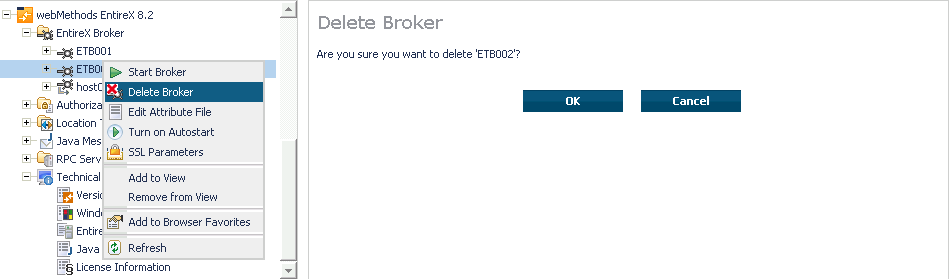
![]() To add a remote broker instance to System Management Hub
To add a remote broker instance to System Management Hub
Select the node below the EntireX node in .
From the context menu, choose .
In the field , enter a valid name. Permitted characters are A-Z, a-z, 0-9.
In the field , enter the ID of an existing broker. Permitted formats: host:port[:protocol], protocol://host:port[?sslparameters].
Choose .
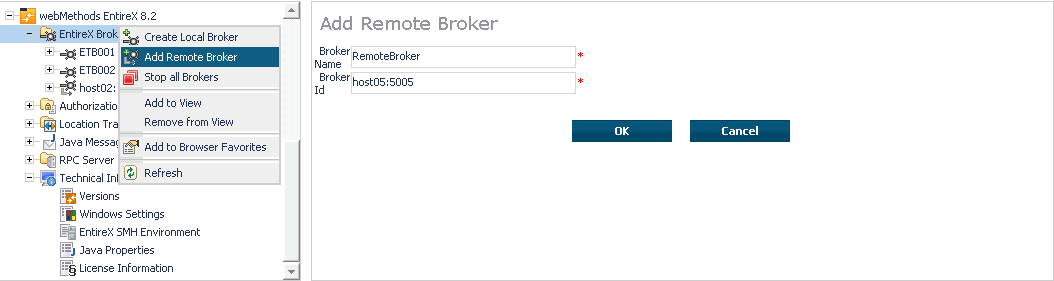
Function Add Remote Broker creates a directory for a remote broker. The working directories for a remote broker start with "RB". This directory contains an attribute file with the URL of the remote broker. This directory will also be used for tranferring the log and attribute files to or from the remote broker. If the broker can only be addressed using the SSL protocol, the SSL certificates should also be stored in this directory. When a remote broker is added, the default SSL certificates from the EntireX config/etb directory are copied to the working directory of the remote broker. If this broker is to use other certificates, replace them manually.
![]() To remove a remote broker instance from System Management Hub
To remove a remote broker instance from System Management Hub
Select the node below the EntireX node in .
Select the remote broker instance to be removed.
From the context menu, choose .
Choose .
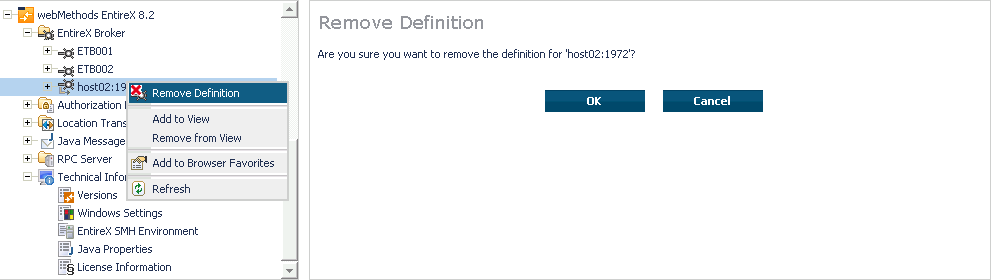
![]() To stop all local brokers from System Management Hub
To stop all local brokers from System Management Hub
Select the EntireX Broker node below the EntireX node in System Management.
From the context menu, choose .
Choose the stop mode.
Choose to confirm deregistration.

Before a remote broker instance or instance of a local broker that uses LDAP authentication can be administered, user credentials (user ID and password) must be set.
![]() To set user credentials
To set user credentials
Select the node below the EntireX node in .
Select the broker instance.
From the context menu, choose .
Enter a and that are valid for the broker instance.
Choose .
Choose when the success message is displayed.
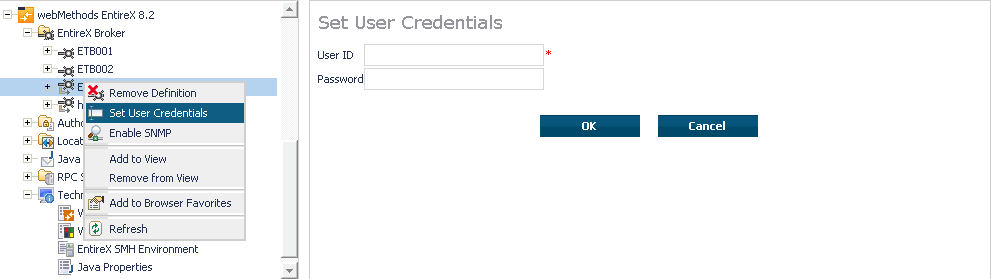
Once a remote broker instance has been administered, the user credentials should be cleared.
![]() To clear user credentials
To clear user credentials
Select the node below the EntireX node in .
Select the broker instance.
From the context menu, choose . A confirmation screen will appear.
Choose or .
Choose when the success message is displayed.
![]() To edit a broker SSL file
To edit a broker SSL file
Select the EntireX Broker node below the webMethods EntireX node in System Management Hub.
Select the broker name to be administered.
Choose .
Make your changes.
Choose .
