In CentraSite, there are two concepts of ownership. An asset belongs to a particular user (known as the asset's owner) and it also belongs to a particular organization. The owner of an asset has special access rights to the asset and serves as the asset's main point of contact. The asset's organization determines whose rules of governance apply to the asset.
After an asset is created, it is sometimes necessary to change its ownership. For example:
You might need to transfer an asset to another user if the original owner leaves the company, transfers to another position, or is otherwise unable to continue serving as the owner of an asset.
You might need to transfer ownership of an asset to another organization when the asset reaches a point in its lifecycle where it is managed by a different group of users. When a service moves into production, for example, you might want to transfer it to your operations organization.
The user who adds an asset to the catalog automatically becomes the asset's owner. User ownership is specified by the asset's Owner attribute, which appears on the Details page in CentraSite Control.
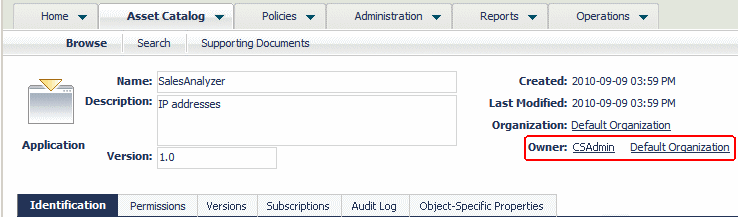
The owner of an asset automatically receives Full permission on the asset. The owner also participates in various processes and policies that affect the asset. For example, the owner of an asset is responsible for reviewing and approving all consumer-registration requests that users submit against the asset.
When you change ownership of an asset, you transfer all of the permissions and responsibilities associated with ownership of the asset to another user.
Note:
Certain predefined assets that are installed with CentraSite are
owned by an internal user known as the default user. You
cannot transfer assets to or from this user.
The organizational ownership for an asset is specified by the asset's Organization attribute. The organization to which an asset belongs determines which policies apply to the asset, which lifecycle model it follows, and which group of users have implicit permission to view the asset. In other words, it determines whose rules of governance apply to the asset. Consequently, when you change an asset's organizational ownership, you are in effect placing the asset under the governance of a different organization.
An asset's Organization attribute is specified when a user adds the asset to the catalog. Users can add assets to any organization for which they have "Create Assets" permission. (Most users only have permission to create assets in their own organization, so most assets in the registry belong to the same organization as their owner.)
The organization to which an asset belongs is shown in the Organization attribute on the asset's Details page.
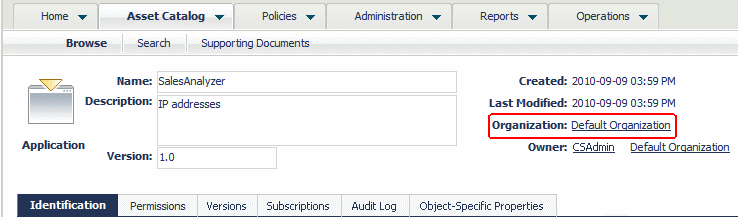
Note:
In some parts of the user interface and the CentraSite API for JAXR
documentation, the organization to which an asset belongs is referred to as the
submitting organization. This is simply another way of
referring to the organization that is specified in the asset's
Organization attribute.
To change the ownership of an asset, you must belong to the CentraSite Administrator role.
To change the ownership of an asset, the following conditions must be met:
The asset that you are moving must not belong to the default user (nor can you move an asset to the default user).
The asset that you are moving must not be in a pending state (e.g., awaiting approval) or have a consumer registration request pending for it.
The asset that you are moving must not be a component of a composite asset. If an asset is a component of another asset, you can move it only by moving the root asset to which it belongs. For information about composite assets, see the section Working with Composite Types in the document Object Type Management.
You cannot move the asset to an inactive user.
When you change the ownership of an asset, CentraSite modifies the asset's Owner and/or Organization attributes in the way you specify. Additionally, CentraSite:
Records the ownership change in the audit log.
Triggers pre- and post-update policies that exist for the asset.
Sends a notification to the inbox of the asset's previous owner and the new owner. This behavior can be suppressed by modifying a parameter of the Default Move Handler action that is activated by the Default Move Handler predefined policy; see the section Built-In Actions for Design/Change-Time Policies in the document Built-In Design/Change-Time Actions Reference for details.
Updates the asset's instance level permissions (if the asset is transferred to a different user).
Updates the asset's lifecycle state (if the asset is transferred to an organization that has its own lifecycle model for the asset's type).
The following sections describe the effect that an ownership change has on various aspects of an asset. Before transferring an asset to another user and/or organization, review this information so you understand how the asset will be affected.
Effect of an Ownership Change on Objects Associated with the Asset
Effect of an Ownership Change on Other Versions of the Asset
Effect of an Ownership Change on the Asset's Lifecycle State
When you transfer ownership to another user, the Full permission that CentraSite implicitly grants to the owner of an asset is transferred to the new owner and taken away from the previous owner (the previous owner will retain any explicit permissions on the asset that he or she might have). Otherwise, CentraSite makes no changes to the instance-level or role-based permissions currently associated with the asset. This means that:
All instance-based permissions that are assigned to the asset will remain in effect after the transfer. For example, if group ABC currently has Modify permission on an asset, group ABC will continue to have Modify permission on the asset after the ownership change.
All role-based permissions remain as is. If a user currently has access to the asset via an organization-level role-based permission, he or she will lose access to the asset if it is transferred to another organization. CentraSite Control makes no attempt to preserve a user's access to the asset by adjusting the user's role-based permissions. If you change the organizational ownership of an asset, you should review the role-based permission settings in the receiving organization afterwards to ensure that the asset is available to all the users who need it.
CentraSite treats an ownership change as an update to the asset. Thus, changing the ownership of an asset triggers the execution of any pre-update and post-update policies that apply to the asset. If a pre-update policy fails, the ownership of the asset is not changed.
Note:
When you transfer an asset to a different organization, CentraSite
applies the policies of the receiving organization to the
asset.
If you transfer a composite asset to another user or organization, CentraSite automatically changes the ownership of all the asset's nonshared components. (For a description of the components that are associated with the predefined composite types, see the section Working with Composite Types in the document Object Type Management.)
Other than changing the nonshared components for a composite type, CentraSite does not change the ownership of any objects, assets, or repository artifacts that are associated with the asset. For example, if an Application asset has a "Uses" relationship with a Service asset, changing the ownership of one asset in this relationship does not change the ownership of the other.
After you transfer an asset to a new owner, review the asset and ensure that the new owner has permission to access the objects with which it is associated. Adjust the permission settings on those assets (or transfer them to the new owner, too) as necessary to ensure the new owner has access to them.
Changing the ownership of an asset that is versioned does not affect any previous or later versions of the asset. When you transfer the ownership of a particular version of an asset, CentraSite transfers just that version. Other versions of the asset are not affected.
If you transfer an asset to a different user, but you do not change its organization, the asset's lifecycle state is not changed. However, if you transfer an asset to another organization, the asset's state can change depending on the lifecycle model (LCM) that is in effect for the asset's type in the receiving organization.
The following table describes how the asset's lifecycle state is affected during a transfer to another organization.
| If the originating organization uses.. | And the receiving organization uses... | Then... |
|---|---|---|
| No LCM for the type | No LCM for the type | The asset's lifecycle state does not change (i.e, it remains unset). |
| No LCM for the type | An organization-specific LCM for the type | The asset's lifecycle state switches to the initial state of the receiving organization's LCM. |
| The system-wide LCM for the type | The system-wide LCM for the type | The asset's lifecycle state does not change. |
| An organization-specific LCM for the type | No LCM for the type | The lifecycle state is removed from the asset. |
| An organization-specific LCM for the type | An organization-specific LCM for the type | The asset's lifecycle state switches to the initial state of the receiving organization's LCM. |
This section provides procedures for transferring assets to a different user or a different organization. (Note that it contains procedures for transferring a single asset and for transferring multiple assets.)
Note:
If you want to transfer an asset to a different user and a different
organization at the same time, use the procedures for changing user ownership.
These procedures allow you to optionally change the asset's organization in
addition to its owner.
How to Change User Ownership of Multiple Assets (Bulk Transfer)
How to Change the Organization of Multiple Assets (Bulk Transfer)
Use the following procedure to transfer the ownership of a single asset to a specified user.
![]() To change the ownership of an individual asset
To change the ownership of an individual asset
In CentraSite Control, display the Details page for the asset whose ownership you want to change. If you need procedures for this step, see Viewing Details for an Asset.
On the Details page, click the button and select Change Owner.
In the Change Owner dialog box, select the user to whom you want to transfer ownership of the asset.
If you want to filter the user list, type a partial string in the search field.
If you want to transfer the asset to a different organization, select the organization from the Organization list box. (Only organizations for which the user has "Create Assets" permission are available for selection.)
Note:
If you do not select an organization from the
Organization list box, the asset will remain in its
current organization. CentraSite does not automatically transfer the
asset to the selected user's organization. If you want to transfer the asset to
the new owner's organization, be sure to specify that user's organization in
the Organization list box.
Click .
Use the following procedure to transfer the ownership of multiple assets to a specified user.
Important:
If you have selected several assets where one or more of them
are predefined assets (such as UDDI ... Services, for example), you can use the
button to change the ownership of all of
the selected assets. However, as you are not allowed to change lifecycle state
of predefined assets, only assets you have permission for will be
changed.
![]() To change the ownership of multiple assets
To change the ownership of multiple assets
In CentraSite Control, go to Asset Catalog > Browse.
Select the assets whose ownership you want to change.
Click the Actions link and select Change Owner.
In the Change Owner dialog box, select the user to whom you want to transfer ownership of the assets.
If you want to filter the user list, type a partial string in the search field.
If you want to transfer the assets to a different organization, select the organization from the Organization list box. (Only organizations for which the user has "Create Assets" permission are available for selection.)
Note:
If you do not select an organization from the
Organization list box, the selected assets will remain in
their current organizations. CentraSite does not automatically
transfer the assets to the selected user's organization. If you want to
transfer the assets to the new owner's organization, be sure to specify that
user's organization in the Organization list box.
Click .
Use the following procedure to transfer an asset to a specified organization.
![]() To change the organization of an individual asset
To change the organization of an individual asset
In CentraSite Control, display the Details page for the asset that you want to transfer. If you need procedures for this step, see Viewing Details for an Asset.
On the Details page, click the button and select Change Organization.
In the Change Organization dialog box, select the organization to which you want to transfer ownership of the asset.
Click .
Use the following procedure to transfer multiple assets to a specified organization.
Important:
If you have selected several assets where one or more of them
are predefined assets (such as UDDI ... Services, for example), you can use the
button to transfer the ownership of
all of the selected assets. However, as you are not allowed to transfer
ownership of predefined assets, only assets you have permission for will be
transferred.
![]() To change the organization for multiple assets
To change the organization for multiple assets
In CentraSite Control, go to Asset Catalog > Browse.
Select the assets that you want to transfer.
Click the Actions link and select Change Organization.
In the Change Organization dialog box, select the organization to which you want to transfer ownership of the assets.
Click .