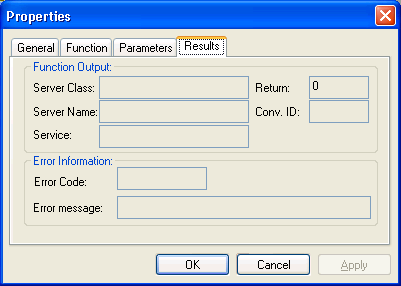This document covers the following topics:
You can set the Broker ActiveX properties either in the program or in the property pages.
Before executing a send function, specify
the send parameters with the method SetSendDataLong(String bsData,
Long DataLen) or SetSendData(String bsData, Short
DataLen).
This method sets only the send buffer.
The first parameter specifies the buffer that has to be sent to the server. The second parameter specifies the number of bytes to be transferred.
The following rules apply to the SetSendData
method:
The DataLen bytes of the string bsData are
copied to the internal send buffer.
A byte copy is performed (not a string character copy), which means
that the string bsData can contain zero bytes.
The function BOOL SetSendData( String bsData, Short DataLen
) can be used if the send buffer is smaller than 32 KB.
Set the required properties.
When you use the send function, use the
method SetSendData to set up the send buffer.
When you use the receive function, use the
property ReceiveBufferSize to set up the size of
the internal receive buffer.
Use the static automation method to call the Broker functions:
BOOL InvokeBrokerFunction()
This method executes the Broker function defined by the current value
of the property Function. Depending on the
function, the required Broker parameters are taken from the current values of
the corresponding properties.
The function returns TRUE.
The ErrorCode property is set to
'00000000' and the ErrorMsg property is empty.
If the Broker call is a Send or
Receive function, this call may also update the
ConvID property.
If the Broker call is a Receive function and
asterisks were specified for ServerClass, ServerName and Service, the call
updates the ServerClass,
ServerName and
Service properties.
If the Broker call is a Receive or
Send with implicit
Receive (Wait > 0), the number of bytes received
is stored in the property ReturnDataLength and the
returned data can be retrieved with the GetReceiveData
method.
The function returns FALSE.
The ErrorCode and
ErrorMsg properties contain the corresponding
error reason.
The error code has two parts:
error class (first four digits), which provides information for the application on how to react to the returned error, and
error number (last four digits), which indicates the reason for the error.
The GetErrorText method is still available and
returns the value of the ErrorMsg property.
For more information see Error Messages and Codes.
If a Receive function was executed, the
receive buffer can be retrieved with the function
STRING GetReceiveData()
The AboutBox method is used to show the
version of Broker ActiveX Control.
A message box will be displayed containing the About information.
AboutBox ()
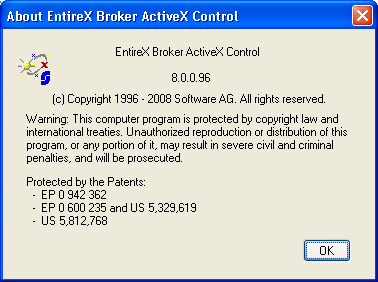
![]() To view the Type Library of Broker ActiveX Control
To view the Type Library of Broker ActiveX Control
Use the OLE/COM Object Viewer (choose and choose ).
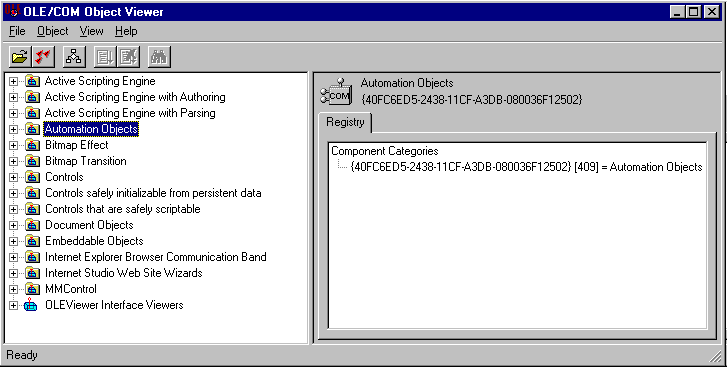
To do this with Visual Basic, see Using Broker ActiveX Control as an Automation Server.
![]() To add the Broker ActiveX Control component to Visual Studio
To add the Broker ActiveX Control component to Visual Studio
In Visual Studio, choose .
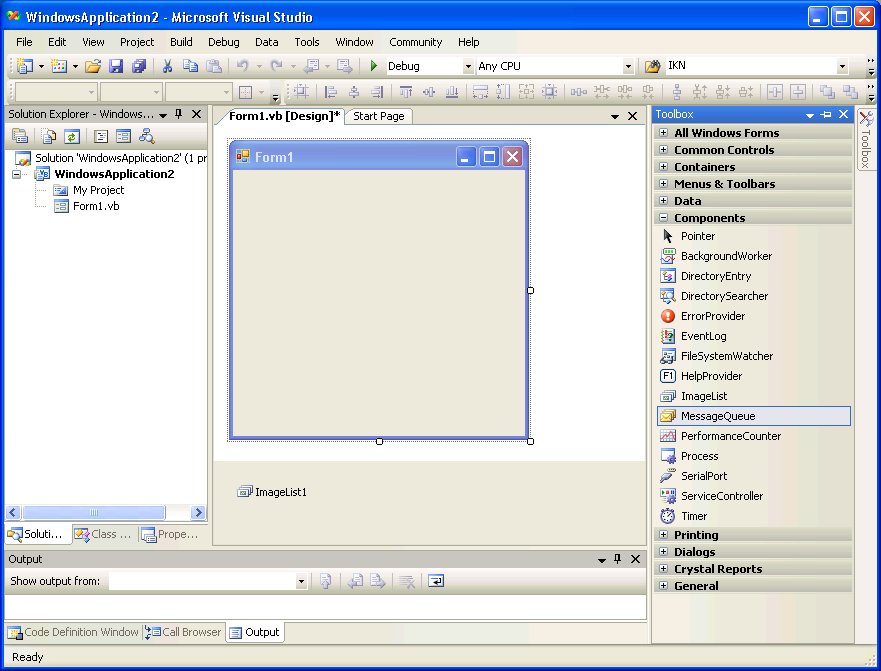
From the context menu, choose .
In the Choose Toolbox Items dialog under COM Components, check "EntireX Broker ActiveX Control".
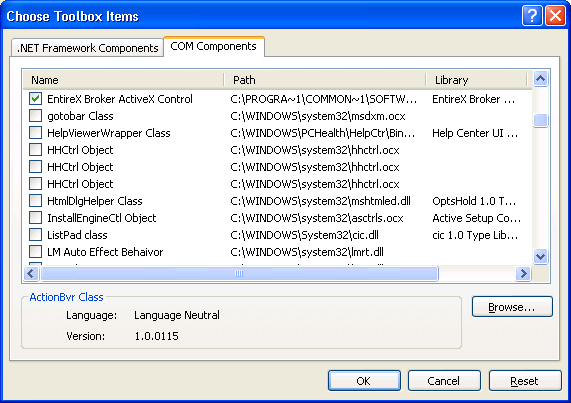
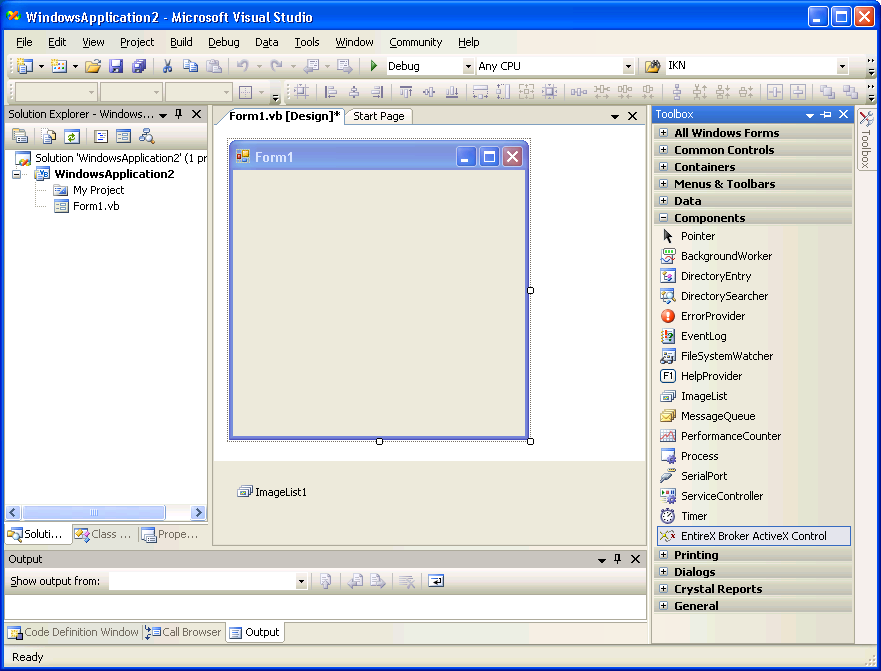
EntireX Broker ActiveX Control is now known to Visual Studio. It can be copied and pasted into the new form for later use.
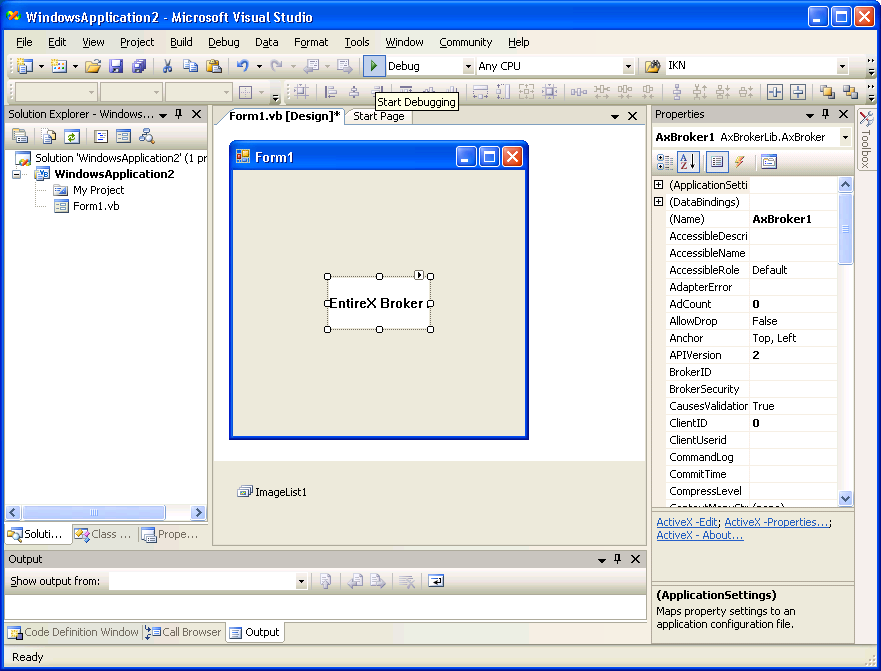
It is assumed that you have read the document Internationalization with EntireX and are familiar with the various internationalization approaches described there.
By default, Broker ActiveX Control uses the Windows ANSI codepage to convert the Unicode (UTF-16) representation within BSTRINGS to the multibyte or single-byte encoding sent to or received from the broker. This codepage is also transferred as part of the locale string to tell the broker the encoding of the data.
If you want to adapt the Windows codepage, see the Regional Settings in the Windows Control Panel and your Windows documentation.
With the property LocaleString (see
LocaleString in Reference
- Broker ActiveX Control) you can prevent a locale string from
being sent if communicating with broker version 7.1.x and below (blank out the
property for this purpose).
Only the codepage configured for Windows in the Regional Settings can be used. It is not possible to use any codepage other than the codepage configured for Windows in the Regional Settings. Only LOCAL or blank is allowed as a value for the property. See Using the Abstract Codepage Name LOCAL for more information.
No TOR file property is available. When you are using the TOR interface, you can set this property as usual in your own application.
The Windows codepage used by Broker ActiveX Control must also be a codepage supported by the broker, depending on the internationalization approach. See Locale String Mapping for information on how the broker derives the codepage from the locale string.
If you do not use Transaction Object Repository (TOR) files, you can also supply the properties using the property sheet of Broker ActiveX Control. (If you use Broker ActiveX Control as an automation server, the property pages are not available.)
The property sheet contains the following:
With this page you can specify the API version and the size of the receive buffer.

With this page you can specify the function to be called and Service, Server Class and Server Name.
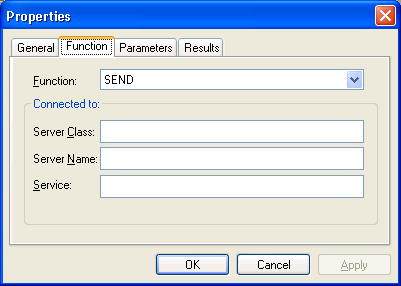
With this page you can specify the Conversation ID, Broker ID, User ID, Password, Environment, Wait time, and Option.
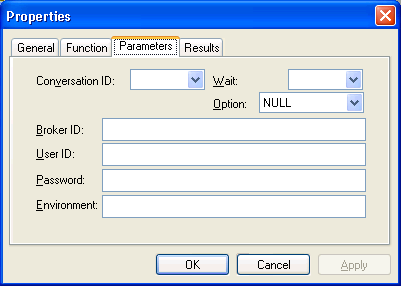
This page displays the results of the Broker function.