This document covers the following topics:
This scenario uses the EntireX Workbench tools IDL Extractor for COBOL and Integration Server Wrapper of the Software AG Designer.
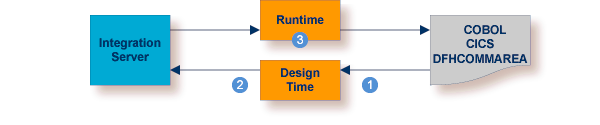
| Extract the interface of the COBOL server program. | |
| Generate connection and adapter services in Integration Server. | |
| Execute the call from Integration Server to the COBOL server program. |
This scenario makes the following important assumptions:
You have a working COBOL DFHCOMMAREA server. For illustration and examples on such a server, see CICS with DFHCOMMAREA Calling Convention.
You have access to the related COBOL sources and copybooks as files on your local machine. The minimum requirement is the
DATA DIVISION of the interface.
You have an Integration Server with EntireX Adapter installed.
To call the COBOL server program at runtime using the EntireX CICS ECI connection method, you need to configure the CICS ECI TCP/IP service within your CICS region. See Preparing IBM CICS for ECI.

Follow the instructions for extracting COBOL, see Using the IDL Extractor for COBOL - Overview and choose Scenario I: Create New IDL and Server Mapping Files if this is your first extraction.
If you have not yet set the type of COBOL mapping for the Workbench (Eclipse workspace), you are asked to set this first. We recommend using client-side mapping if you are new to EntireX.
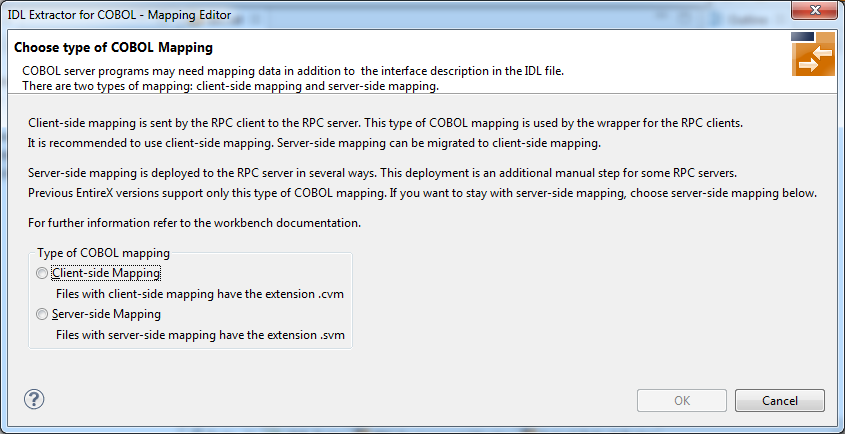
 To extract the COBOL server
To extract the COBOL server
Set the correct interface type in Step 4: Define the Extraction Settings and Start Extraction under Scenario I: Create New IDL and Server Mapping Files in the IDL Extractor for COBOL documentation.
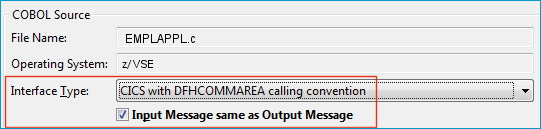
Set the correct value for checkbox Input Message same as Output Message:
Check the checkbox if the COBOL data structure of the CICS input message is the same as the structure of the CICS output message. See the following COBOL server examples:
Clear the checkbox if the COBOL data structure of the CICS input message is different to the structure of the CICS output message, that is, the output overlays the input. See the following COBOL server examples:
Continue with specific information on this interface type, depending on whether the input and output parameters are the same or different (checkbox checked or cleared).
This process creates the following EntireX metafiles:
IDL file. A Software AG IDL file contains definitions of the interface between client and server. See Software AG IDL File in the IDL Editor documentation.
Server mapping file (optional). The mapping file is an EntireX Workbench file with extension .svm or .cvm that contains COBOL-specific mapping information. See Server Mapping Files for COBOL in the EntireX Workbench documentation.
This step is described in more detail under Using the Integration Server Wrapper.
Select the IDL file, and from the context menu choose Integration Server > Generate Web Methods Connection. From the wizard, select an Integration Server instance and select the connection type.
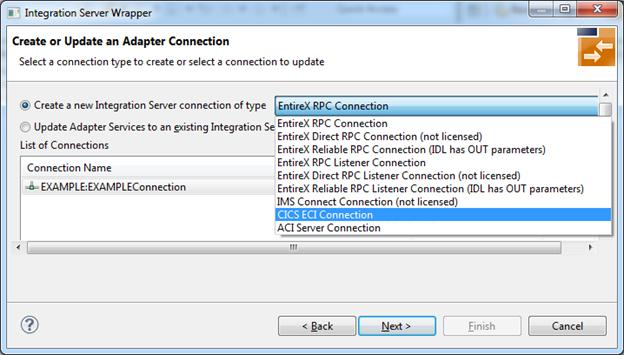
Then select the namespace where you want to write the services to, and specify the connection properties.
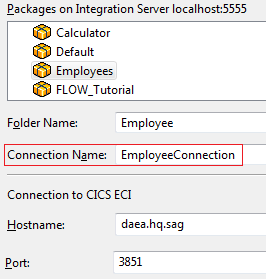
Choose . The connection service will be automatically enabled in the Integration Server.
From the Service Development perspective, refresh the package where the connection service was written, select the adapter service and use the service test to Run Service. This invokes the adapter service through the connector service.
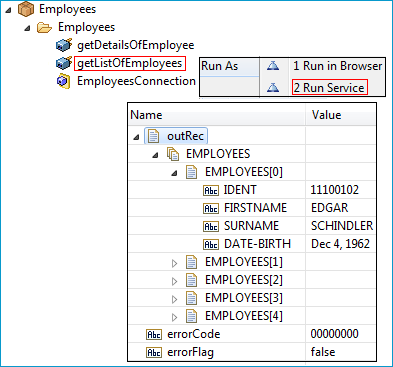
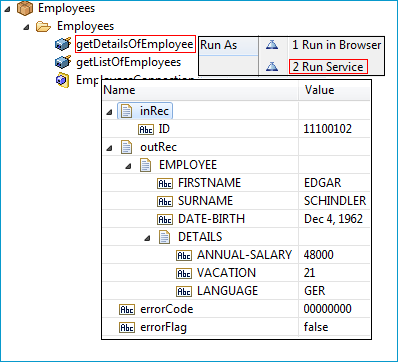
In case of error or unexpected results:
Check the Integration Server log or the EntireX Adapter log.