This document covers the following topics:
The EntireX Workbench supports two methods of modifying the configuration of RPC Server for XML/SOAP:
deploy an XMM to a specified RPC Server for XML/SOAP directly
interact with RPC Server for XML/SOAP to perform configuration changes
The changes are activated immediately without restarting the RPC Server for XML/SOAP.
Notes:
entirex.server.allowdevelopment in the XML/SOAP
RPC Server's properties file (default name:
entirex.xmlrpcserver.properties) to
"true" (default) enables deployment and
dynamic configuration; setting this property to
"false" disables deployment and dynamic
configuration.
MAX-MESSAGE-LENGTH in the attribute file.
 To deploy an XMM file to RPC Server for XML/SOAP
To deploy an XMM file to RPC Server for XML/SOAP
Select an XMM file.
From the context menu, choose to display the following screen:
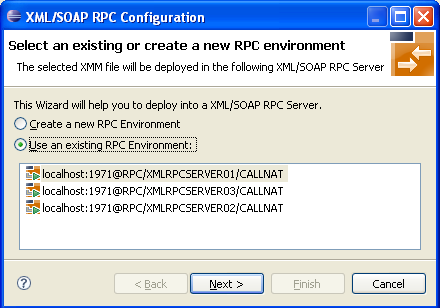
Create a new RPC environment for Broker ID and server address or select an RPC Server for XML/SOAP from the list.
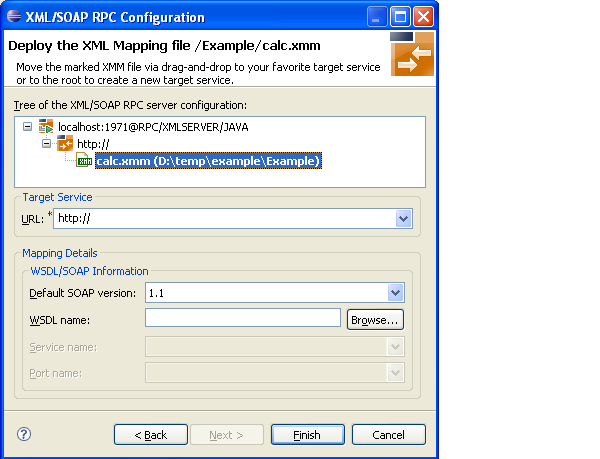
Complete the configuration by adding URL and, optionally, the WSDL file. If a WSDL file with same name exists in directory, the field is filled by default. Choose .
 To undeploy an XMM file from RPC Server for XML/SOAP
To undeploy an XMM file from RPC Server for XML/SOAP
Select an XMM file.
From the context menu, choose to display the following screen:
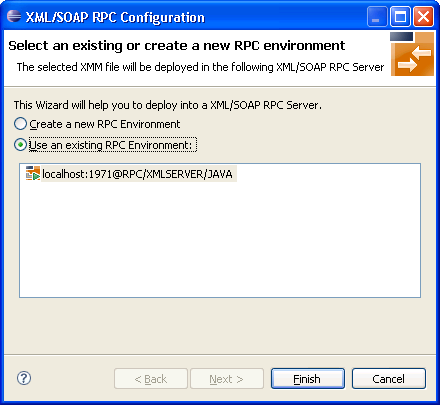
Create a new RPC environment for broker ID and server address, or select an RPC server from the list.
Choose .
 To configure an XML/SOAP RPC Server dynamically
To configure an XML/SOAP RPC Server dynamically
From the menu, choose to display a screen similar to the one below:

Select an XML/SOAP RPC Server environment or create a new one.
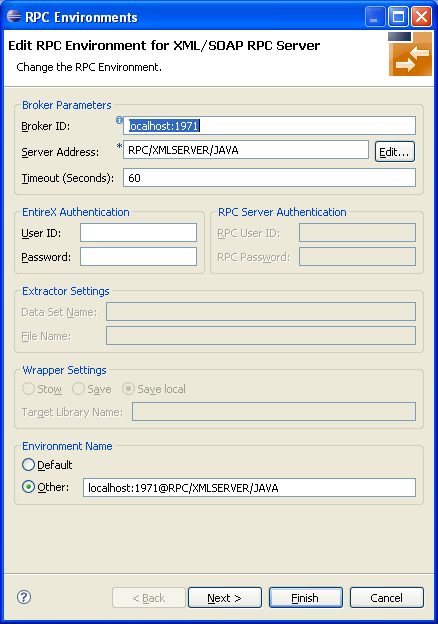
Choose to view or manage the configuration of Web services.
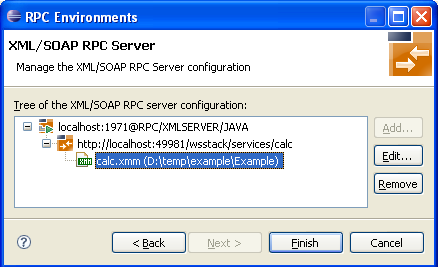
The second wizard page allows you to add, modify and remove service addresses and their configuration as well as add, modify and remove XMM file in the selected configuration. The graphical user interface supports drag-and-drop operations.