This document describes how to deploy server-side mapping files with the Server Mapping Deployment Wizard to the RPC server. A server-side mapping file is an EntireX Workbench file with extension .svm. See Server-side Mapping Files in the RPC server documentation for z/OS (CICS, Batch, IMS) | Micro Focus | z/VSE (CICS | Batch). This document covers the following topics:
See also Deploying Server-side Mapping Files to the EntireX Component for CICS ECI | IMS Connect.
Note:
To deploy server mapping files to the webMethods EntireX Adapter for Integration Server you need to update your Adapter connection.
See Step 3: Create or Update an Adapter Connection in the Integration Server Wrapper documentation.
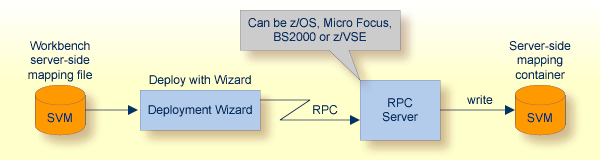
Deploying with the wizard requires an active RPC server. Also, the Deployment Service of the RPC server must be properly configured. See the platform-specific documentation for more information:
z/OS, see Deployment Service for CICS | Batch | IMS in the respective RPC server documentation.
UNIX or Windows for Micro Focus COBOL, see Deployment Service in the RPC Server for Micro Focus documentation.
BS2000, see Deployment Service in the RPC Server for BS2000 documentation.
z/VSE, see Deployment Service for CICS | Batch in the respective RPC server documentation.
To deploy a server-side mapping file with the wizard, follow the steps below:
Step 2b: Define the Connection to the Deployment Service and Deploy
Step 3: Select and Existing Deployment Environment and Deploy
A server-side mapping file is an EntireX Workbench file with extension .svm. See Server Mapping Files for COBOL.
To start the Server Mapping Deployment Wizard, select a server-side mapping file and from the context menu choose . Alternatively, you can use the context menu of the IDL file and choose .
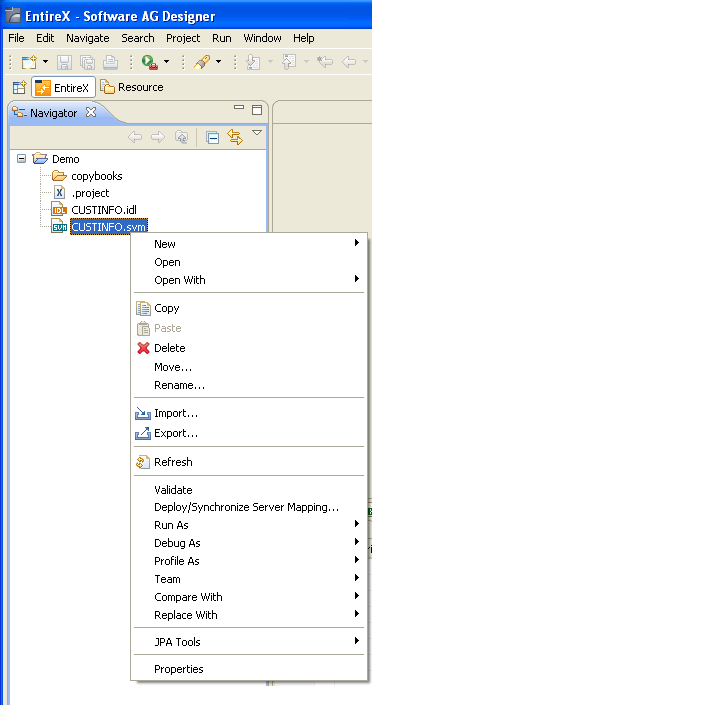
To continue, press with one of the following choices:
If you are using the Server Mapping Deployment Wizard for first time with no predefined deployment environment preferences, continue with Step 2a: Create a New Deployment Environment below.
If deployment environments are already defined, you may also continue with Step 3: Select and Existing Deployment Environment and Deploy.
If no deployment environments are defined, you only have the option to create a new deployment environment.
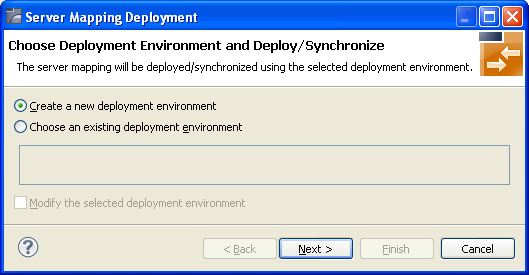
Select Create a new deployment environment and press to continue with Step 2b: Define the Connection to the Deployment Service and Deploy.
Use this page to define a connection to the deployment service of the RPC server.
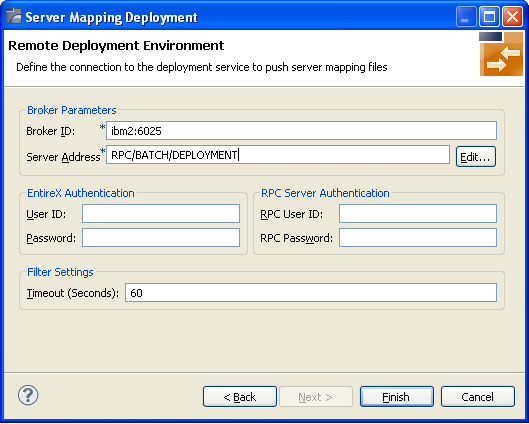
Enter the required fields:
Broker Parameters Broker ID and Server Address, which will have the default format. The last part (broker service) of the server address must always be "DEPLOYMENT".
The EntireX Authentication parameters describe the settings for the broker. These parameters apply if the broker is running with EntireX Security. See Which EntireX Security Solution?
The RPC Server Authentication parameters describe the settings for the RPC server. These parameters apply if the RPC server is running with security. See Impersonation under CICS | Batch | IMS.
The given Timeout value must be in the range from 1 to 9999 seconds (default: 60).
Press to deploy. Deployment of the server mapping is successful if the wizard ends. No confirmation message is given.
Use this page to select the deployment environment (i.e. the RPC server) to which you want to deploy.
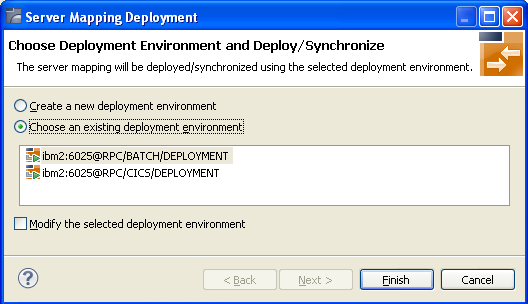
Check the option Choose an existing deployment environment and select a deployment environment from the list. Press to deploy. Deployment is successful if the wizard ends. No confirmation message is given.
In the preferences for the Server Mapping Deployment Wizard you define deployment environments, a connection to the Deployment Service of the RPC server. See Deployment Service for z/OS (CICS, Batch, IMS) | Micro Focus | BS2000 | z/VSE (CICS, Batch) The following sections are offered:
The deployment environment is managed from the deployment environment Preferences page. The deployment environments can be created, edited and removed. The deployment environment will be used for the selection lists in the Deployment Wizard. To manage these deployment environments, open the Preferences page:
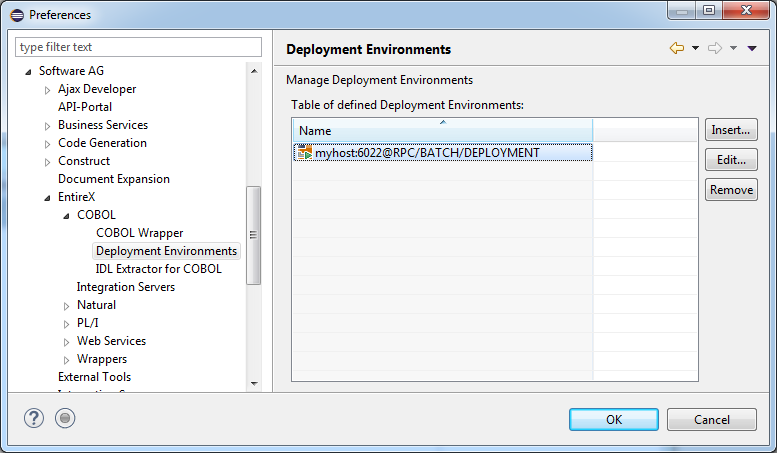
 To create a new deployment environment
To create a new deployment environment
Press .
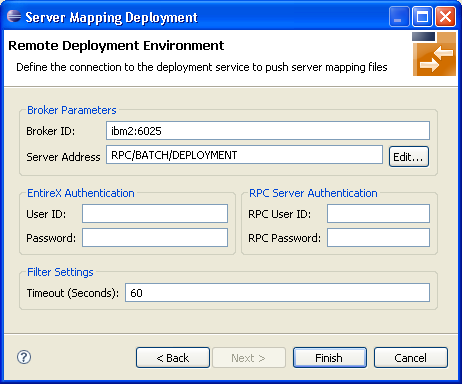
 To edit an existing deployment environment
To edit an existing deployment environment
Select the table row and press . If multiple entries are selected, the first entry is used.
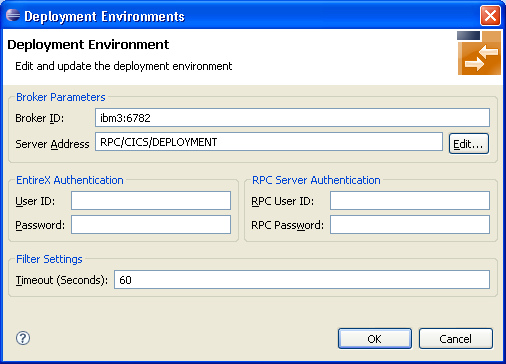
 To remove an existing deployment environment
To remove an existing deployment environment
Select the table row and press . Multiple selections are possible.
The command -deploy:cobol is provided to deploy mapping information contained in server-side mapping files,
using the EntireX Workbench in command-line mode.
See Using the EntireX Workbench in Command-line Mode for general information.
To undeploy previously deployed server mapping information, remove the server-side mapping file (.svm) and
execute the command -deploy:cobol with the IDL file only.
| Task | Command | Option | Description |
|---|---|---|---|
| Deploy SVM files. | -deploy:cobol |
-environment |
Target environment. Name of the COBOL deployment environment or an RPC server description. |
-brokeruser |
User used for broker authentication (optional). | ||
-brokerpassword |
Password used for broker authentication (optional). | ||
-rpcuser |
User used for RPC server authentication (optional). | ||
-rpcpassword |
Password used for RPC server authentication (optional). |
Note:
Run the command from the directory containing the IDL file and the corresponding server-side mapping file (.svm).
If no server-side mapping file is found, the previously deployed server mapping information related to the
IDL file will be removed on the server side (undeployed). See Undeploying Server-side Mapping Files in the RPC server documentation for z/OS (CICS,
Batch,
IMS) |
Micro Focus | z/VSE (CICS |
Batch).
-deploy:cobol /SVMDeployTests/idls/basicodo.idl /SVMDeployTests/idls/basicdt.idl /SVMDeployTests/idls/basicarr.idl -environment ibm2:3980@RPC/RPCALL/DEPLOYMENT -brokeruser EXXUSR1 -brokerpassword EXX$PWD1