The EntireX Default Broker View is part of the EntireX Workbench. It displays the status of the EntireX Default Broker and the active RPC Services registered to it. This document covers the following topics:
 To open the EntireX Default Broker View from the EntireX
perspective
To open the EntireX Default Broker View from the EntireX
perspective
Choose.
 To open the EntireX Default Broker View from a non-EntireX
perspective
To open the EntireX Default Broker View from a non-EntireX
perspective
Choose .
A screen similar to the one below appears:
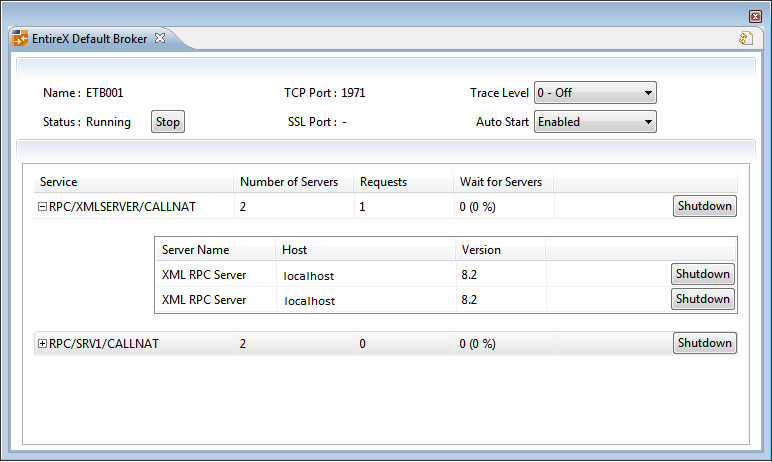
The screen consists of two panels: Broker and Services. These are described below.
The following information is provided:
| Field | Description |
|---|---|
| Name | Name of the EntireX Default Broker. |
| Status | Whether the broker is running or stopped. |
| TCP Port | Number of TCP/IP port. |
| SSL Port | Number of SSL port. |
| Trace Level | Trace level currently used to trace the operations of the broker. |
| Auto Start | Whether the broker should start up automatically. |
The following functionality is provided:
 To stop/start the EntireX Default Broker
To stop/start the EntireX Default Broker
Choose to stop a running broker or to start a broker.
 To set the trace level for the Default Broker
To set the trace level for the Default Broker
Enter a value under Trace Level. See TRACE-LEVEL under Broker Attributes for details.
 To enable/disable Default Broker Autostart
To enable/disable Default Broker Autostart
Set the value of Autostart to "Enabled" or "Disabled" accordingly.
 To refresh the view
To refresh the view
Click in the top-right corner of the EntireX Default Broker to synchronize the view with the current state of the Default Broker.
The following information is provided:
| Field | Description | |
|---|---|---|
| Per service | Number of Servers | Number of servers registered to the service |
| Requests | Total number of requests to the service | |
| Wait for Server | Number of times all servers offering this service are occupied and percentage of waits per total number of requests. | |
| Per server | Server Name | Name of the server. |
| Host | Server host. | |
| Version | Server version. | |
See also Broker CIS Data Structures.
The following functionality is provided:
 To shut down a service
To shut down a service
Click the button assigned to the service to stop all servers that implement this service.
 To shut down a server
To shut down a server
Click the button assigned to the server to stop the selected server immediately. This terminates the process without waiting for current tasks to finish.
See also ETBCMD: Executable Command Requests.