This document covers the following topics:
This scenario uses the EntireX Workbench tools IDL Extractor for COBOL and Integration Server Wrapper of the Software AG Designer.

| Extract the interface of the COBOL server program. | |
| Generate connection and adapter services in Integration Server. | |
| Execute the call from Integration Server to the COBOL server program. |
This scenario makes the following important assumptions:
You have a working COBOL IMS MPP server. For illustration and examples on such a server, see IMS MPP Message Interface (IMS Connect).
You have access to the related COBOL sources and copybooks as files on your local machine. The minimum requirement is the
DATA DIVISION of the interface.
You have an Integration Server with EntireX Adapter installed.
You have IMS Connect Address Space running. This is needed to call the COBOL server program at runtime using the IMS Connect method. See Preparing for IMS Connect.

Follow the instructions for extracting COBOL, see Using the IDL Extractor for COBOL - Overview and choose Scenario I: Create New IDL and Server Mapping Files if this is your first extraction.
If you have not yet set the type of COBOL mapping for the Workbench (Eclipse workspace), you are asked to set this first. We recommend using client-side mapping if you are new to EntireX.
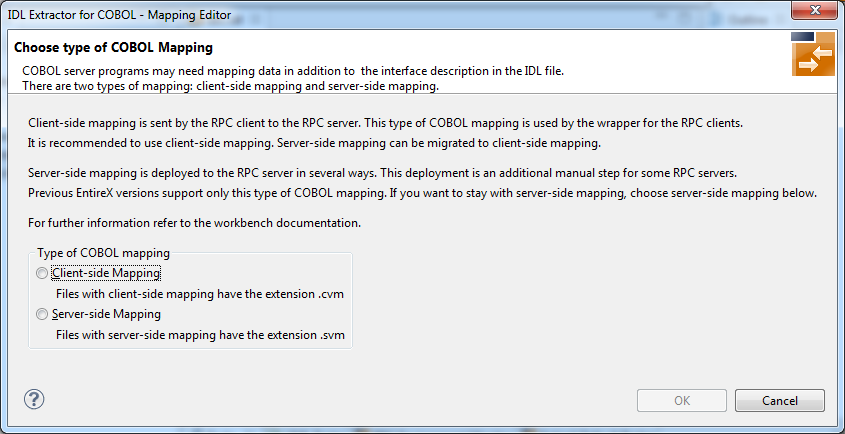
 To extract the COBOL server
To extract the COBOL server
Set the correct interface type in Step 4: Define the Extraction Settings and Start Extraction under Scenario I: Create New IDL and Server Mapping Files in the IDL Extractor for COBOL documentation.
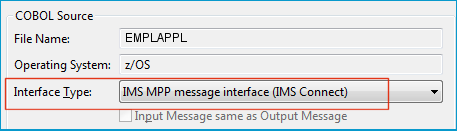
Continue with specific information on this interface type, IMS MPP Message Interface (IMS Connect).
This process creates the following EntireX metafiles:
IDL file. A Software AG IDL file contains definitions of the interface between client and server. See Software AG IDL File in the IDL Editor documentation.
Server mapping file (optional). The mapping file is an EntireX Workbench file with extension .svm or .cvm that contains COBOL-specific mapping information. See Server Mapping Files for COBOL in the EntireX Workbench documentation.
This step is described in more detail under Using the Integration Server Wrapper.
Select the IDL file, and from the context menu choose Integration Server > Generate Web Methods Connection. From the wizard, select an Integration Server instance and select the connection type.
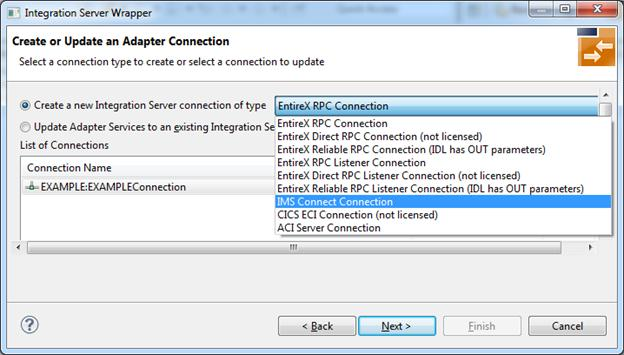
Then select the namespace where you want to write the services to, and specify the connection properties.
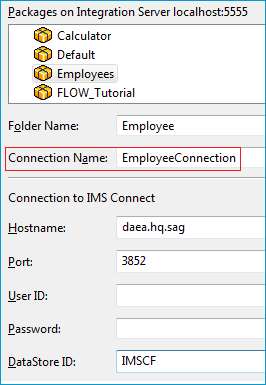
Choose . The connection service will be automatically enabled in the Integration Server.
From the Service Development perspective, refresh the package where the connection service was written, select the adapter service and use the service test to Run Service. This invokes the adapter service through the connector service.
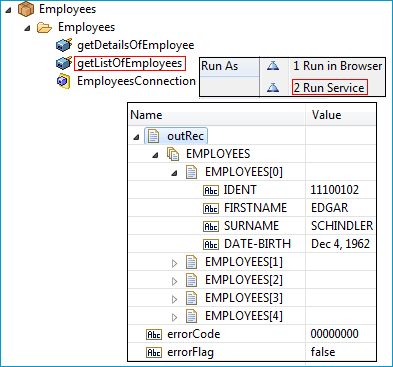
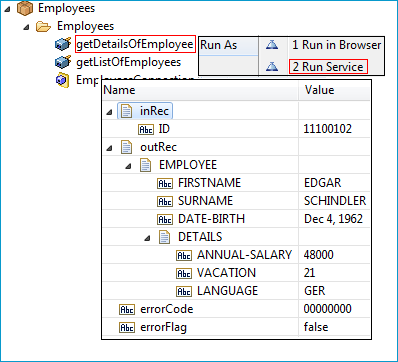
In case of error or unexpected results:
Check the Integration Server log or the EntireX Adapter log.