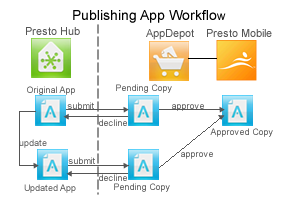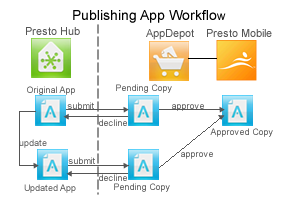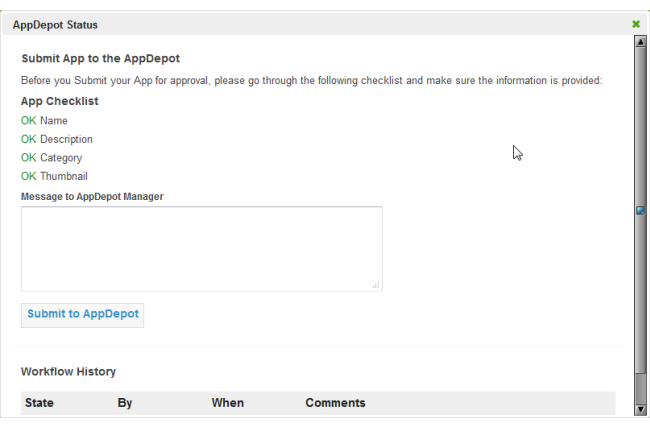Publish Apps to the AppDepot
You must publish apps to make them available in the AppDepot or the MashZone NextGen Mobile apps where other users can work with them. Users find and use desktop apps in the AppDepot and find and work with mobile apps in the MashZone NextGen Mobile apps.
The publishing process manages how apps are made available to users and also manages updates to help ensure minimal disruptions. Publishing creates a 'live' copy of the app that is separate from your app in the MashZone NextGen Hub.
To publish apps
1. Provide meta data and complete any other app requirements defined by your organization.
Meta data, such as screen shots and information about the app serves as provenance to help users discover apps in the AppDepot or the MashZone NextGen Mobile apps and determine which apps they want to use. Your organization determines what meta data is required plus any other standards that apps should meet before they are published to the AppDepot and the MashZone NextGen Mobile apps.
Common tasks include:

Add screenshots of the app to help illustrate the different views or uses of the app.
2. Submit the app to the AppDepot.
a. In MashZone NextGen Hub, open the app artifact page from search, your favorites or other links.
b. Click  Publish >
Publish >  To AppDepot.
To AppDepot. c. Enter a message to the AppDepot manager and click Submit to AppDepot.
The status changes to pending and a new log entry appears for the Workflow History. You should also see a notice that the app has been submitted in the Notifications section on the MashZone NextGen Hub home page.
Once your app is approved, it appears in All Apps or in search results in either or both:

The
AppDepot, if your app is compatible with desktop browsers.

One or both of the
MashZone NextGen Mobile apps on mobile phones or mobile tablets, if it is compatible with that type of mobile device.