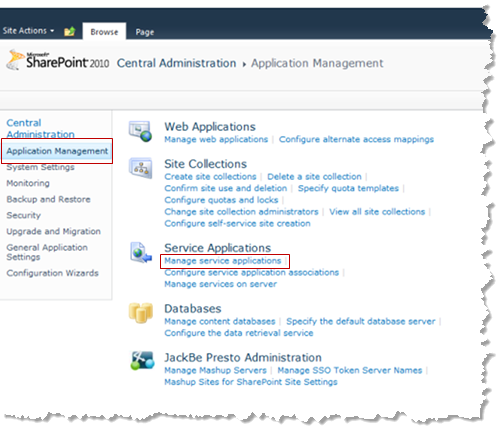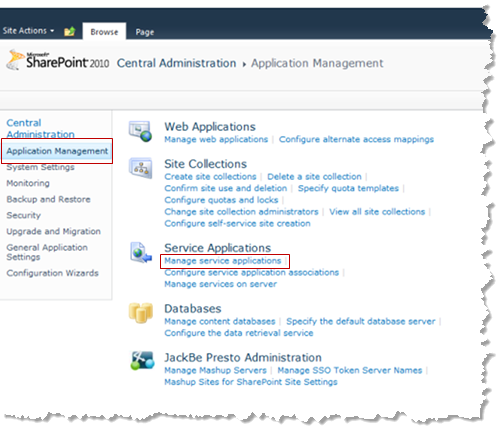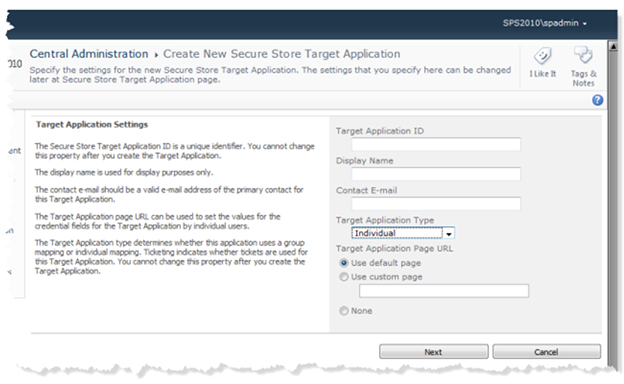Create Secure Store Target Applications
Target applications organize user or group credentials for SharePoint users to access other systems, such as MashZone NextGen MashZone NextGen Servers. You create a target application to provide credentials when users connect to MashZone NextGen Servers to find or work with mashups and apps in Web Part pages.
To create target applications:
1. Open SharePoint Central Administration as a farm administrator.
2. Click Application Management and click Manage service applications in the Service Applications category.
3. Select the Secure Store Service in the list and click Manage in the toolbar ribbon.
4. Click New and complete these properties:
 Target Application ID
Target Application ID = a unique ID for this target application.
 Display Name
Display Name = the name to display to users for this target application. This is the SSO Application Name that users or administrators assign to
MashZone NextGen Server connections.
 Contact E-mail
Contact E-mail = the email address of the primary contact for
MashZone NextGen Add-On for SharePoint and the
MashZone NextGen Servers associated with this target application. This can be any valid email address.
 Target Account Type
Target Account Type = the type of user account mapped by this target application. Typically, this is
Individual Ticket, to allow individual user credentials to be mapped. You can also
Group Ticket as a type to associate all users in groups to one set of credentials.
 Target Application Page URL
Target Application Page URL = leave the Use default page option set.
 Ticket Timeout
Ticket Timeout = if needed, change the default timeout period for tickets generated for this Target Application.
5. Click Next.
6. Leave the default fields that appear for user credentials. Click Next.
7. If needed, find and add other SharePoint administrators or users to the Target Application Administrators list who should be allowed to manage this target application. The farm administrator has access by default.
8. If needed, find and add other SharePoint administrators or users to the Ticket Redeemers list who should be able to redeem tickets for this target application.
9. Click OK.
Once you have a target application, you can create or update
MashZone NextGen Server connections with this SSO application information. See
Configure
MashZone NextGen
Server
Connections in
SharePoint
2010 for instructions.