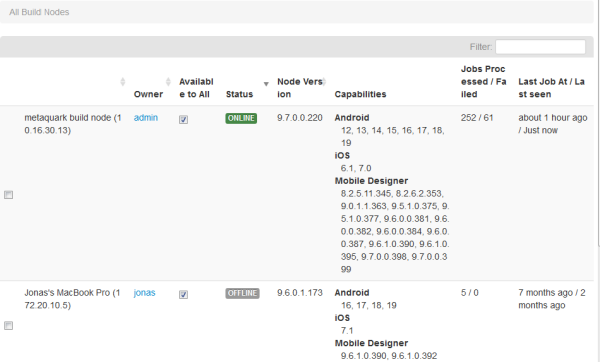The All Build Nodes Page
When you click

and then
Build Nodes, the
All Build Nodes page is shown which lists all currently defined build nodes.
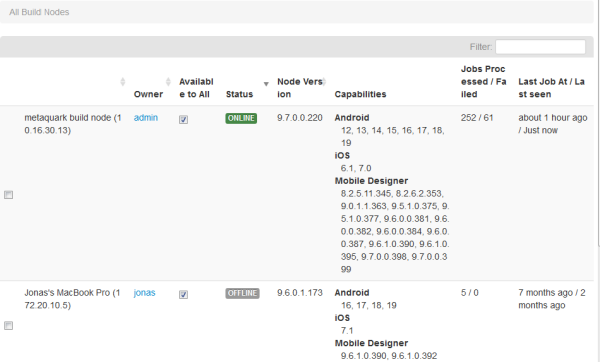
Tip: | You can also access this page from the dashboard: In the Domain Information box, click the number that is shown next to Build Nodes. |
Using this page, you can add new build nodes and delete existing build nodes. And you can click on a link in the Owner column to display the details of the user who has created the corresponding build node.
When the Available to All check box is selected, the build node is available to all users. When it is not selected, it is only available to the owner of the build node.
A build node can be online or offline. Offline means that the defined build node cannot be reached, for example, because the machine on which this build node runs has been switched off, or because the software for running the build node has not been started.
For each build node, the Capabilities column shows for which platforms and versions a build can be run. It also shows all Mobile Designer versions that are installed on the build node.
The
Jobs Processed / Failed column includes the total number of build jobs for which an error has occurred during the build. To view the build jobs and their errors, go to the
All Build Jobs page. See also
Managing Build Jobs.
Using the
Filter box, you can restrict the list to show only those build nodes that meet your filter criteria. For example, you can display only the build nodes for a specific node version or only the build nodes that are currently online. See also
Filtering Lists.
 and then Build Nodes, the All Build Nodes page is shown which lists all currently defined build nodes.
and then Build Nodes, the All Build Nodes page is shown which lists all currently defined build nodes.