From the menu, select .
Alternatively, you can run the Administrator from a remote PC (for example: on a Microsoft Windows operating system) and connect to the server using TCP/IP.
Once you start the ApplinX Administrator, the Logon screen is displayed. When this is the first time you are logging on, by default, "Administrator" will be displayed in the User name field. Type the server address (IPv4 and IPv6 address formats are supported) and port. When it is not the first time you are logging on, the Administrator will automatically try to connect to the last server it connected to.
The screen consists of four parts:
Title bar, menu bar and toolbar.
ApplinX Explorer pane.
Main view: The main view corresponds to the selected node/entity/session in the ApplinX Explorer.
Status bar: The status bar displays information according to the object selected in the main view. The status bar may include information such as: the user name, application name, the number of users connected, indication of file tracing/replaying or the host address.
Operations, features and applications that the logged-in user is not authorized to use will be disabled or are invisible.
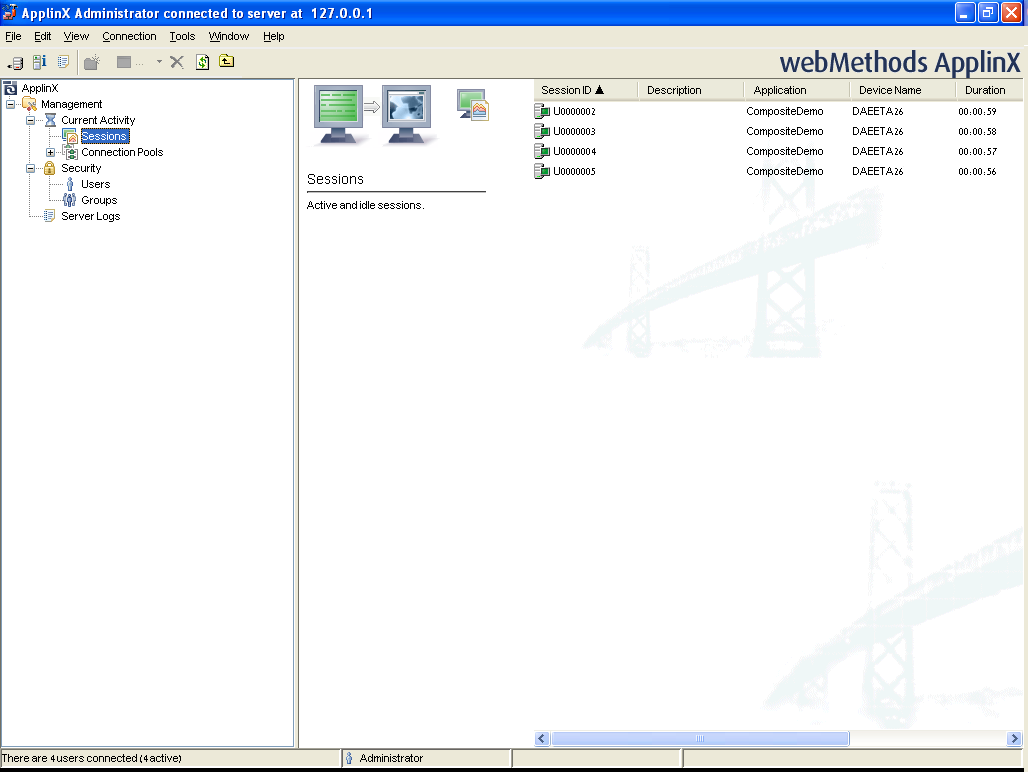
Enables viewing and controlling users' activity, maintaining the server's configuration, viewing runtime information about connection pools, sessions, server logs, define hosts and design and configure applications.
| ApplinX | The root node. |
| Management | Includes managerial functions. |
| Current Activity | Controls the sessions connected to the server, the server activity and the connection pools. The Current Activity node is unavailable when the ApplinX Administrator is not connected to the server. |
| Sessions | Lists the currently connected sessions. |
| Connection Pools | Provides runtime information regarding the connection pools. |
| Security | Holds the definitions of the users, their permissions and roles, and the user groups. |
| Server Logs | Lists the server logs. |
| Icon | Description |
|---|---|
| Disconnect from Server | |
| Connect to Server | |
| Server Information... | |
| Server Log | |
| New Folder | |
| New User | |
| New Group | |
| Delete | |
| Refresh | |
| Up One Level |
| Menu Item | Description |
|---|---|
| New | Creates a new user or group. |
| Open | Opens the selected item. |
| Delete | Deletes the selected item. |
| Properties | Opens the properties of the selected item. |
| Exit | Exits the Administrator. |
| Menu Item | Description |
|---|---|
| Select All | Selects all entities displayed in the main view. |
| Invert Selection | Selects all entities that were not selected, and deselects entities that were selected. |
| Menu Item | Description |
|---|---|
| ApplinX Explorer | Hides/shows the ApplinX Explorer tree area of the screen. |
| Summary | Hides/shows the summary area of the screen. |
| Server Log | Displays the server log. |
| Refresh | Refreshes the main view to match the data stored on the server. |
| Menu Item | Description |
|---|---|
| Connect/Disconnect | Connects and disconnects the Administrator from the server. |
| Cancel Session | Displays the View Session window of the selected session. |
| Menu Item | Description |
|---|---|
| Server Info | Displays the Server Information dialog box. |
| User Information | Displays the User Information dialog box. |
| Restart Log | Restarts the log. |