The admin servlet is the administrator module for managing web services. The features are available when you log on to the administration module.
Note:
The administration functionality is also available through System
Management Hub (SMH). For details, see Administration Tool.
The information on the admin servlet is organized under the following headings:
Use the following URL to access Web Services Stack administration module:
http://host:port/wsstack (for example, http://localhost:49981/wsstack/axis2-admin/).
The admin servlet is secured by default with administrator’s logon credentials configured in the WEB-INF/conf/axis2.xml configuration file in the WAR archive.
![]() To log on to the administration module
To log on to the administration module
Provide the logon credentials that are specified in the axis2.xml configuration file. The default user name is "admin" and the default password is "axis2".
Note:
See Changing
Logon Credentials for details on changhing the default
user name and password at first logon.
Following are the features of the administration module for managing web services:
Upload service
List available services
List available service groups
List available modules
List globally engaged modules
List available phases
View global chains
View operation specific chains
Engage module for all services
Engage module for a Service Group
Engage module for a Service
Engage module for an Operation
Deactivate service
Activate service
Edit parameters of a service
For details on the functionalities of Axis 2 administration module, see http://ws.apache.org/axis2/1_4_1/webadminguide.html.
This section shows you how to display a list of the deployed Web Services Stack libraries.
The administration module provides you with an easy access to the list of the deployed libraries with information about them such as library name, JAR file details, and version number. The deployed libraries are JAR files that are installed with the Web Services Stack installation or at the deploy time of its web archive. You might use the list of these libraries for troubleshooting.
![]() To display a list of the deployed Web Services Stack libraries
To display a list of the deployed Web Services Stack libraries
Type http://localhost:<application server port>/wsstack/ in your browser.
Note:
The default port for the deployment of Web Services Stack in
Software AG Tomcat kit is "49981".
Follow the Validate link on the welcome page.
Scroll down the Web Services Stack validation page.
Following is a sample screen capture of the deployed libraries list on the validation page:
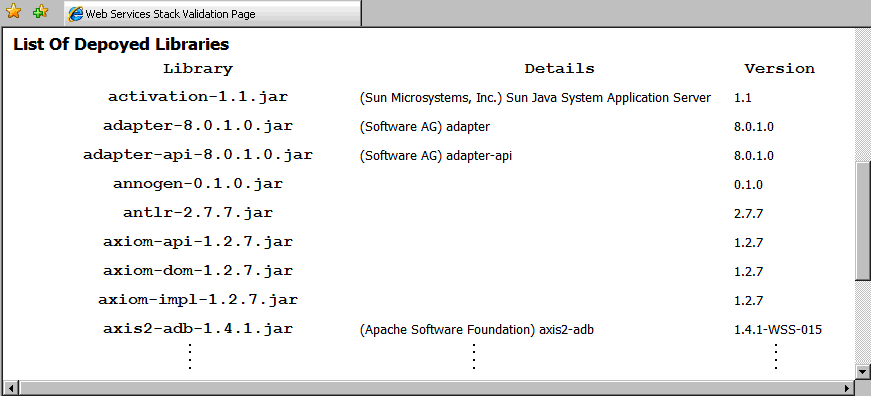
With the Administration Tool, the wsstack argus agents that perform all the administration tasks use the security settings provided by the product. In this case, your web services are secured.
With the admin servlet, there are default user credentials for logging on to the administration module. If you do not change them after Web Services Stack is installed, you may be exposed to a security threat through the administration module.
Note:
In case you want to connect to Web Services Stack runtime from System
Management Hub, provide the logon credentials for the administration
module.
Web Services Stack provides you with the option to change the user credentials for the administration module. The user name can be changed in the configuration file using a text editor. The password, however, must not be modified by editing the axis2.xml file. Use the graphical user interface of Web Services Stack for changing the password.
![]() To change the user name
To change the user name
You can change the default user name with the
userName parameter in the axis2.xml
configuration file.
![]() To change the password
To change the password
Log on to the administration module
Click on the button in the administration page header:
If the Web Services Stack configuration file cannot be modified by the web application, you are notified that the password change is disabled with the "Password change is disabled" error:

In this case, you must use the Reset Password Utility of Web Services Stack.
The Reset Password Utility is the
resetPassword script available in the
/bin directory of the Web Services Stack installation. The
script requires write permission over the configuration file. After resetting
the password, restart Web Services Stack for the changes to take effect.
This utility is used in the following scenarios:
Restoring a password that you have forgotten
Since the password is transformed into a hash, using an algorithm that cannot be reversed, it is not possible to restore a forgotten password. In that case, you can reset it using the Reset Password Utility.
Changing the default password when you have received the "Password change is disabled" error.
Following is a list of the cases in which you can receive this error:
Web Services Stack web application WAR is archived upon deployment
Web Services Stack web application WAR is not archived upon deployment, but the web application is not granted write permissions for the WEB-INF/conf/axis2.xml file.
Web Services Stack web application has not been deployed with the standard configuration file (WEB-INF/conf/axis2.xml). Instead, a URL configuration file or a JAR resource configuration file has been used.
![]() To reset a forgotten password
To reset a forgotten password
Run the resetPassword script in the /bin folder.
Restart Web Services Stack for the changes to take effect.
![]() To change the password when the Web Services Stack web application WAR
is archived upon deployment
To change the password when the Web Services Stack web application WAR
is archived upon deployment
Retrieve the configuration file.
Run the resetPassword script in the /bin folder.
Replace the original configuration file.
Restart Web Services Stack for the changes to take effect.
![]() To change the password when the Web Services Stack web application WAR
is not archived upon deployment, but the web application is not granted write
permissions for the WEB-INF/conf/axis2.xml file
To change the password when the Web Services Stack web application WAR
is not archived upon deployment, but the web application is not granted write
permissions for the WEB-INF/conf/axis2.xml file
Run the utility from an account that has write permission over the configuration file.
Retrieve the configuration file.
Run the resetPassword script in the /bin folder.
Replace the original configuration file.
Restart Web Services Stack for the changes to take effect.
![]() To change the password when the Web Services Stack web application has
not been deployed with the standard configuration file
(WEB-INF/conf/axis2.xml)
To change the password when the Web Services Stack web application has
not been deployed with the standard configuration file
(WEB-INF/conf/axis2.xml)
Retrieve the configuration file.
Run the resetPassword script in the /bin folder.
Replace the original configuration file.
Restart Web Services Stack for the changes to take effect.