You can use the Tamino Manager to back up a Tamino database to an external backup system. The following systems are currently supported:
Network Appliance Filer (Mirror and Snapshot)
EMC TimeFinder
Before the respective external backup methods can be used, they must first be added to the external backup environment and subsequently configured as described below. It is possible to define and configure more than one external backup method. Also, they must be enabled in the Tamino license file.
Once an external backup method has been added and configured, it is available to be used to back up a database as described in the section Back up a Database.
This documentation implies that the administrator has a good working knowledge of the specific hardware/software combinations used to make the external backups, and also that the administrator knows how to correctly configure the hardware and software involved.
| Warning: If external backup systems are to be used, the log location(s) and the log archive location(s) must be on different volumes/devices than the database in question. Furthermore, it is strongly recommended that you only have one database residing on a given volume or device group. |
| Warning: This warning applies to Network Appliance Snapshot: it is possible to have more than one snapshot of a database on a given volume - if the database is restored using a snapshot other than the most recent one, all snapshots made after the one used to restore the database will no longer be available. All snapshots also get lost if the whole volume is restored. |
External backup methods must first be added to the External Backup Environment before they can be configured and used. Methods that have already been added are listed in the display frame when the object is selected. External backup methods that are no longer required can be deleted from the object.
![]() To add a backup method
To add a backup method
Expand the database to which the backup method is to be added, select the object and choose from the context menu. The Add External Backup Method for Database page appears.
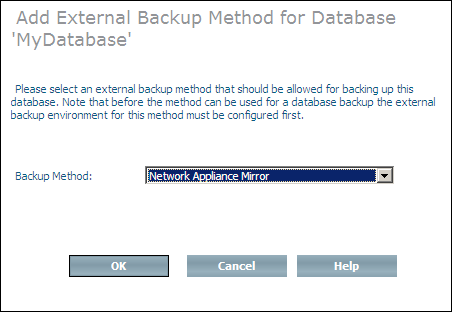
Select the backup method to be added from the Backup Method drop-down list box and choose .
![]() To delete a backup method
To delete a backup method
Expand the object and select the backup method to be deleted.
From the context menu, choose . The Delete Method page appears.
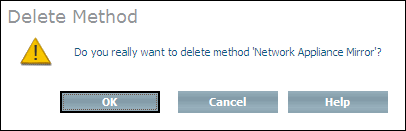
Choose to delete the method.
Once a backup method has been added, you must first modify its parameters (applies to all methods) and add configuration information (only applies to EMC TimeFinder and Network Appliance Mirror) before it can be used to back up a Tamino database. Method parameters and configuration information can be changed at any time after a method has been added.
![]() To modify the parameters of the Network Appliance Snapshot and Mirror
methods
To modify the parameters of the Network Appliance Snapshot and Mirror
methods
Select the Network Appliance Snapshot or Mirror method from the expanded object and choose from the context menu. The Modify Backup Method Parameters page appears.
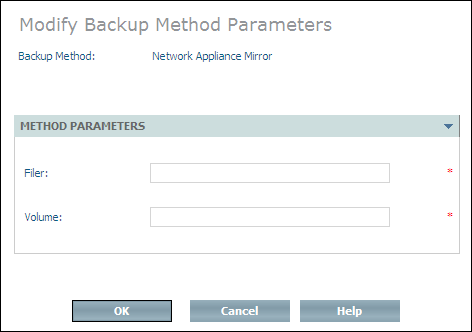
Enter the name of the filer and the volume on which the database resides in the corresponding text boxes and choose .
![]() To modify the parameters of the EMC TimeFinder method
To modify the parameters of the EMC TimeFinder method
Select the method from the expanded object and choose from the context menu. The Modify Backup Method Parameters page appears.
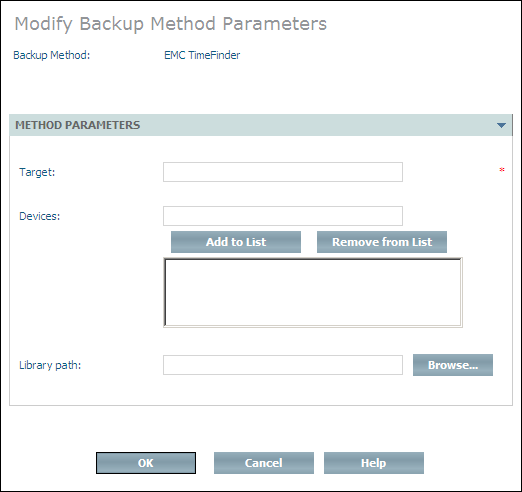
Enter the name of the Symmetrix device where the database is located in the Target text field. This name can be either the Symmetrix ID (SymmId) or the physical device name (e.g. /dev/rdsk... ...). If the SymmId is used, it can be abbreviated (from right to left) until it is unique for the host in question, but it must be at least 4 digits long.
One at a time, enter the names of the devices on which the database locations reside in the Devices text box. Once you have entered a name, use to add it to the list of devices (use to remove devices that were added by mistake or misspelled). The names can be either Symmetrix devices names (3-hexdigit values) or physical device names (e.g. /dev/rdsk... ...).
The devices for all Index and Data locations must be covered, as must the Reserved Location because the database may have open container files there. Journal and Temp locations do not necessarily have to be covered (this means that these files can be in the same locations as Index and Data, but the backup/restore processes will run faster if the Journal is located somewhere else). The Log location and the Log Archive location must be on a different location that is not a part of the external backup processing environment.
Enter the full path name of the library that contains the file symapi.dll in the Library path text box. This is required in order to connect to EMC's SYMAPI software component.
Choose to modify the method parameters.
![]() To add a configuration for Network Appliance Mirror
To add a configuration for Network Appliance Mirror
Select the object from the expanded and choose from the context menu. The Add External Backup Configuration page appears.
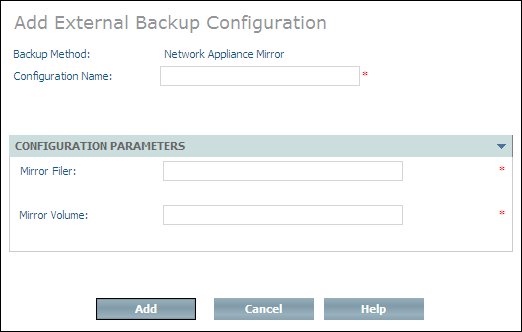
Enter a configuration name in the Configuration Name text box. This name is used to identify the configuration within the External Backup Environment, as well as to select the configuration in question when performing an external backup.
Enter the name of the filer and the volume to which the backups are to be made in the corresponding text boxes.
There must be one mirror volume (which has to be initialized by the filer administrator) for each mirror of the database that is made. The mirror volume does not necessarily have to be on the same filer as the database, but it must have exactly the same sizes as the database volume.
Choose to add the configuration to the object.
![]() To add a configuration for EMC TimeFinder
To add a configuration for EMC TimeFinder
Select the object from the expanded and choose from the context menu. The Add External Backup Configuration page appears.
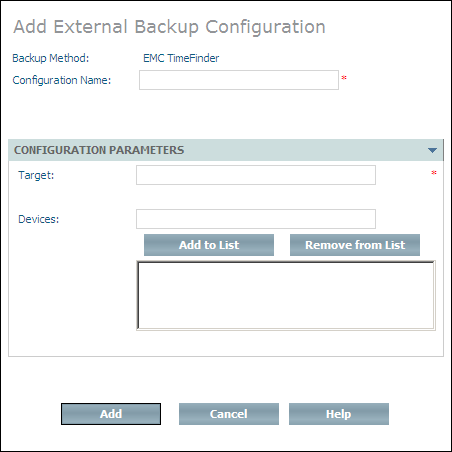
Enter a configuration name in the Configuration Name text box. This name is used to identify the configuration within the External Backup Environment, as well as to select the configuration in question when performing an external backup.
Enter the name of the target Symmetrix where the backup is to be made in the Target text field. This name can be either the Symmetrix ID (SymmId) or the physical device name (e.g. /dev/rdsk... ...). If the SymmId is used, it can be abbreviated (from right to left) until it is unique for the host in question, but it must be at least 4 digits long.
It is also possible to define a remote Business Continuance Volume (see BCV in step below). In this case, the ID of the corresponding Symmetrix should be entered in the Target text field. It is only possible to define one BCV set in such a case.
One at a time, enter the names of the devices to which the database backup is to be made in the Devices text box. Once you have entered a name, use to add it to the list of devices (use to remove devices that were added by mistake or misspelled). The names can be either Symmetrix device names (3-hexdigit values) or physical device names (e.g. /dev/rdsk... ...).
Each device name points to a Business Continuance Volume (BCV). The number and size of BCV devices defined must be the same as for the database itself.
Choose to add the configuration to the object.
![]() To remove a backup configuration (EMC TimeFinder or Network Appliance
Mirror)
To remove a backup configuration (EMC TimeFinder or Network Appliance
Mirror)
Select the configuration you want to remove from the expanded object or from the expanded object and choose from the context menu. The Remove Configuration page appears.
Choose to remove the configuration.