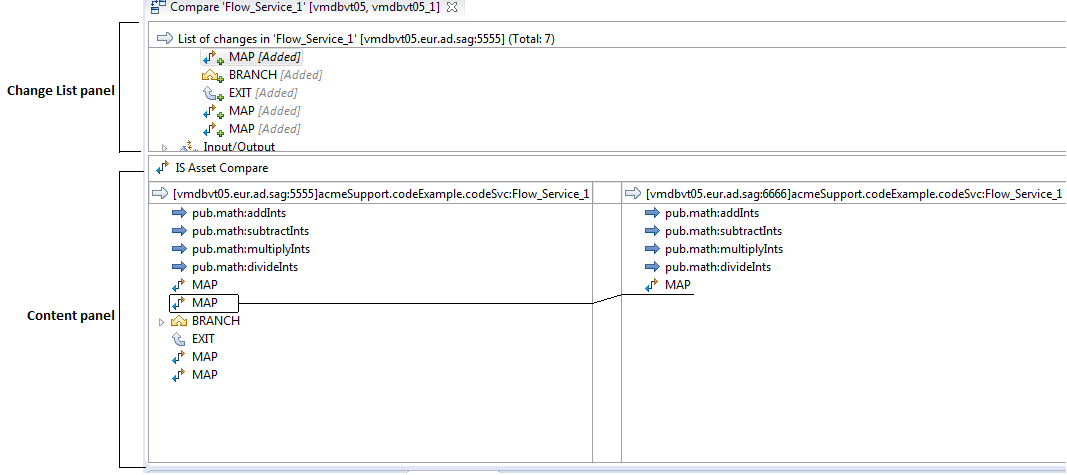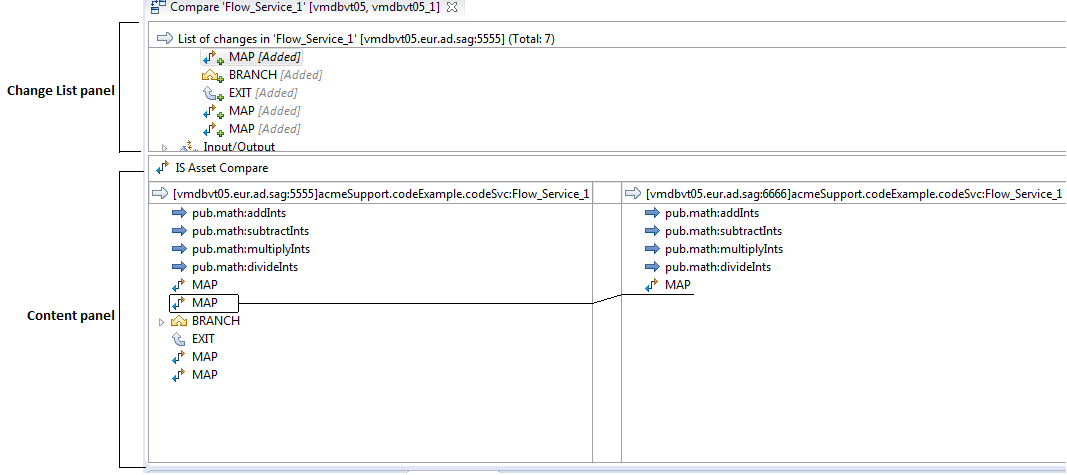Working with the Compare Editor
You can open the compare editor using the Compare Element(s) With command available when you right click on an element in the Package Navigator view. If you select one element in the tree, you can compare it with an identically named element on a different Integration Server. You can also select two elements of the same type on the same server or different servers and compare them with each other. Designer shows the differences between the two items that you select in a compare editor as shown in the following example:
The compare editor, which is different from the element editor, consists of the following panels:
 Change List Panel:
Change List Panel: Shows the list of differences between the packages or elements being compared.
 Content Panel:
Content Panel: Provides a visual view of a difference selected in the Change List panel.
For packages and namespace elements such as flow services, IS document types, JMS triggers, adapter notifications, and adapter services you can use the Content Panel to move through each difference in the compared packages or elements.
In the case of packages and folders, you can right click on a changed item in the Change List panel and select Compare Contents to open the element-level view. Designer opens a compare editor that shows the element level view of the changed item that you selected in a new tab.