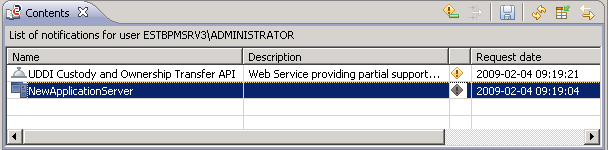
 icon indicates that the registry object has been changed since you registered the notification request or since you last removed the change alert.
icon indicates that the registry object has been changed since you registered the notification request or since you last removed the change alert. in the view's toolbar.
in the view's toolbar. alert icon indicating a notification for the selected object is removed. You thus acknowledge that you have received the notification.
alert icon indicating a notification for the selected object is removed. You thus acknowledge that you have received the notification.