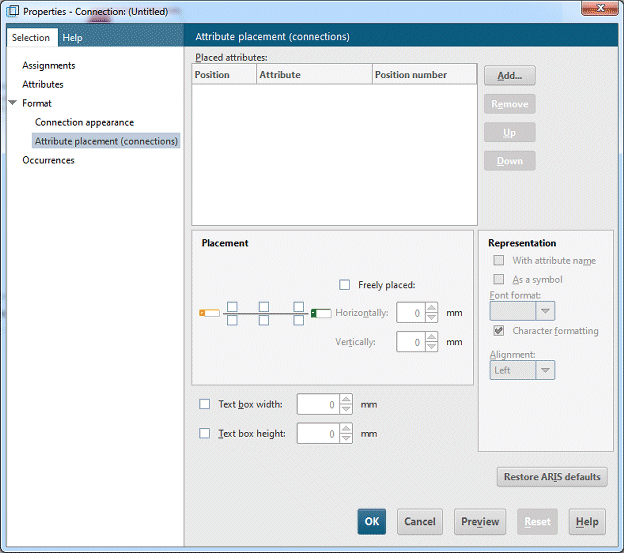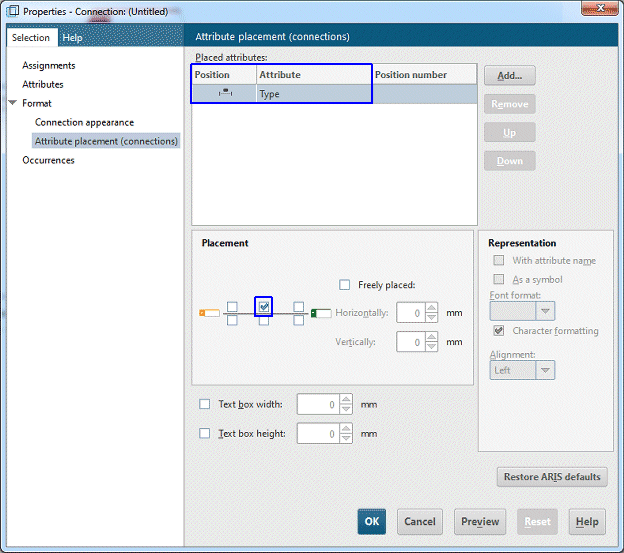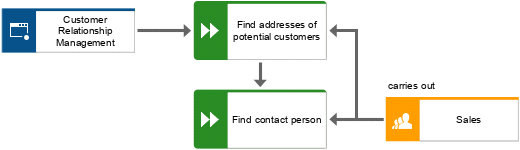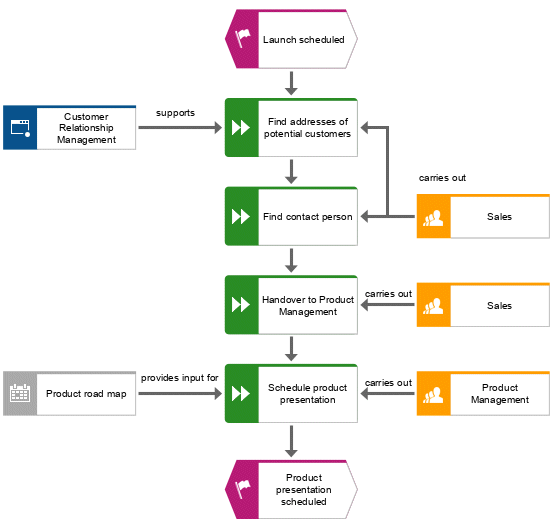Place attributes
You can display the attributes of objects and connections in your model. Now, you will display connection types.
Procedure
1. Select the connection between the Sales and Find addresses of potential customers.
2. Click  Properties in the Start tab bar. The Properties dialog opens.
Properties in the Start tab bar. The Properties dialog opens. 3. On the Selection tab, click Format > Attribute placement (connections).
4. Click Add. The Add attributes dialog opens.
5. Enable the Show specified attributes only check box and double-click Type. The dialog closes. In the Properties dialog, Type is displayed and the default position is indicated.
6. Click OK. The dialog closes and the attribute is displayed in the model.
7. To enlarge the distance to the connection, drag the attribute to the right and release the mouse button.
8. Click the object Customer Relationship Management, press the Ctrl key, and click Product road map. Release the Ctrl key and drag the selected objects to the left. This ensures that the model layout is preserved and that there is enough space between the objects Product road map and Schedule product presentation to place the Type attribute of the connection provides input for.
9. Place the attributes for the connections between all functions and the organizational units and supporting systems as you did the first time.
You have completed the model. Your model now looks like this:
 Properties in the Start tab bar. The Properties dialog opens.
Properties in the Start tab bar. The Properties dialog opens.