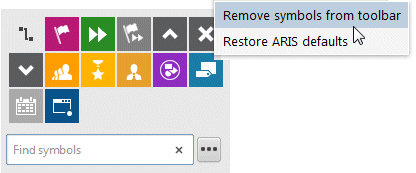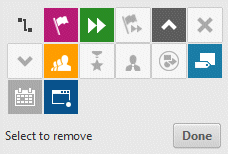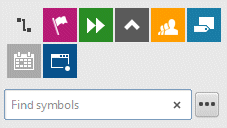In this section, you customize the Smart Modeling toolbar to your needs. In the following procedure, you can click any  Insert button of any function object, since you do not change the model, but only the number of object symbols that the Smart Modeling toolbar provides for functions.
Insert button of any function object, since you do not change the model, but only the number of object symbols that the Smart Modeling toolbar provides for functions.