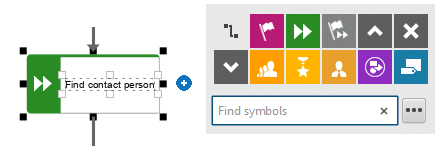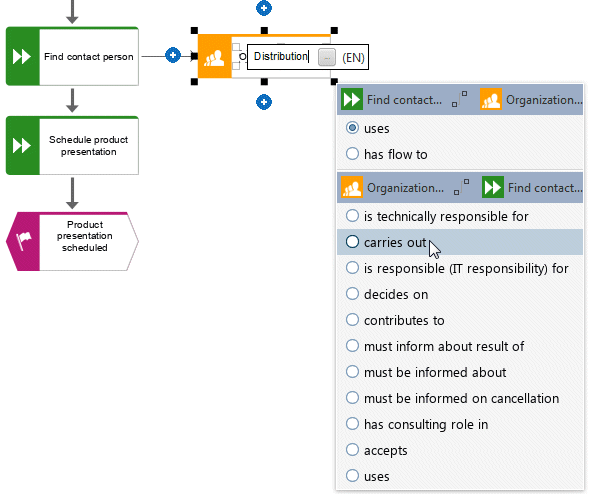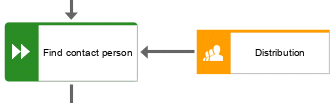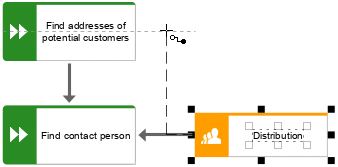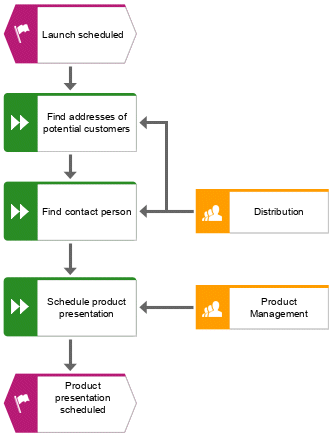Assign work steps to organizational units
In this section, you assign the work steps (functions) to the organizational units that are to execute the functions.
Procedure
1. Click the Find contact person function and then  Insert to the right.
Insert to the right. 2. Click Organizational unit.
There are various connections available to connect the work step (function) and the organizational unit.
3. Enter the name Distribution and click carries out.
The organizational unit is placed.
Not only the Find contact person work step, but also the Find addresses of potential customers work step is performed by the Distribution organizational unit. Therefore, connect Distribution with Find addresses of potential customers.
4. Click the Distribution organizational unit and then click  Insert to the left and hold down the mouse button.
Insert to the left and hold down the mouse button. 5. Move the mouse pointer to the border of the Find addresses of potential customersfunction. While you move the mouse pointer, the Guided Modeling line helps you to attach the connection centrally to the side of the object.
6. Release the mouse button when the connection anchor point is displayed. The connection selection is displayed.
7. Click carries out.
8. Click in the modeling area to keep the connection.
9. Now assign the function Schedule product presentation in the same way to the organizational unit Product Management as you assigned Find contact person to Distribution. The connection carries out is already selected, so click in the modeling area to finish. Your model now looks as shown.
You have assigned the work steps to organizational units.
 Insert to the right.
Insert to the right.