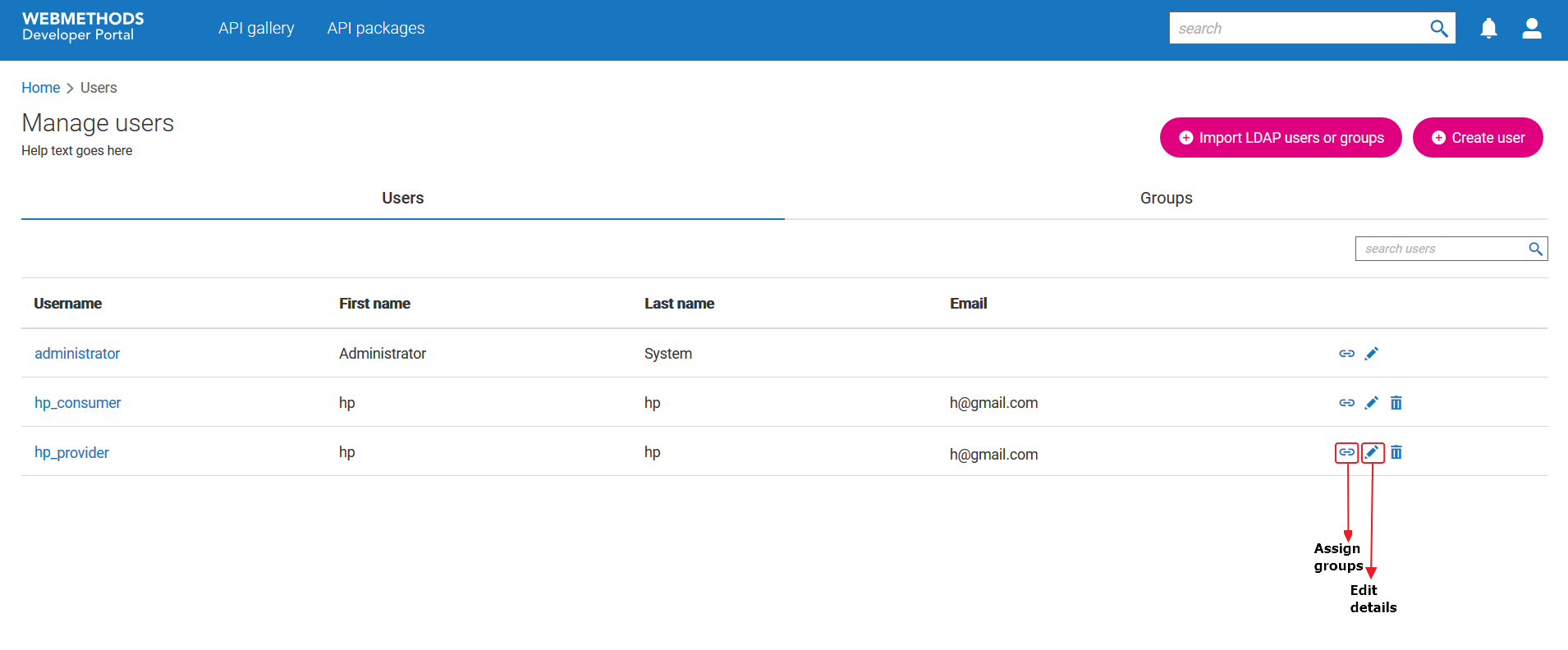How do I add a user?
This use case starts when you want to add a user and ends when you have added one.
In this example, you add a user, user1, include the user to the API consumer group and assign the Consumer privilege.
Before you begin
Ensure you have the API Administrator privilege.
 To add a user
To add a user1. Click the menu options icon

from the title bar and click
Manage users.
2. Click Create user.
3. Provide user1 in the Username field.
This is the user name that the user must provide during sign in.
4. Provide user_first_name in the First name field.
5. Provide user_last_name in the Last name field.
6. Provide user@email.com in the Email field.
7. Provide the Password that must be used to sign in.
8. Select the API Consumer group.
9. Select the API Consumer privilege.
10. Click Save.
The new user appears in the Manage users screen.
Alternative steps:
1. In Step 8, you can add more than one group.
You can also modify the list of groups later.
2. In addition to the privilege that you assign to users, the users will have the privileges of the selected groups assigned to them. If you select more than one group, then the highest privilege among the groups added will be applied to the user. For example, if you select API provider and API consumer groups for a user, then the user will have the API provider privilege.
Next steps:

If you are a user:

You can sign in by providing their user name and password.

You must change your password when you sign in for the first time. The password you provide by the users must abide by the password policy. For information on configuring the password policy, see
How do I configure password policy?.

If you are an administrators:

You can click the edit icon

next to a user to edit the user details.

You can click the assign icon

next to a user to assign the user to the required groups.
 from the title bar and click Manage users.
from the title bar and click Manage users.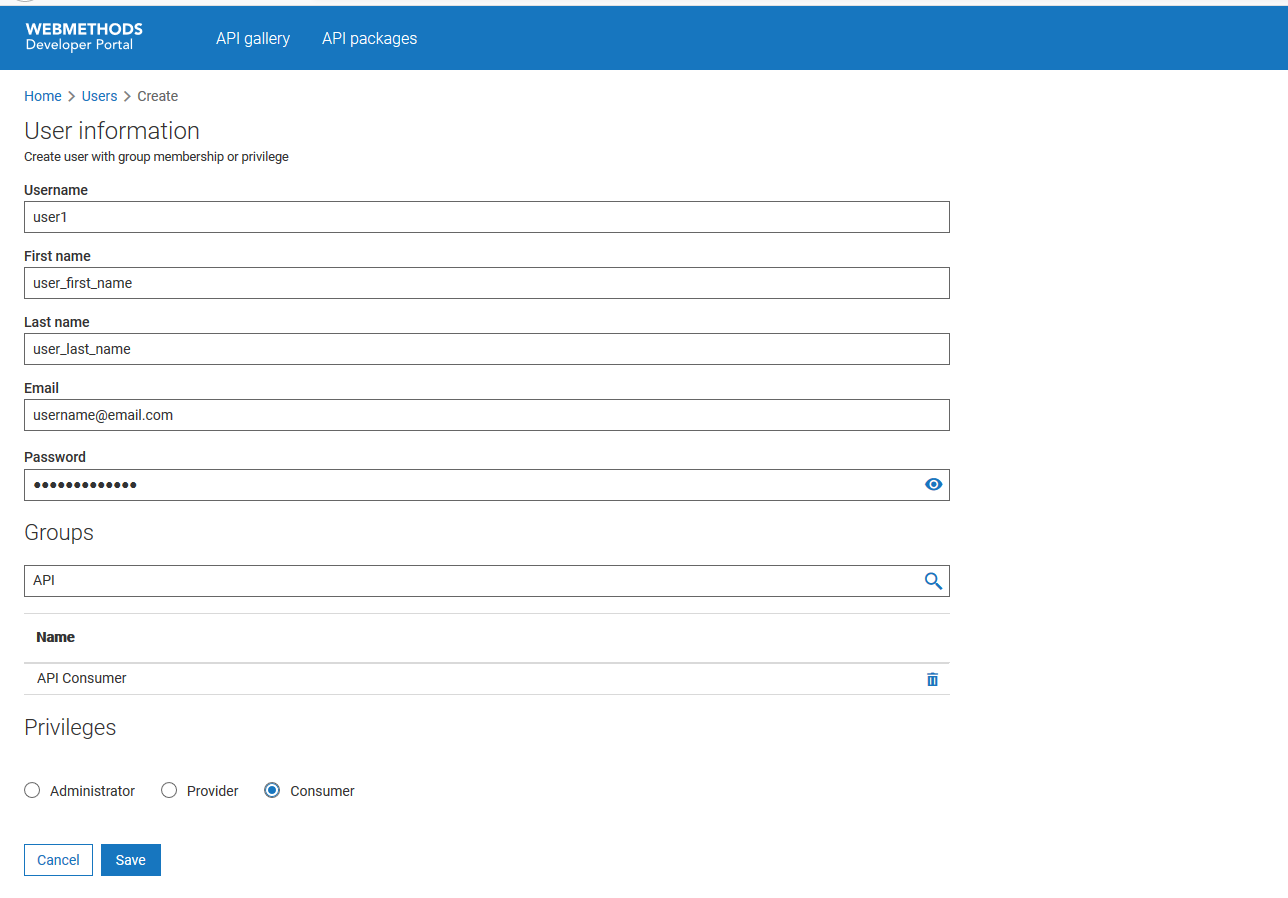
 next to a user to edit the user details.
next to a user to edit the user details. next to a user to assign the user to the required groups.
next to a user to assign the user to the required groups.