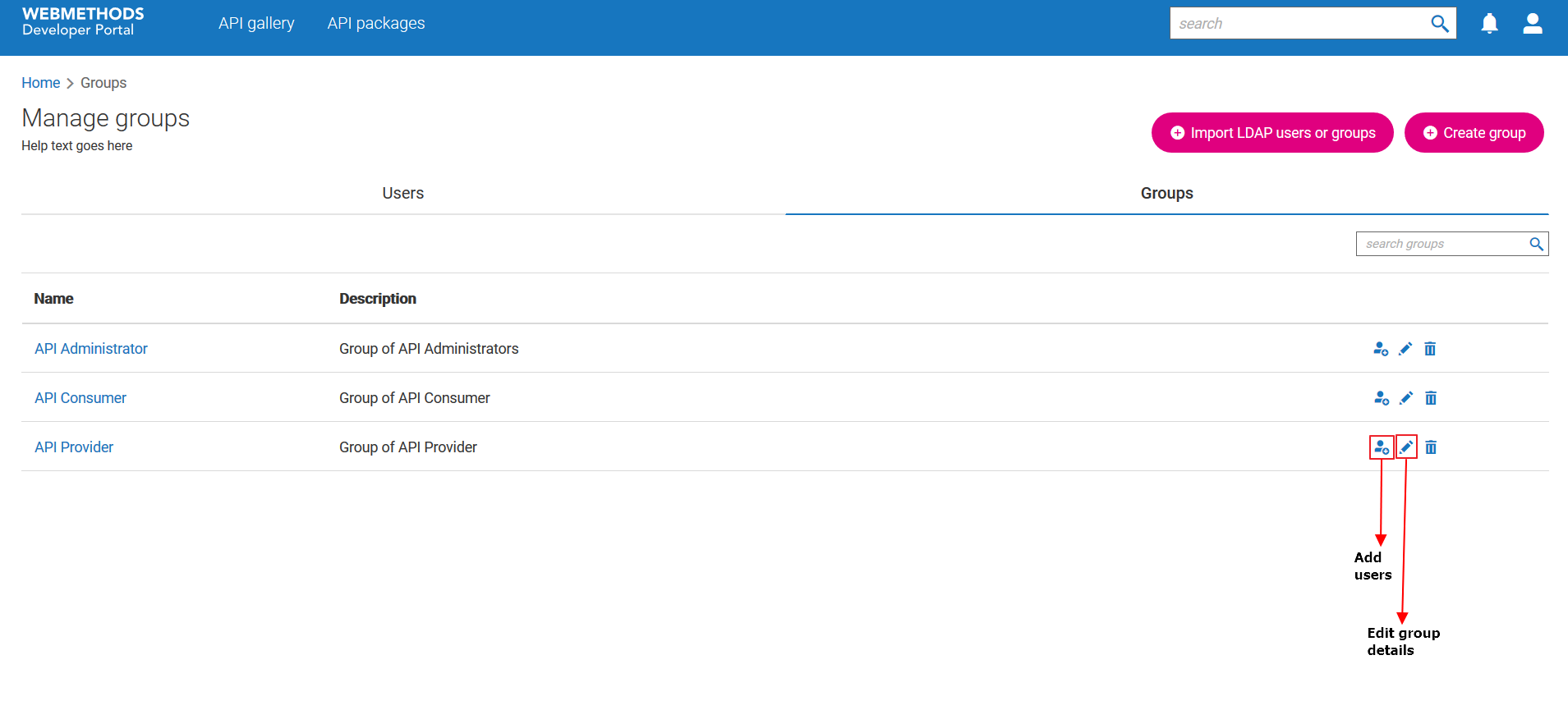How do I add a user group?
This use case starts when you want to add a user group and end when you have added one.
In this example, you add a user group, usergroup1, assign the Consumer privilege, and include the user user1 to the group.
Before you begin
Ensure you have the API Administrator privilege.
 To add a user group
To add a user group1. Click the menu options icon

from the title bar and click
Manage users.
2. Click Groups.
3. Click Create group.
4. Provide usergroup1 in the Name field.
5. Select the Consumer privilege.
6. Select user1 from the Users list.
7. Click Save.
The group is added.
Alternative steps:

You can add more than one user and you can also modify the list of users later.

You can select more than one privilege for the group. If you select more than one privilege, then the highest privilege will be applied to the group. For example, if you select API provider and API consumer privileges for a group, then the group will have the API provider privilege.
Next steps:

The new group appears in the
Groups tab of the
Manage users screen.

You can assign groups as approvers for approving user or application.

You can assign groups to the communities to allow users of the group to access the community's assets.

Click the edit icon

next to a group to edit the user details.

Click the assign icon

next to a group to assign the required users.
 from the title bar and click Manage users.
from the title bar and click Manage users.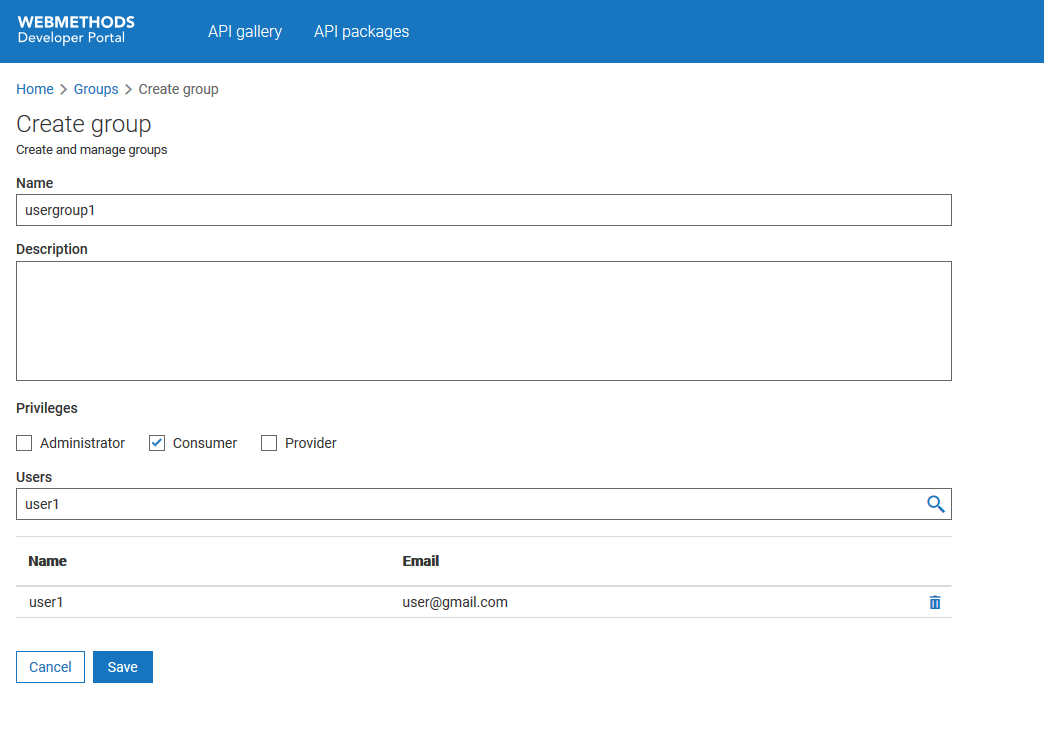
 next to a group to edit the user details.
next to a group to edit the user details. next to a group to assign the required users.
next to a group to assign the required users.