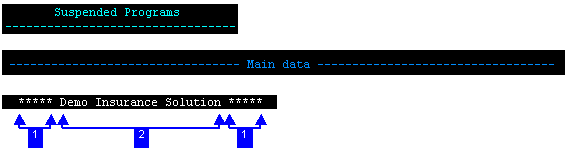
Repeated string (*) + minimum subsequent occurrences (5).
Title (checked).
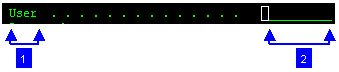
Accompanying text (User).
Input field's length (8).

Prefix (a left parenthesis '(' )
Separator (a forward slash '/' )
Suffix (a right parenthesis ')' )
Accompanying text (CONFIRM)
Input field's length (1)

Prefix (a left parenthesis '(' )
Separator (a comma ',' )
Suffix (a right parenthesis ')' )
Includes description (checked)
Delimiter (a hyphen '-' )
Accompanying text (Year)
Input field's length (1)
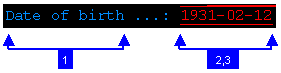
Accompanying text (Date of birth)
Date format (single input field)
Date pattern (yyyy-MM-dd)
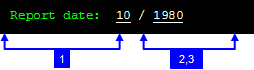
Indicating text (Report date)
Date format (two input fields)
Date pattern (MM/yyyy)
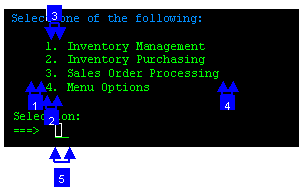
String before leading token (spaces). The leading token is one or more characters that appear in front of the menu item description. These characters are often used by the host, to identify the menu item value. The leading token may be for example a number such as 1, 2, 3, or a letter such as a, b, c. Defining the string that appears in front of the leading token, helps identifying the menu pattern. By default the value of this field is two spaces.
Maximum length leading token (1).
Delimiter (a period '.'). Define one or more possible delimiters. A specific menu will be identified only if it has exactly one type of delimiter, but the same transformation definition can match several different types of menus
String after list item (spaces). Type in the string that appears after the menu item. By default the value of this field is two spaces.
Selection field (current cursor position).
Throughout the Transformation wizard screens, there are a number of
fields whose values you can set using variables. The possible available
variables that can be used are determined according to the original pattern.
There are two types of variables: text variables such as
$(text),
$(line), $(title) and
numeric variables such as $(text.length),
$(line.column). You can automatically complete the field to the
first variable that matches the text by pressing CTRL+SPACE after
""$(..."". The following table describes the different
variables and attributes available for each type of transformation.
| Variable | Description | Available Attributes |
|---|---|---|
| $(screen.width) $(screen.height) | Used with any of the transformations. Can be useful when positioning elements. | NA |
| Variable | Description | Available Attributes |
|---|---|---|
| $(line) | The original repeated pattern. | length, row, column |
| $(title) | The original pattern's title, when a title was part of the pattern. | length, row, column |
| Variable | Description | Available Attributes |
|---|---|---|
| $(text) | The original text contents of the text pattern. | length, row, column |
| Variable | Description | Available Attributes |
|---|---|---|
| $(text) | The original accompanying text of the pattern. | length, row, column |
| $(input) | The original field input - when relevant, such as a default value of a field. | length, row, column |
| Variable | Description | Available Attributes |
|---|---|---|
| $(action) | The value that is sent as the input. This value indicates the action. | NA |
| $(display) | The value that describes the action, this is normally the text that is displayed. | NA |
| $(text) | The original accompanying text of the pattern. | length, row, column |
| $(input) | The original field input when such an input exists (such as a default value of a field). | length, row, column |
| Variable | Description | Available Attributes |
|---|---|---|
| $(action) | The token value that is sent as the input. This value indicates the action. | NA |
| $(display) | The value that describes the action, this is normally the text that is displayed. | NA |