With the layout check tool, you can validate your layout definitions. It lists, for example, any missing properties or invalid definitions.
This document covers the following topics:
When you invoke the layout check tool, the following dialog appears.
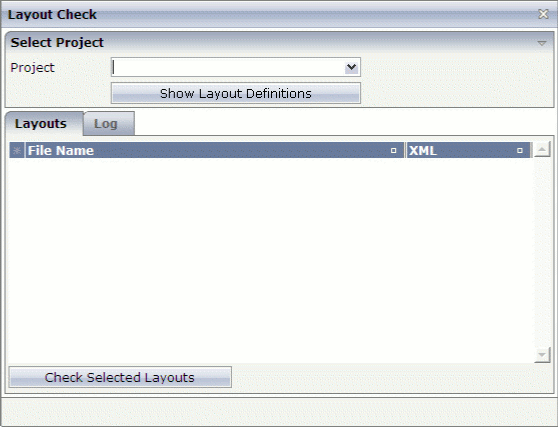
![]() To invoke the layout check tool
To invoke the layout check tool
In the Development Tools node of the navigation frame (which is visible when the button has previously been chosen), choose Layout Check.
In the layout check tool, you first have to specify the project for which you want to check the layouts.
![]() To display the layout definitions for a project
To display the layout definitions for a project
From the Project drop-down list box, select the required project.
The layout definitions for the selected project are shown. For example:
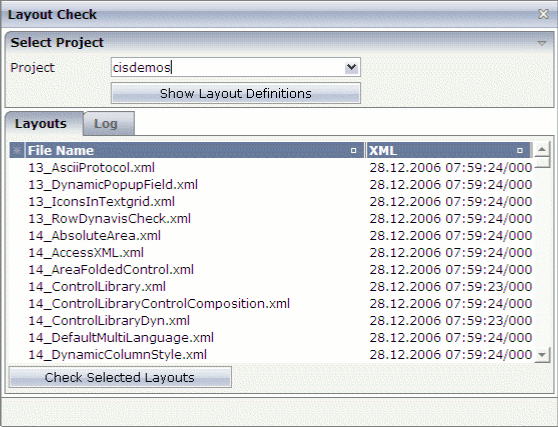
For each layout definition, the date and time of the last change of the XML file are shown. In the time, the number after the slash indicates a thousandth of a second.
Notes:
You can check several layout definitions at the same time.
![]() To check selected layout definitions
To check selected layout definitions
Select the layout definition(s) that you want to check. See also Selecting Layout Definitions in the description of the Layout Manager.
Choose the button.
The selected layout definitions are checked.
The row for each checked layout definition which does not contain an error is shown with a green background color.
Choose the Log tab.
For each checked layout definition, a message text is provided which indicates whether the layout definition could be validated successfully or whether it contains an error. In the case of an error, an error description is shown (for example, the name of a missing property or of an invalid subnode).