This document covers the following topics:
To install Application Designer, deploy the web archive file cis.war into an existing servlet container.
For a Tomcat servlet container, you find the Application Designer web application in the following directory:
<installdir>/tomcat/webapps/cis
The web application contains the "typical" web application directories such as WEB-INF and META-INF. It also contains some additional directories starting with "cis" and the directories HTMLBasedGUI and SWTBasedGUI.
After Application Designer has been installed, you have to copy the license file to the required directory. See License File.
Start your browser (the supported browsers are listed in the section Hardware and Software Requirements) and open the following page:
If you have defined a different port, enter your port instead of 51000.
Note:
See also
Supported
Browsers.
The resulting page contains the following links:
Demo Workplace
Development Workplace
SWT Demos
Notes:
When you choose the link for the demo workplace, you see the following page:
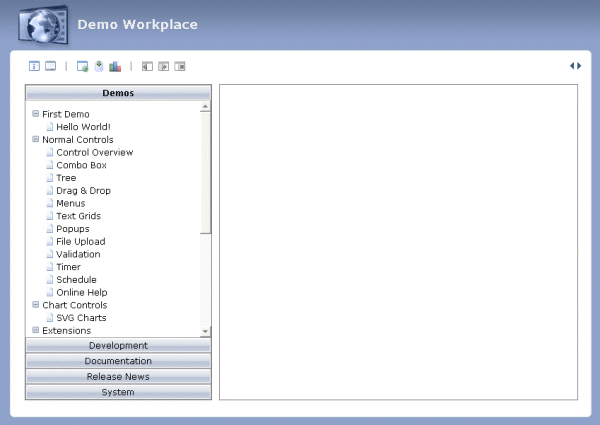
From the demo workplace, you can access many example pages, development tools for creating new page layouts, and some system monitoring functions. It is recommended that you first visit the demos before you invoke the development workplace.
The documentation is accessible directly after the installation in the directory <installdir>/tomcat/webapps/cis/cisdocumentation.
You can also access it from the Application Designer workplace. For further information, see Developer Documents and License Information in the Development Workplace documentation.
You only see a blank screen when following the link to the Application Designer workplace. Check whether the execution of JavaScript has been deactivated in your browser's security settings. See also JavaScript Enabling.