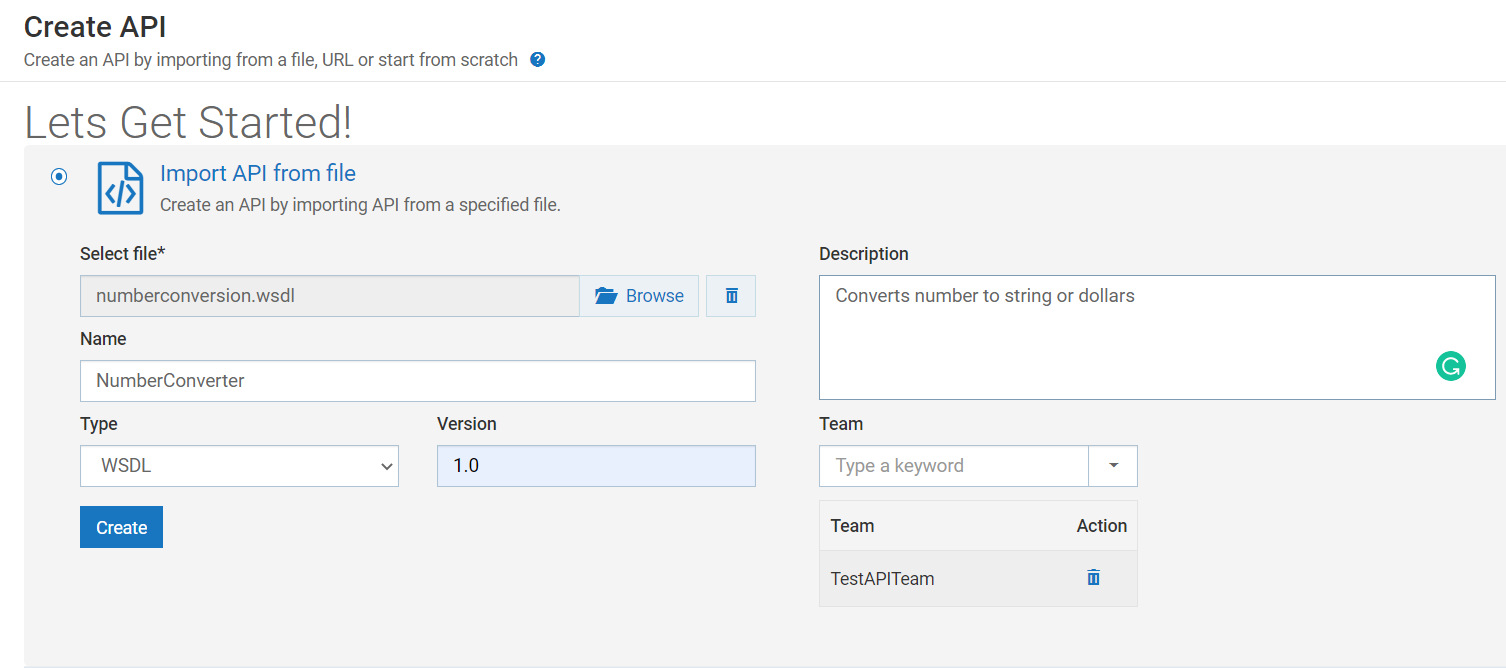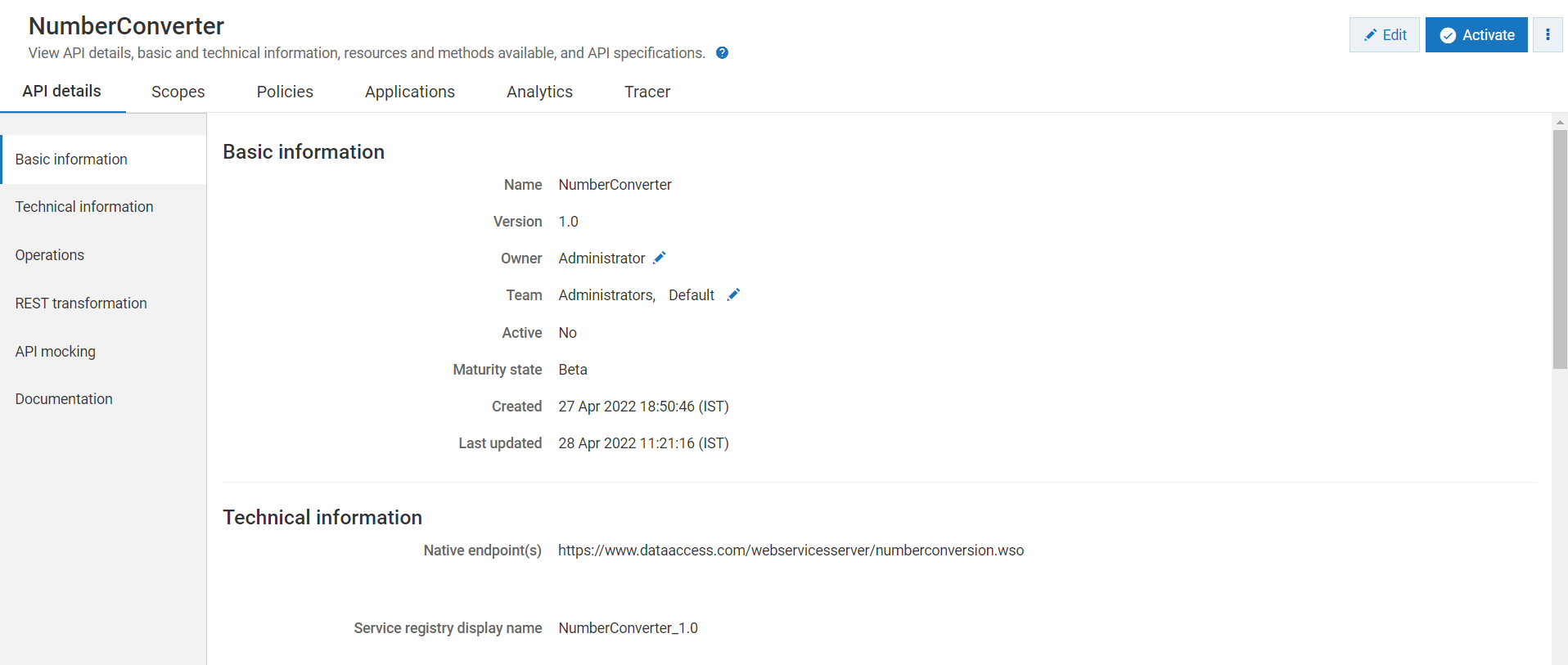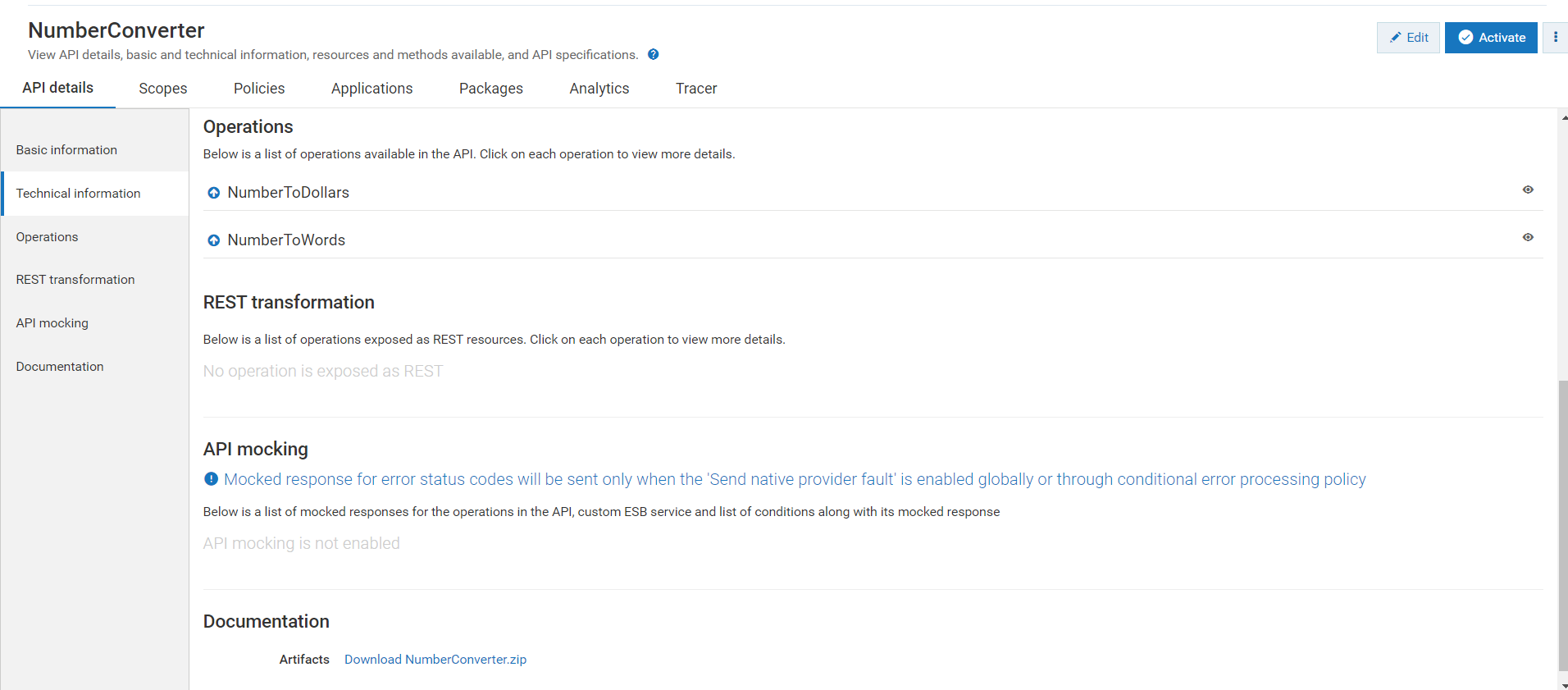Creating a SOAP API by importing an API from a file
Let's look at a sample scenario, where you are creating a SOAP API by importing the numberconversion.wsdl file.
Before you begin
Ensure that you have

Manage APIs or Activate / Deactivate APIs functional privilege. If you are an Administrator you would have this privilege by default.

To create a SOAP API by importing an API from a file
1. Click APIs in the title navigation bar.
2. Click Create API.
3. Select Import from file.
4. Click Browse and select the numberconversion.wsdl file.
5. Click Open
Based on the specification used in the imported file, API Gateway auto populates the Type field. SOAP API supports the WSDL specifications.
6. Provide the API name as NumberConverter in the Name field.
7. Provide the version number as 1.0 in the Version field.
8. Select the Type as WSDL as the imported NumberConverter API is a WSDL file.
9. Provide a description as Converts numbers to word or dollars in the Description field.
10. Select the team as Administrator for which you want to assign the Search Cruise in the Team field.
This field appears only when the Team feature is enabled. It displays only the teams that you are a part of.
11. Click Create.
The NumberConverter API is created and the API details screen displays.
The API is created with the following operations:

NumberToDollars

NumberToWords
12. Now that you have created the NumberConverter API, you can check whether it is imported properly by using any of the API testing tools.
Next Steps
Now that you have created the REST API, you must

Activate the API.

Enforce policies based on your business requirement.

Publish the API.
For details about the further actions you can perform on the API, see the section All about APIs in the API Gateway User's Guide.