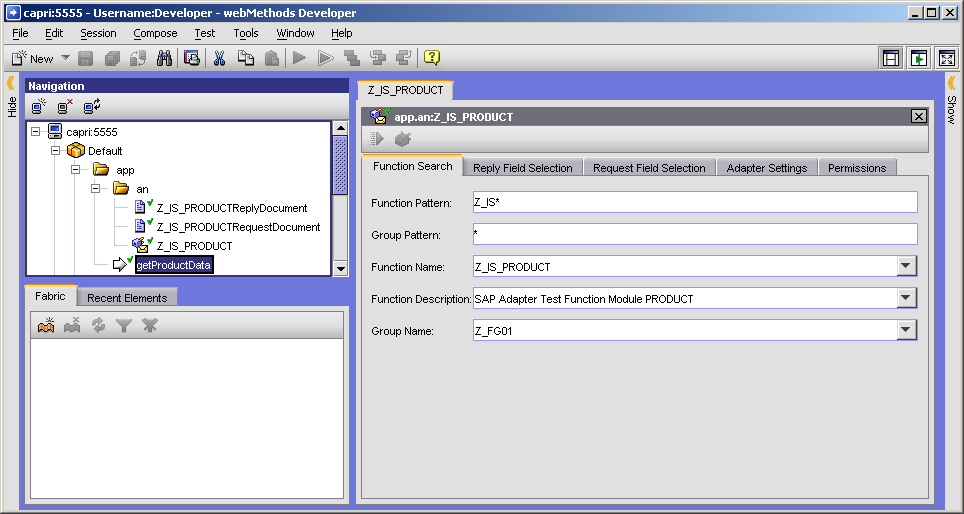Creating an RFC Adapter Notification
You need to associate a service on Integration Server with the inbound RFC. The following steps assign the app:getProductData service to inbound requests for Z_IS_PRODUCT.

To create an RFC adapter notification
1. Open Designer and select File > New > Adapter Notification. .
2. Select the destination directory and enter the name of the new notification. Click Next
3. Select Adapter for SAP from the list of available adapter types. Click Next.
4. From the list of available templates, select RFC Listener Notification. Click Next.
5. Select a previously created RFC listener. The listener corresponds to the RFC destination you have created on the SAP system that hosts the function module for which you want to create the adapter notification. Click Next.
6. Select the service that should be invoked by this adapter notification. (In this case, app:getProductData.) Click Next and then Finish.
7. On the Function Search tab, in the Function Pattern field, enter all or part of the name of the function module for which you want to create an RFC adapter notification. Use pattern-matching characters if you are unsure of the complete name and want Adapter for SAP to search for several RFCs with similar names.
For this example, enter Z_IS_* in the Function Pattern field.
A list of RFC names that match the criteria is displayed.
8. Select the name of the RFC for which you want to create an adapter notification. For this example, use Z_IS_PRODUCT.
Note:
If the RFC you expect to see is missing from the list, you might not have defined your RFC Connection correctly. Review the steps in
Configuring Adapter Connections.
9. Click Save to save your RFC adapter notification. Leave all other fields at their default values.