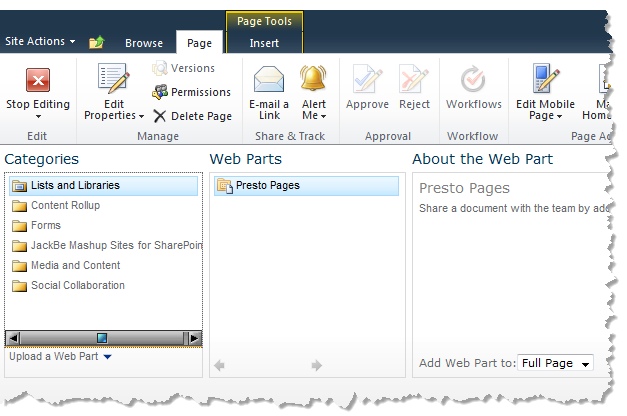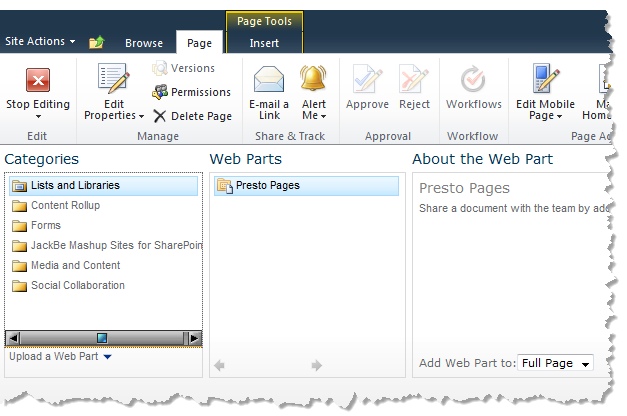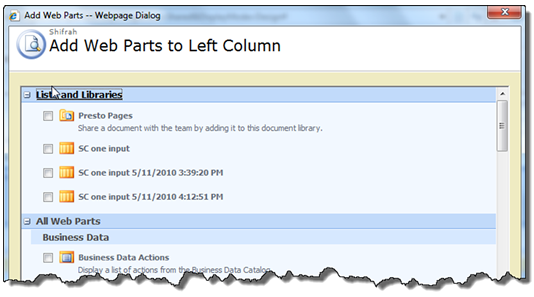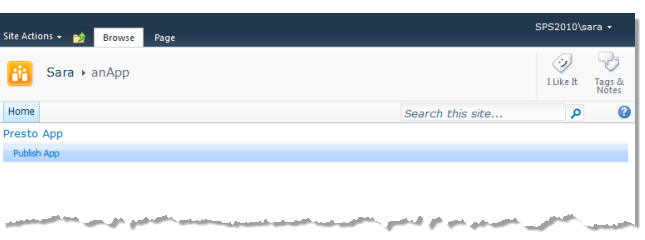Add an App Web Part to the Web Part Page
In order to publish apps to a Web Part Page, you must add one or more app Web Parts to the zones of that page. You then publish apps to each App Web Part.
1. In SharePoint 2010, click Add a Web Part in the zone on your Web Part page where you would like to place an app. The page opens in edit mode with a list of categories to choose from:
2. In SharePoint 2007, Click Add a Web Part in the zone on your Web Part page where you would like to place an app. The Add Web Part menu opens.
3. Select the JackBe Mashup Sites for SharePoint category and set the App Web Part option.
4. Click Add (in the bottom right corner).
5. Continue editing this Web Parts page. You can:

Add appropriate Web Parts to other zones on the page.

Select and drag Web Parts to move them to other zones.
6. Once you are finished adding and modifying Web Parts, click Stop Editing in the Web Part page toolbar. The page returns to the normal display mode, with an App Web Part and toolbar in the zones you have selected.