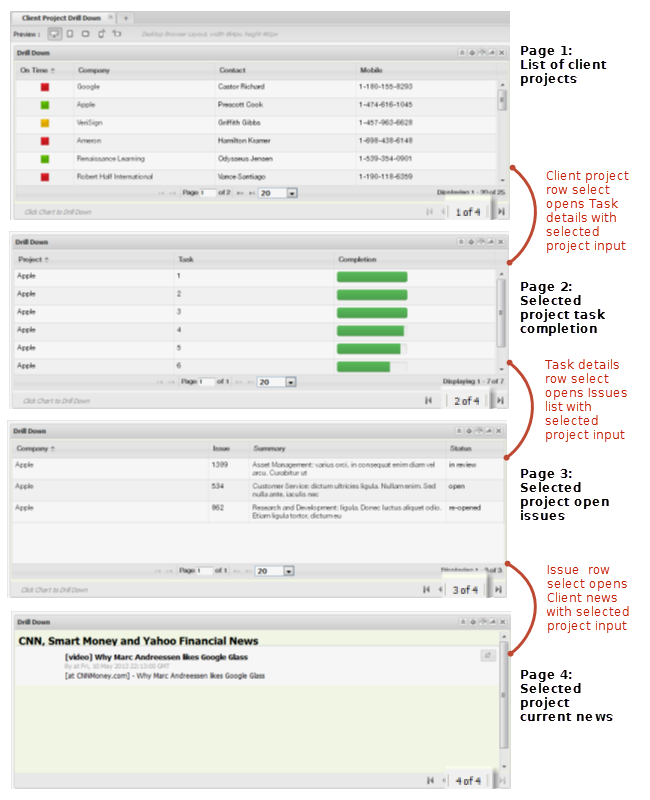Add a Drill Down App in a Workspace
A drill down app is similar to the paged layout, but it layers two or more apps, stacked on top of each other. As users page or click through, the next layer down overlays the current layer.
One common use case for drill down is master-detail. Users select one item on the current layer to open the next layer down with details about that selected item. Drill down, however, is not limited to master-detail relationships. You can use it to easily group any related apps and views.
With drill down apps, users can 'flip' pages using the pagination toolbar. It is also very common to add wiring to a drill down apps to allow users to click within each page to open the next page down.
To create a drill down app in a workspace
1. Click the Palette menu and expand Utilities.
2. Drag  Drill Down into the workspace and drop it into the position you want it.
Drill Down into the workspace and drop it into the position you want it. This creates two pages initially.
3. If desired, double-click the Drill Down label to change the title.
4. Drag and drop an app or view into the first and second pages.
5. Add more pages if needed:
a. Click  Configure >
Configure >  Add Page in the title bar to add a page at the end of the drill down.
Add Page in the title bar to add a page at the end of the drill down. b. Drag and drop an app or view into the new page.
6. To enable click-through for the drill down (users click in each page to open the next one), add a wire between the apps on adjacent pages:
a. Click  Wire to open the App Wiring wizard.
Wire to open the App Wiring wizard. b. Create a wire for each adjacent pair of pages from beginning to end, subscribing for an event on the lower page to a publish event on the higher page. See Wiring App Interactions in a Workspace for instructions on adding wires. In many cases the propertychange event is used for the subscriber to pass some information used to select the detailed information for the lower page. Publish events can be any appropriate click event.
See the
Drill Down Example section for an example.
c. After you have created and saved all the wiring, close the App Wiring wizard.
7. Test the wires for each step of the drill down.
8. Complete and then save the workspace.
Drill Down Example
This example is a four page drill down:
1. Contact List: a grid with a list of open projects. Click on any row to drill down.
2. Task Completion Details: a grid with tasks for the project selected from Contact List. Click any task to drill down.
3. Open Issues: a grid with issues for the project selected from Contact List and passed by Task Detail. Click any issue to drill down.
4. Client News: with current news for the client selected in Contact List and passed by Open Issues.
This uses three wiring rules to create the drill down behavior:

Task Details.propertychange subscribes to Contact List.datatable.rowselect

Open Issues.propertychange subscribes to Task Detail.datatable.rowselect

Client News.propertychange subscribes to Open Issues.datatable.rowselect
 Drill Down into the workspace and drop it into the position you want it.
Drill Down into the workspace and drop it into the position you want it.