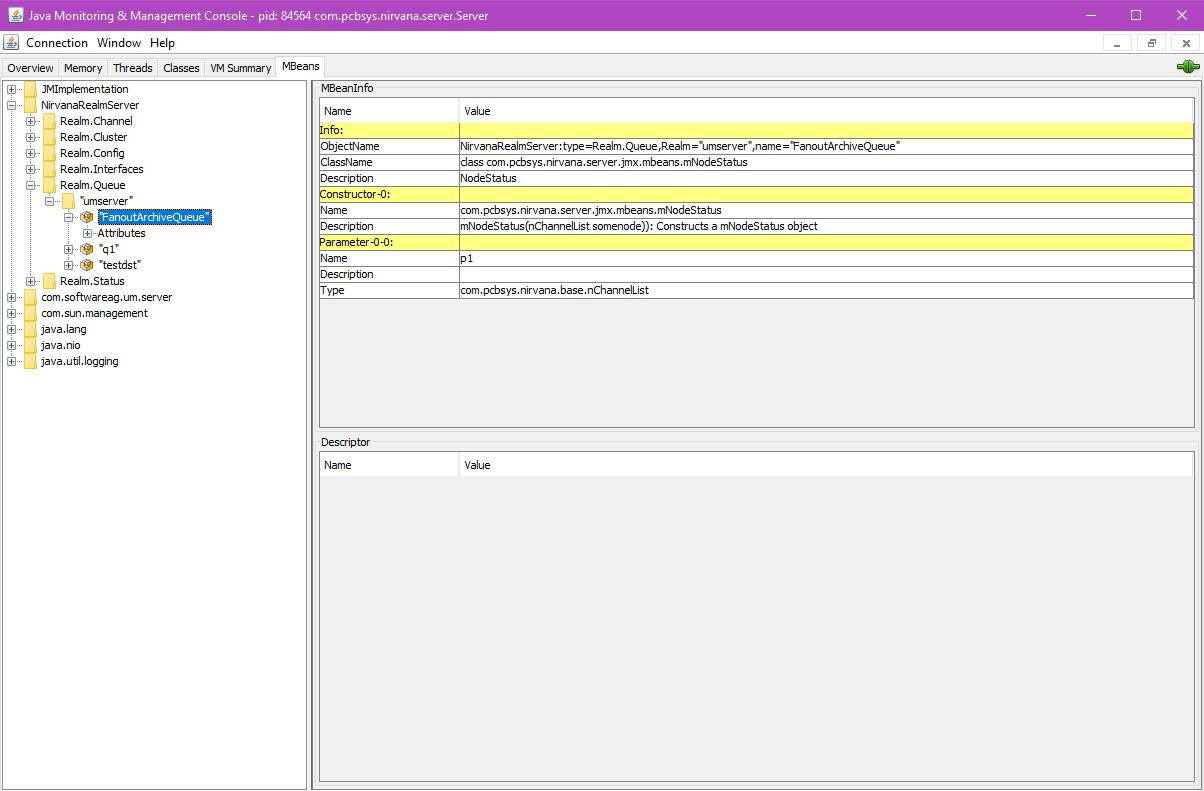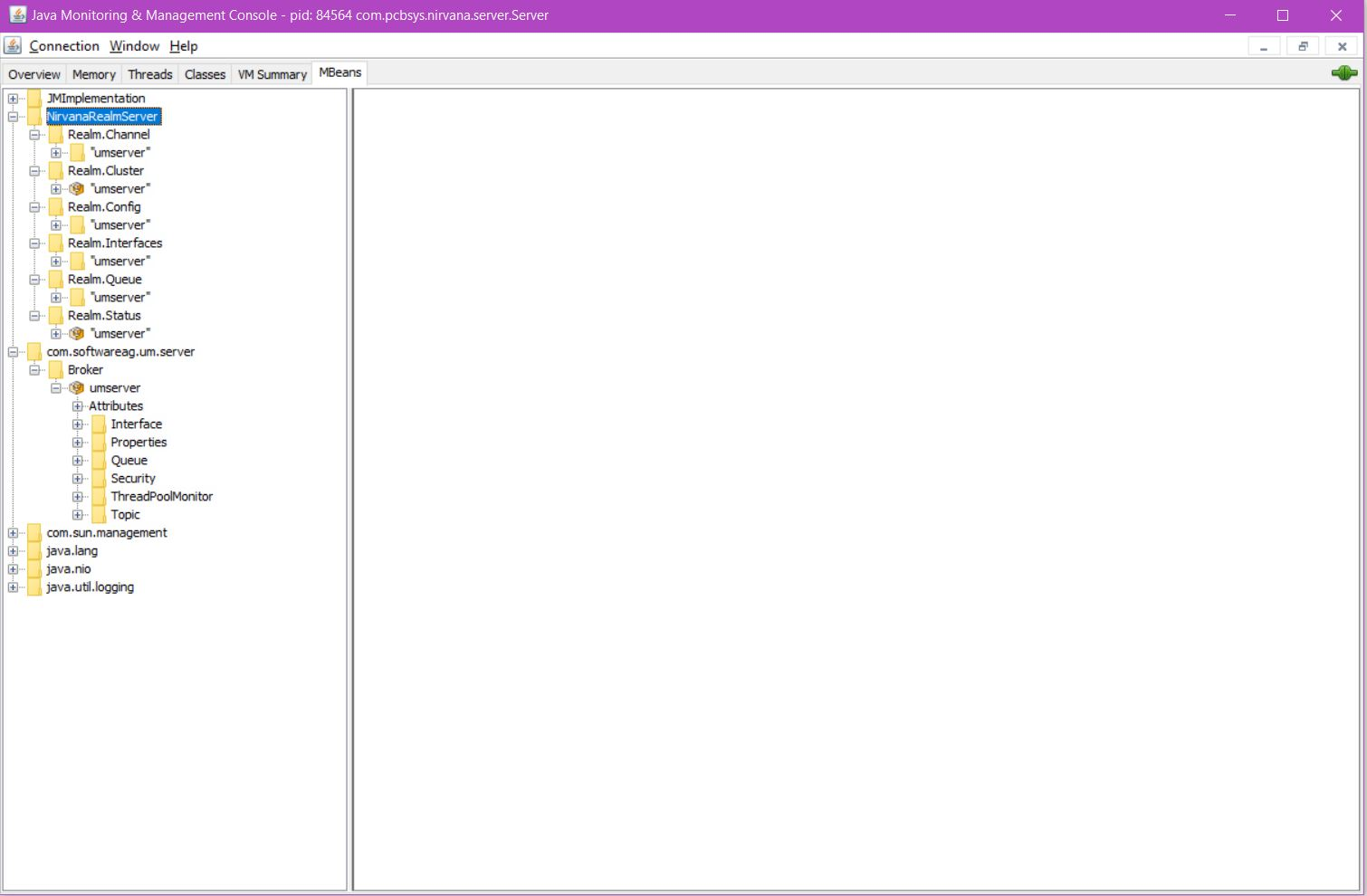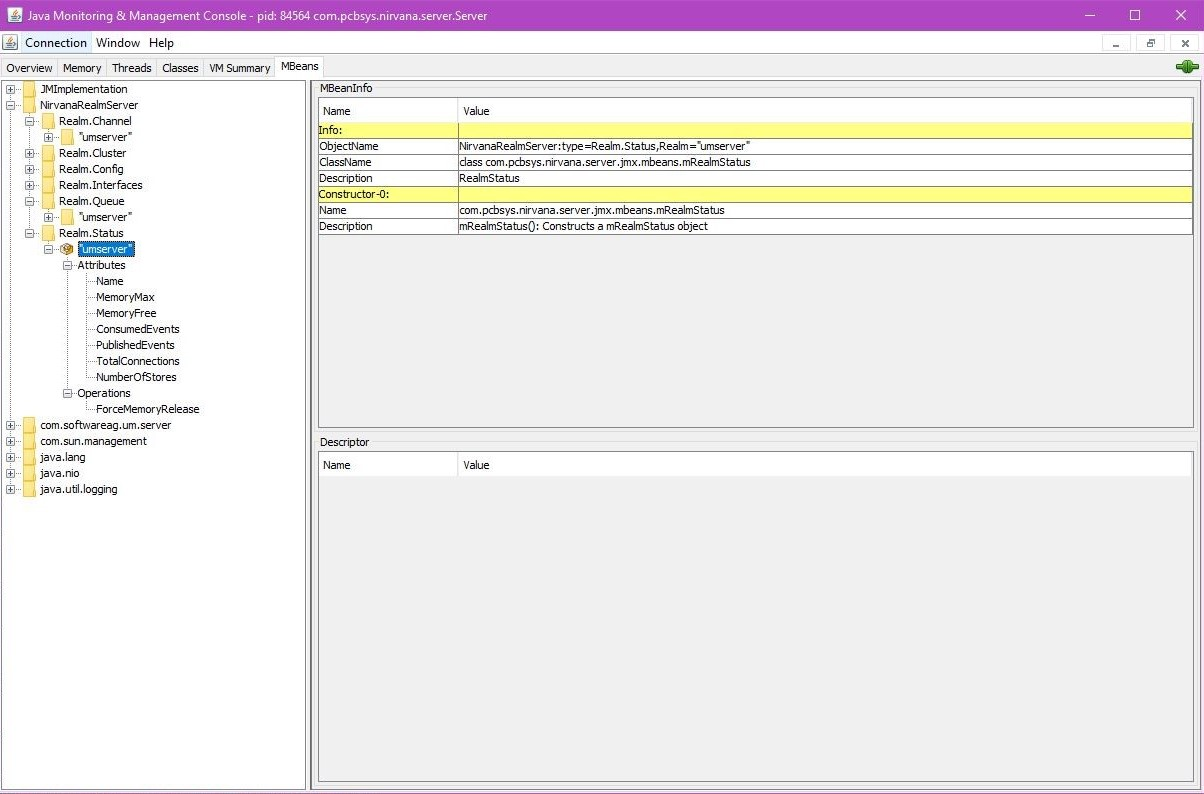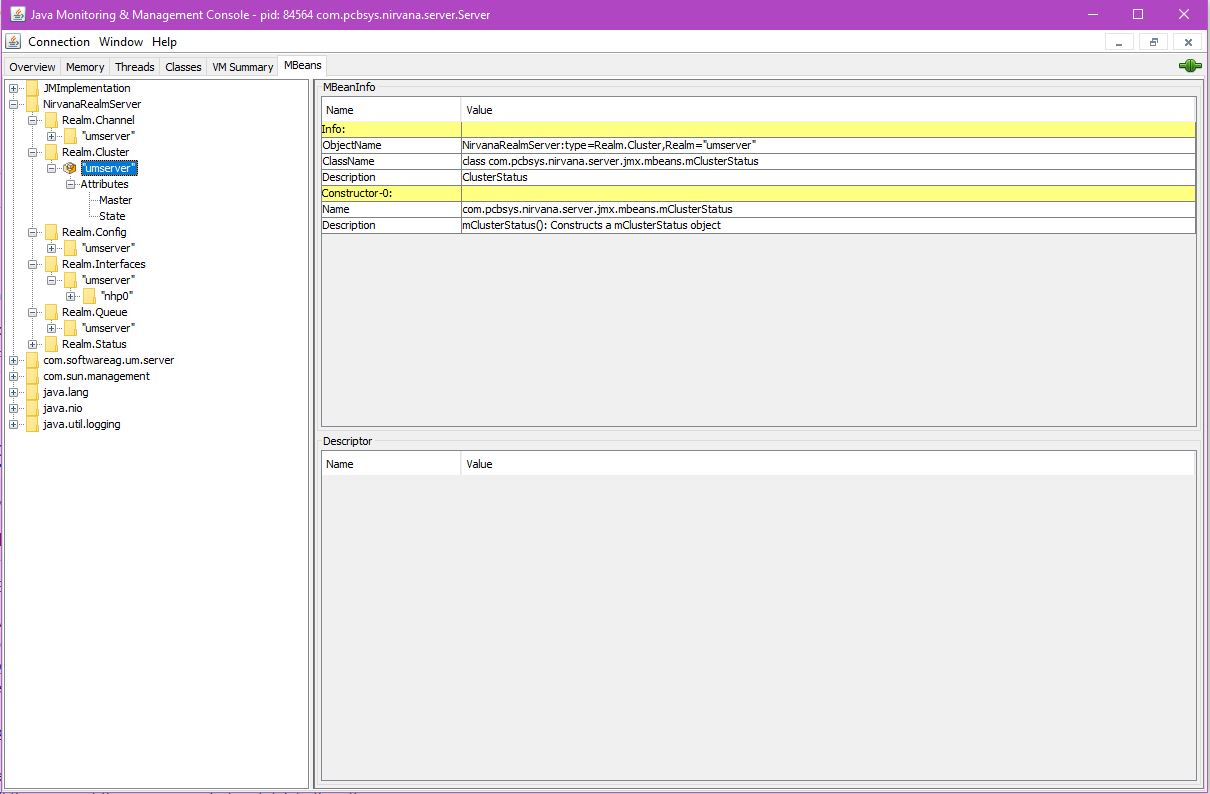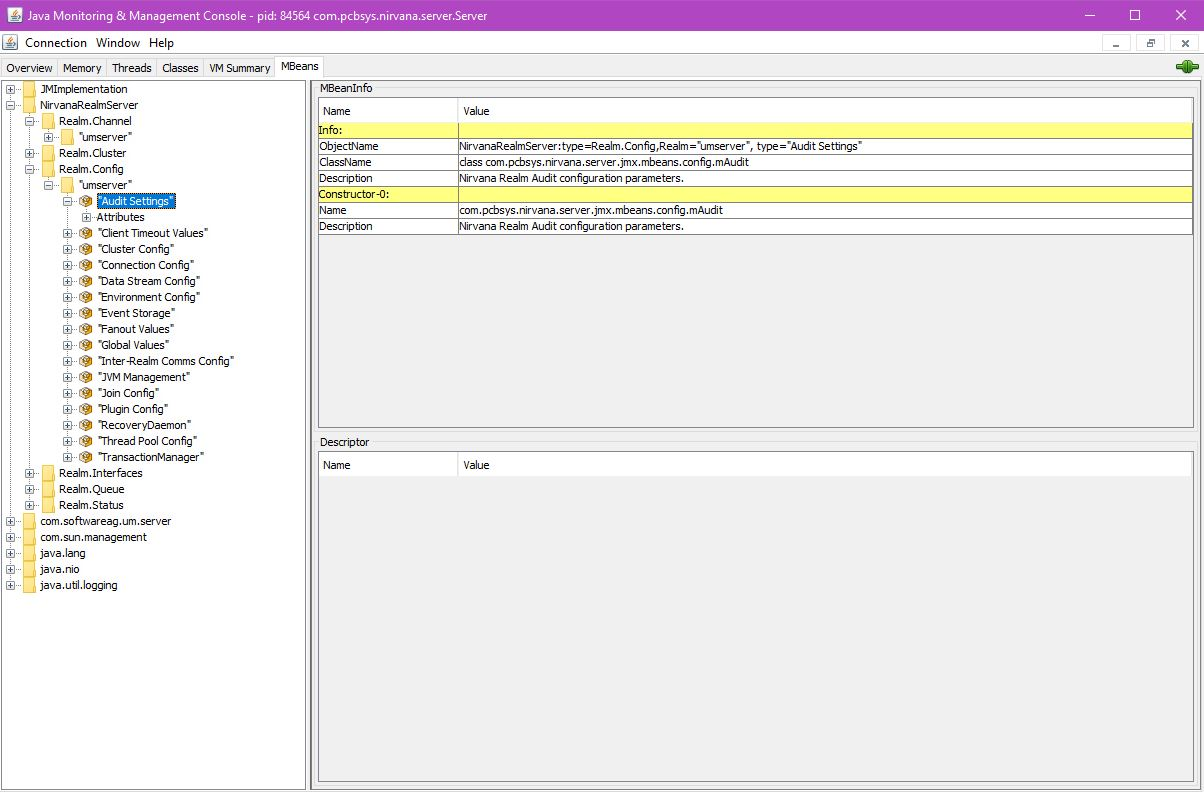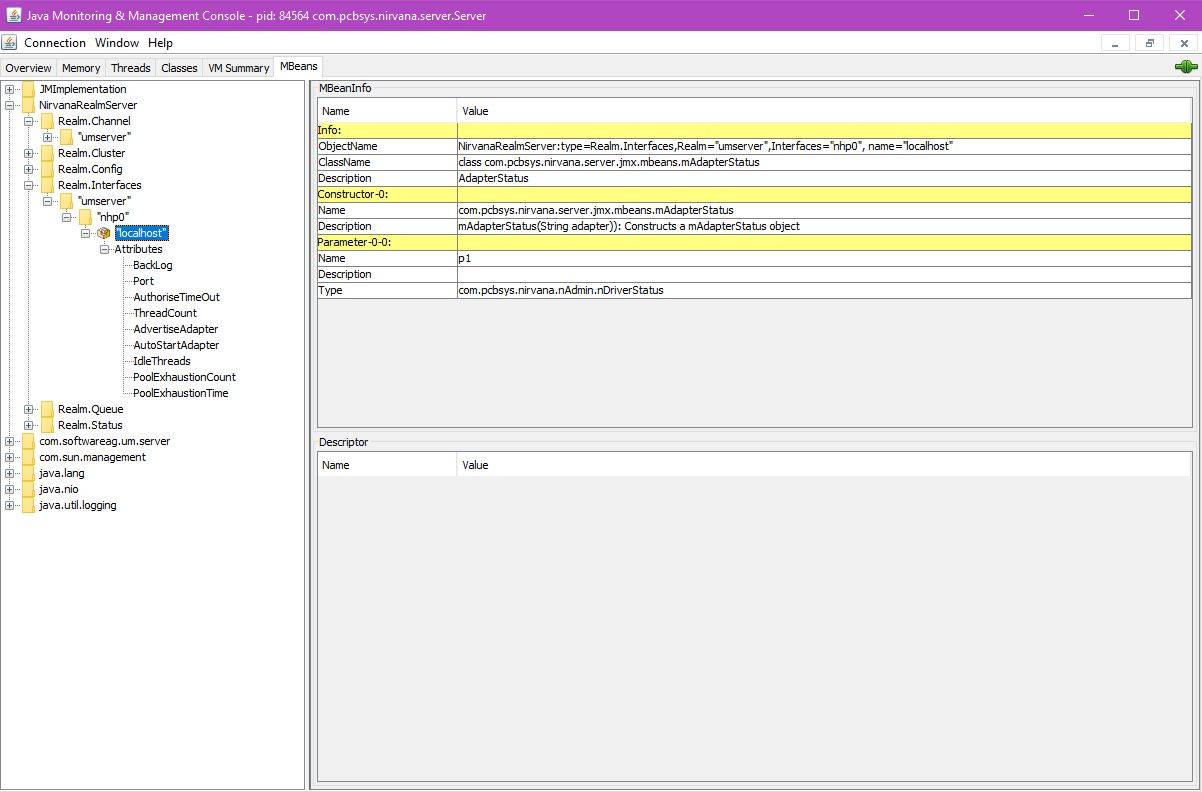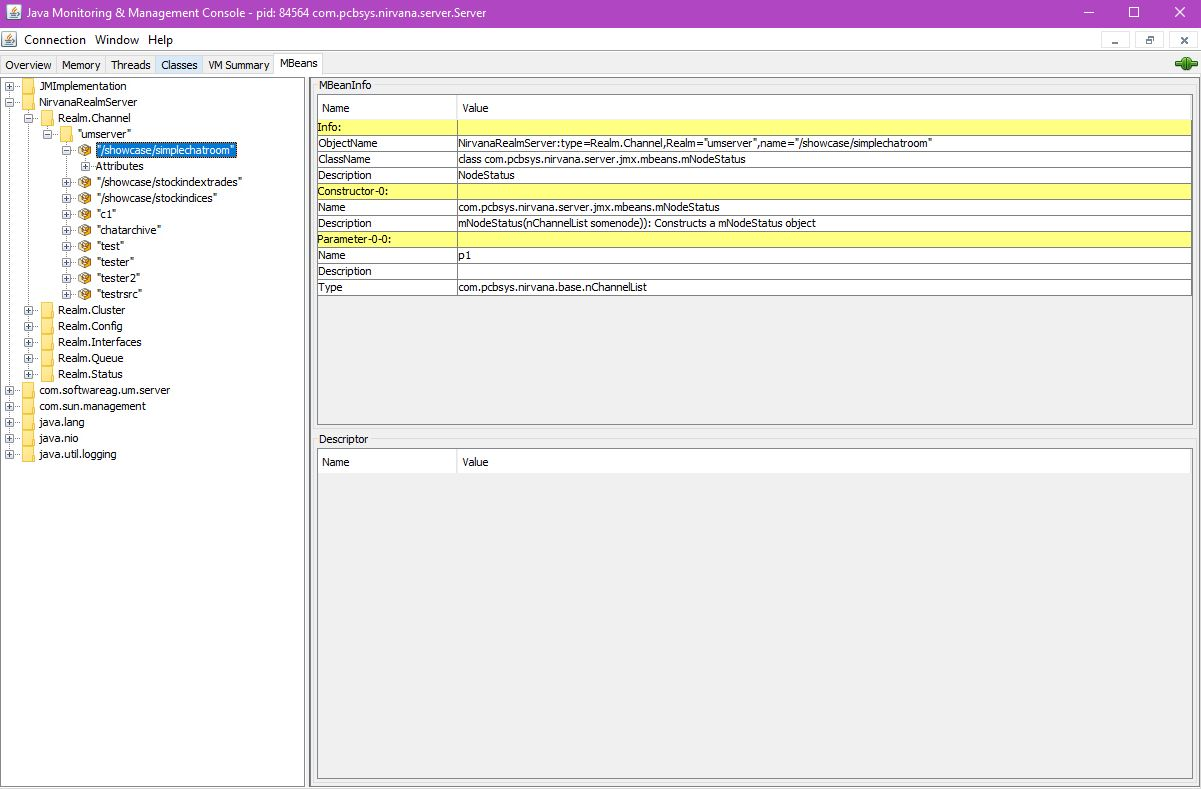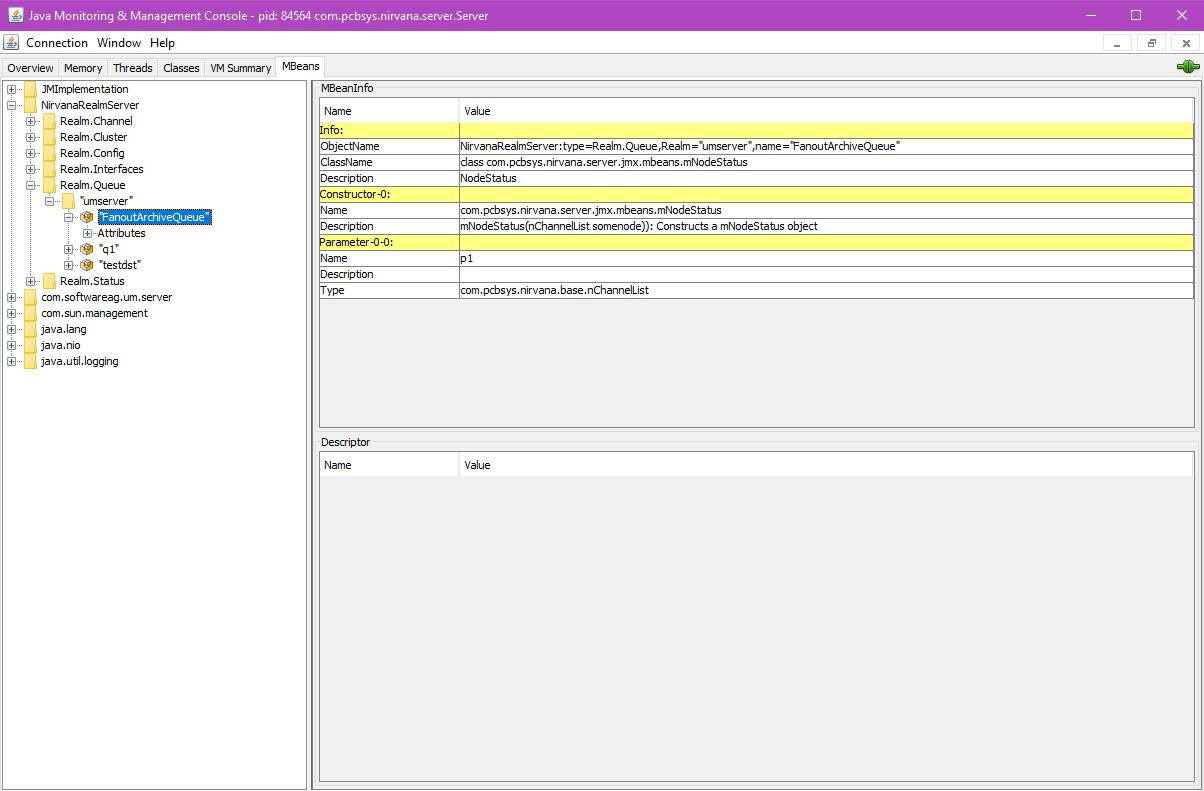JMX Administration and Management
In addition to Universal Messaging's Administration API, a series of JMX beans enable monitoring and management via any JMX container. The following image illustrates a JConsole view:
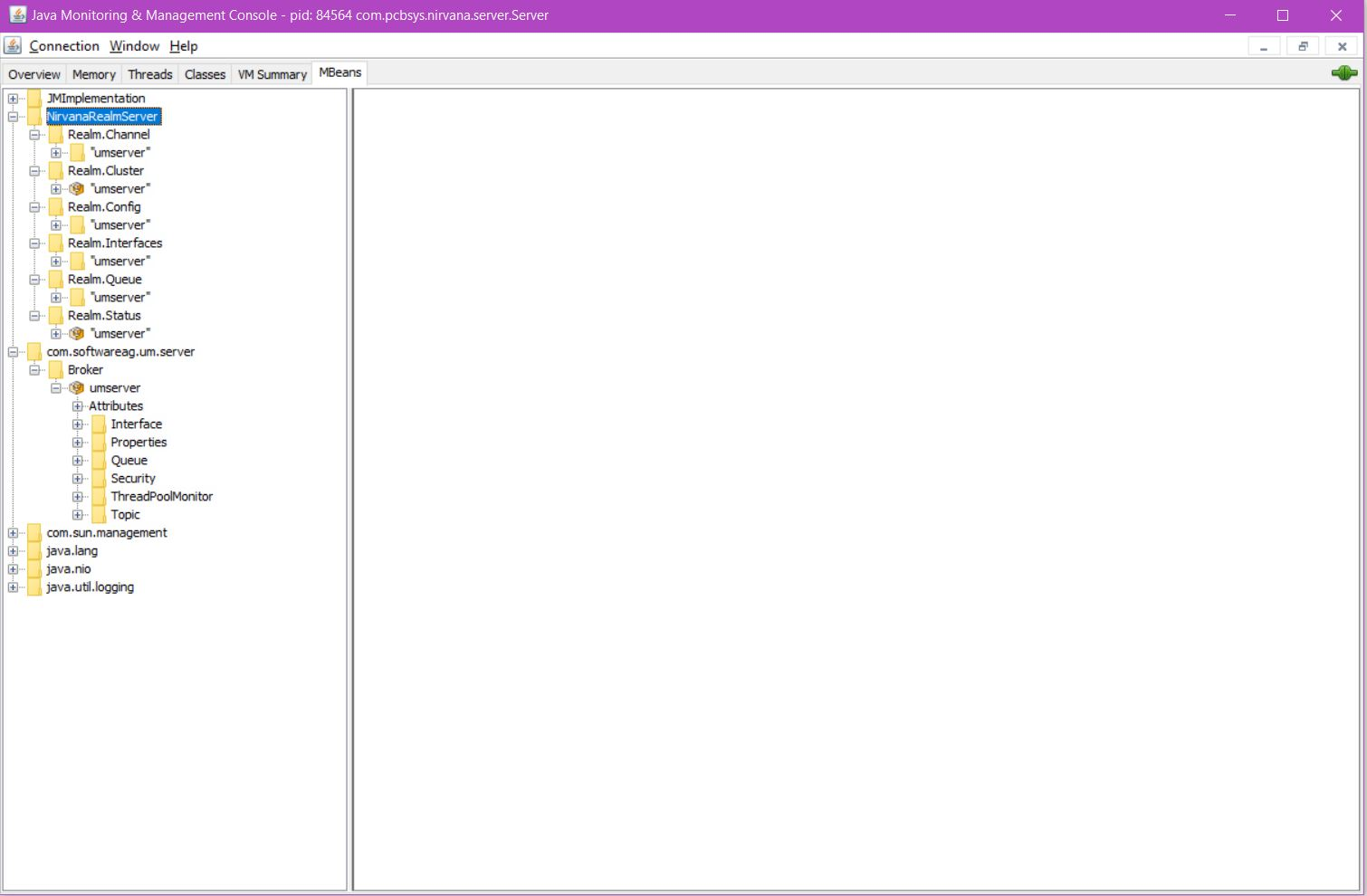
In order to connect to Universal Messaging over the network using JConsole or another tool that supports JMX, you must first enable the realm configuration property EnableJMX. When you enable this property, you activate the view com.softwareag.um.server shown in the screenshot above. The node Broker shown directly under com.softwareag.um.server in the screenshot is the name of the type of JMX bean that generates the JMX metrics for the view.
For legacy handling of JMX, you must first enable the realm configuration property EnableLegacyJMX. When you enable this property, you activate the view NirvanaRealmServer shown in the screenshot above.
EnableJMX and EnableLegacyJMX can be enabled in the same Universal Messaging session, and in this case the JConsole display will show both com.softwareag.um.server and NirvanaRealmServer.
Note:
The NirvanaRealmServer view is deprecated in Universal Messaging v10.7 and will be removed in a later version of the product.
For information on setting these properties, see the section
Realm Configuration of the Enterprise Manager documentation. Note:
By default, the JMX RMI interface is not open. If you want to open it, use the realm configuration property JMXRMIPort.
See the section refer to the section
Realm Configuration in the
Administration Guide for details.
Start JMC (Java Mission Control), or whatever tool is your favorite, and connect with a JMX server URL of the following form:
service:jmx:rmi:///jndi/rmi://localhost:<JMXRMIPort>/server
For example, if you have set JMXRMIPort to "9010", then the URL is:
service:jmx:rmi:///jndi/rmi://localhost:9010/server
If you wish to enable authentication or SSL, please consult the JMX documentation or contact our support team.
Universal Messaging offers the following JMX beans:
Universal Messaging Realm Status JMX bean
The Universal Messaging Realm Status JMX bean enables access to data visible in the Enterprise Manager Realm Status view. The following image illustrates how the JMX bean looks when accessed via JConsole:
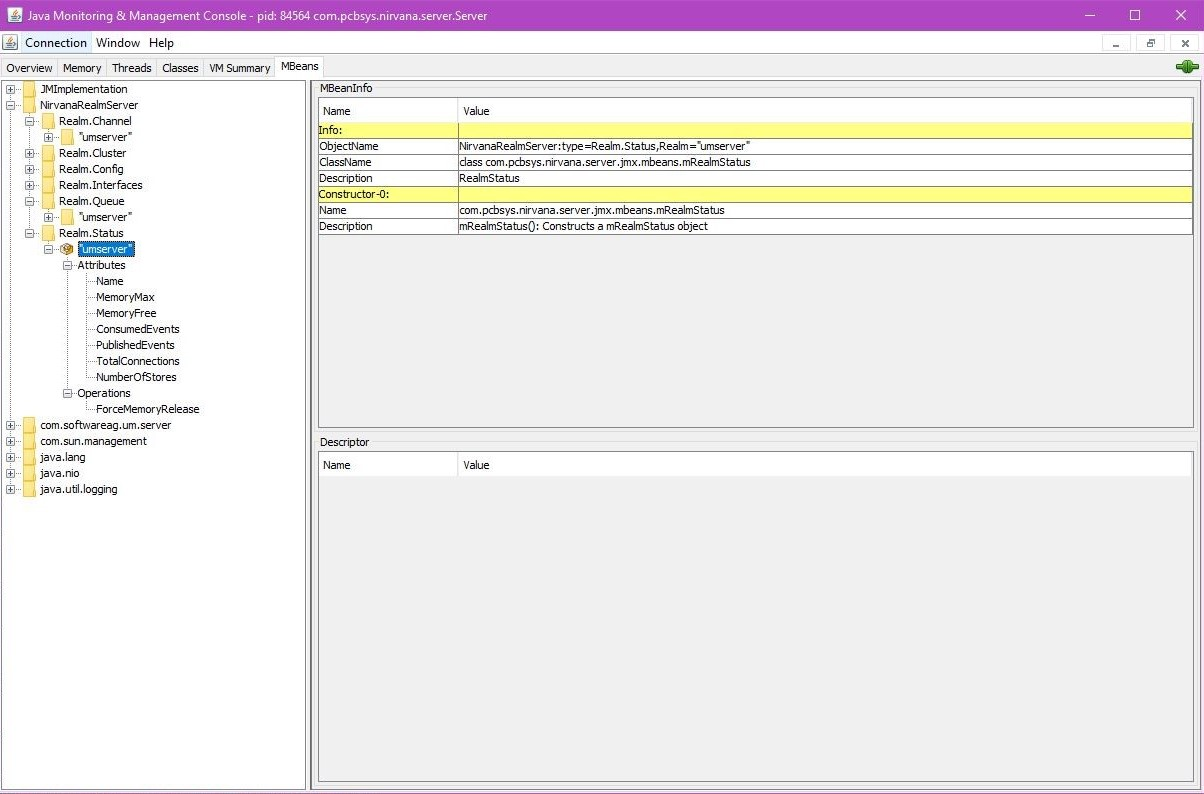
Universal Messaging Realm Cluster JMX bean
The Universal Messaging Realm Cluster JMX bean enables access to data visible in the Enterprise Manager Cluster Status view. The following image illustrates how the JMX bean looks when accessed via JConsole:
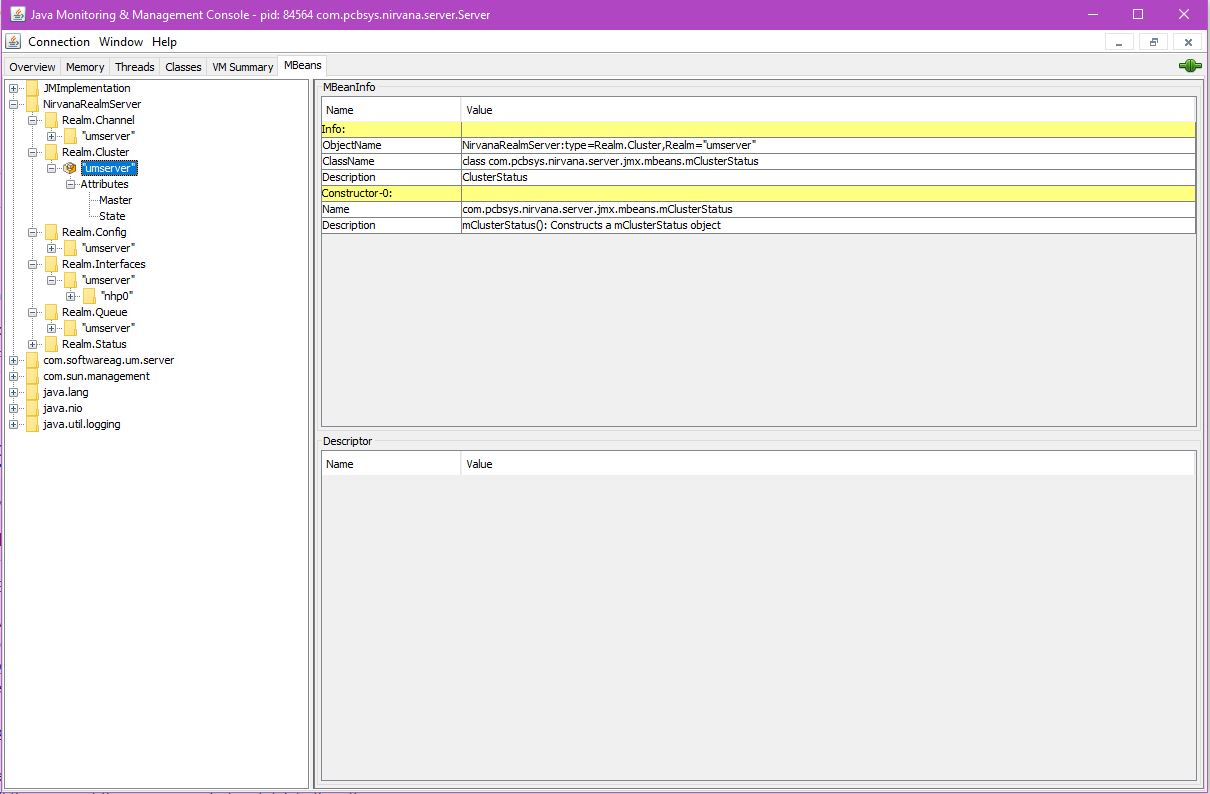
Universal Messaging Realm Configuration JMX bean
The Universal Messaging Realm Configuration JMX bean enables access to data visible in the Enterprise Manager Realm Configuration view. The following image illustrates how the JMX bean looks when accessed via JConsole:
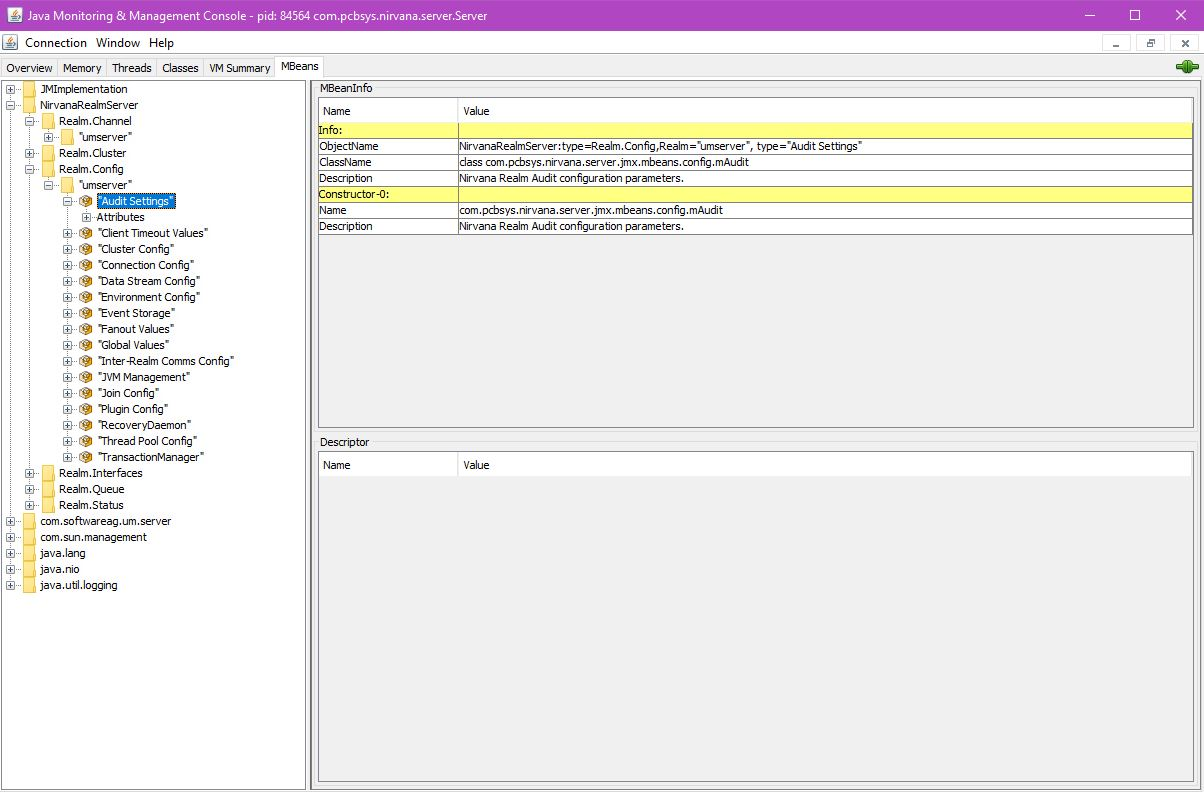
Universal Messaging Realm Interfaces JMX bean
The Universal Messaging Realm Interfaces JMX bean enables access to data visible in the Enterprise Manager Realm Interfaces view. The following image illustrates how the JMX bean looks when accessed via JConsole:
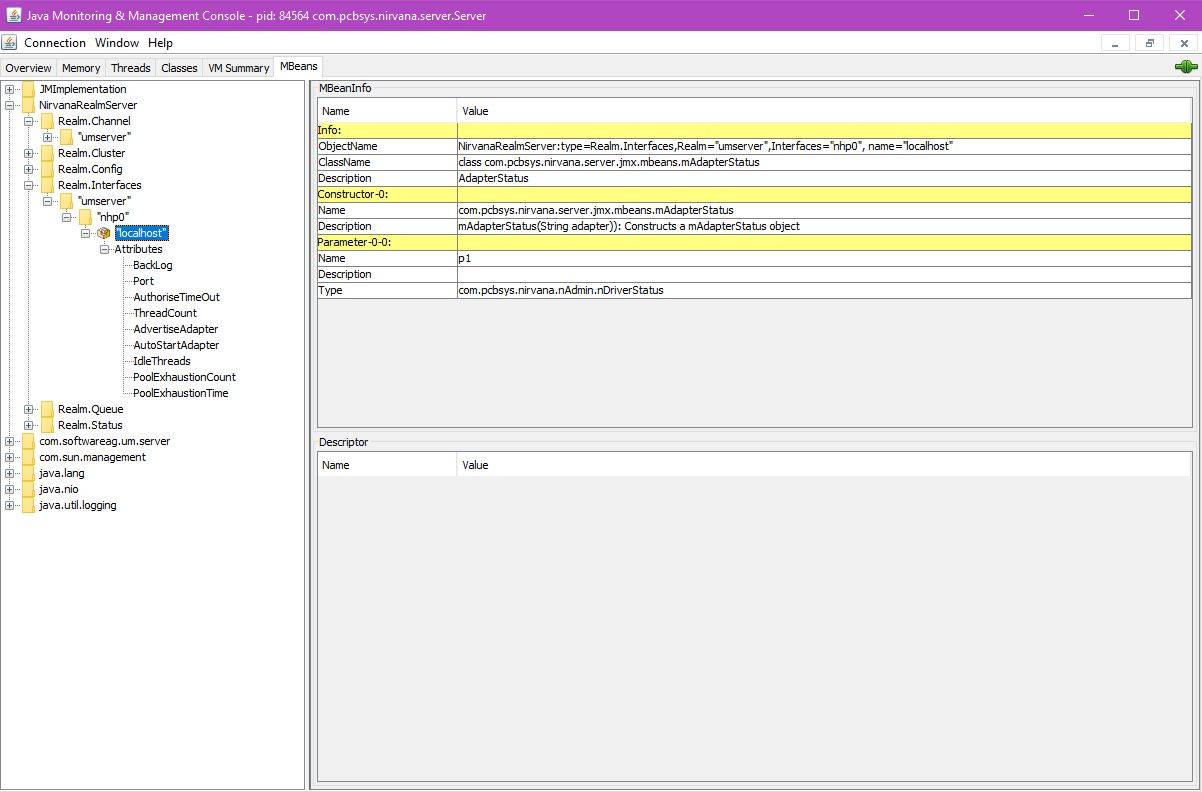
Universal Messaging Channel JMX bean
The Universal Messaging Channel JMX bean enables access to data visible in the Enterprise Manager Channel Statu view. The following image illustrates how the JMX bean looks when accessed via JConsole:
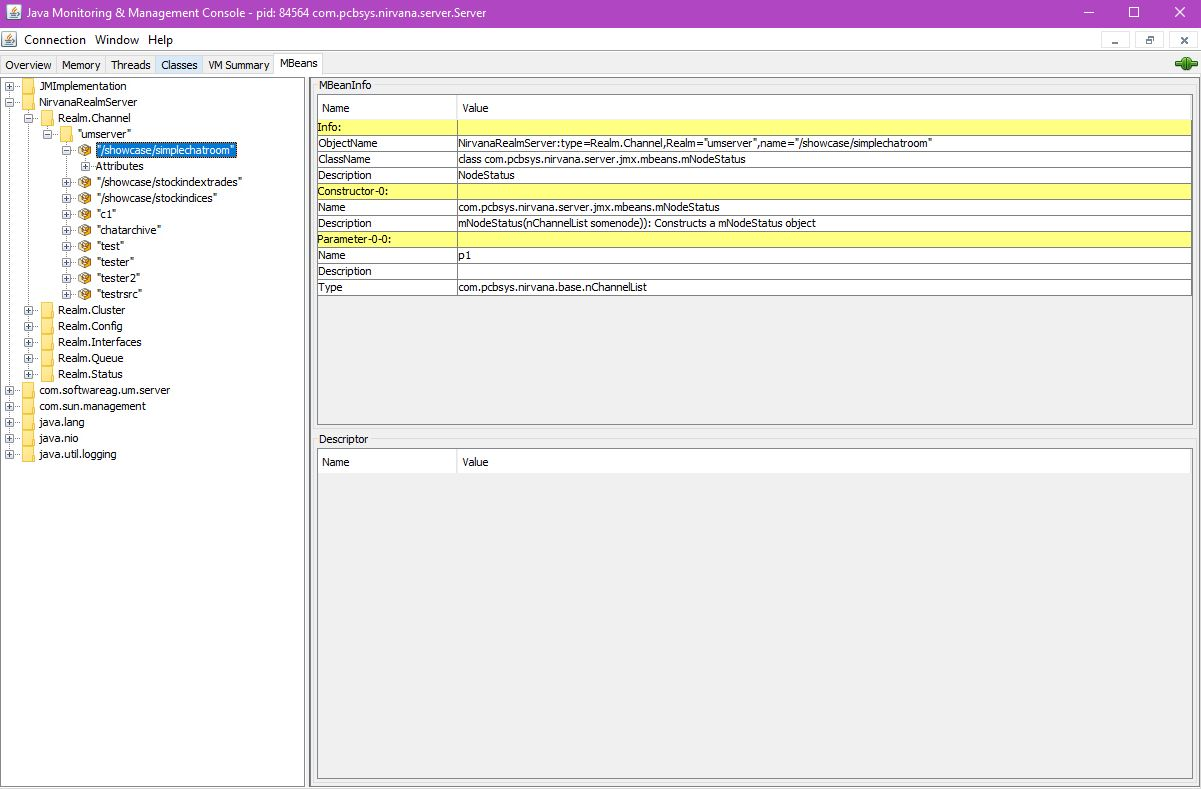
Universal Messaging Queue JMX bean
The Universal Messaging Queue JMX bean enables access to data visible in the Enterprise Manager Queue Status view. The following image illustrates how the JMX bean looks when accessed via JConsole: