This documentation describes the commands that may be used in Adabas Review, and the use of function codes and commands to navigate through the system. All function codes and most commands have been introduced in context in other parts of this documentation.
The commands described in this section may be used within Adabas Review. Some may be entered on the command line of any Adabas Review screen; others are specific to a particular function. Refer to the description of the particular command for more information.
Terms enclosed in (square) brackets (e.g., [report-name]) are optional. Braces ({ }) enclose possible (mutually exclusive) options. Unless qualified by (square) brackets ([ ]), one of the terms listed within the braces must be chosen.
Please note that the following commands may be used throughout Adabas Review:
COLOR
DISPLAY
EXEC
EXIT
FIN
HELP
LOGO
LOGON
MENU
MSG
NAT
NATURAL
QUIT
SET
SETA
SETALL
SETFILE
TERM
TRACE
//
The Adabas Review command reference documentation is organized in the following topics:
 To issue an Adabas Review command:
To issue an Adabas Review command:
Type the command on the command line and press ENTER
Or:
Press the PF key corresponding to the command, if
applicable.
The following table lists all commands available in Adabas Review. This table is provided as a quick reference of the commands.
| Command | Use to... |
|---|---|
| AA | List target objects for a particular SVC |
| ACCPT | Accept (temporarily save) selections or changes to selections |
| AH | List available Adabas Review hubs |
| AOS or AO | Access Adabas Online System |
| CD | Change DBID |
| CH | Compress history data |
| CHECK | Check if all defined display programs are executable |
| CL | Close (suspend) report |
| COLOR {ON|OFF} | Turn color display on or off |
| CONFIGDB | Display the parameters specified in the CONFIGDB text file |
| CONVERT HISTORY | Convert history data from one release to another, if requested |
| CM | Manage the client reporting engine (turn it on or off) |
| CP[report-name] | Change display program |
| CR | Copy report definition |
| DBID=dbid | Change the database |
| DD | Display report information |
| DISPLAY [[=]{Basic | Editor}] | Get or change the mode for the generating display modules |
| DL[report-name] | Download report output or history data |
| DZSTAT [,ALL] | Display Adabas Review zIIP statistics |
| EB | Edit Buffer Pool Report |
| EC [report-name] | Edit a client report |
| EL | Edit Pulse report |
| EP [report-name] | Edit display program |
| ER [report-name] | Edit report definition |
| ES | Access the Specialty Report Types menu, which provides access to the buffer pool, pulse, client monitor, and cluster services reports. This menu also allows you to review client monitor management settings. |
| ET [target-number] | Edit target object definitions |
| EU [{DEFAULT | userid}] | Edit user profile |
| EX | Expand list of history reports |
| EXEC [natcmd] | Execute the Natural command natcmd and return to SYSREVDB |
| EXIT | Return to previous screen . When this command is entered on the Main Menu, the Adabas Review Natural P-UEXIT3 user exit is run. |
| FIELD [field-type1 field-type2 ...] | List database fields |
| FIN | Terminate Adabas Review session |
| FLDS [field-type1 field-type2 ...] | List database fields |
| GENAUTO or GA | Force regeneration of control statements for all autostarted reports |
| GENCARD or GC | Generate report parameter cards for user-specified reports |
| HC [report-name] | Print report output or history data (hard copy) |
| HELP [{command | *}] | Display help for screen, field or command |
| HUB={hubid | AUTO} | Change the hub database |
| IN | Display storage and processing information for active reports |
| INSTALL [{ALL | DB | UP}] | Initialize Adabas Review (INSTALL or INSTALL ALL) or complete the installation of the Adabas Review user profile system (INSTALL UP) or the Adabas Review data file (INSTALL DB). These commands must be entered at a Natural prompt for SYSREVDB or from batch Natural. |
| LC | List scheduled reports |
| LF [field-type1 field-type2 ...] | List database fields |
| LH | List history reports |
| LOG | In local mode only, reset selected parameters dynamically |
| LOGO | Display Adabas Review logo screen |
| LOGON [library-name] | Logon to the specified library |
| LR [report-name] | List report definitions |
| LS [report-name] | List started reports |
| LT | List target object definitions |
| LU | List user profiles |
| MENU | Access the Adabas Review main menu |
| MSG [message-number] | Display detailed explanation of the specified Adabas Review message |
| NATural [natcmd] | Exit Adabas Review and execute the Natural command natcmd |
| NUC LIST | Monitor specific nucleus IDs separately when running in local mode by selecting the nucleus IDs from a list |
| NUCID nucid | Monitor specific nucleus IDs separately when running in local mode |
| OPTNS | Access and edit report options |
| PH | Purge history data from expanded list |
| PR | Purge report definition |
| PRINT [report-name] | Print report output or history data |
| PS | Purge (started) report output |
| PT | Purge target object definition |
| PU | Purge user profile |
| QUIT | Terminate Adabas Review session |
| RA [report-name] | Reactivate suspended report |
| RECAT [ALL] [SCROLL] [REPORT] | Catalog display programs without re-generating them |
| REFRESH [report-name] | Refresh report |
| REGEN [report-name] | Regenerate display program |
| RESET HISTORY | Unlock history file locked by an abnormal termination of the history compression program |
| RF [report-name] | Refresh report |
| RG [report-name] | Regenerate display program |
| RULES | Edit report processing rules |
| SAVE | Save report definition; write to Adabas Review repository |
| SChedule[report-name] | Schedule report |
| SETAll | Access a repository, possibly on a different hub |
| SETfile | Access different Adabas Review repositories |
| SORT | Dynamically change sort options from view (VW) of started report results |
| STart[report-name] | Start report |
| SU [report-name] | Suspend a started report |
| SWitch [report-name] | Switch CLOG data sets |
| TECH | Displays environmental and maintenance information about the installed Adabas Review system |
| TERM | Terminate Adabas Review session |
| TRACE | Maintain the SYSREVDB internal trace |
| VIEW [report-name] | View started report, report output, or history data |
| VIEWX [report-name] | View started report, report output, or history data with Software AG Editor display program |
| VW [report-name] | View started report, report output, or history data |
| VX [report-name] | View started report, report output, or history data with Software AG Editor display program |
| ZIIP[=]{YES|NO} | Change the zIIP mode |
| ZIIP [REVB|MAIN|HIST|AUTO] | Display zIIP statistics |
| ? [command] | Display help for a field or command |
| // [natcmd] | Execute the Natural command natcmd and return to
SYSREVDB
|
Target objects are databases that may be monitored by Adabas Review. The AA (available Adabas nuclei) command is used to list the Adabas target objects for a particular supervisor call number (SVC) and provides a "snapshot" of processing activity as seen through Adabas Review.
For more information, see Displaying SVC Lists and Target Objects.
The ACCPT command is used within the Edit Report (ER) function to save changes temporarily while you are working on another portion of the report. The ACCPT command does not save changes to disk.
Enter the ACCPT command on the command line of the Report Options screen in the Edit Report function.
For more information, see various subsections of the section Maintaining Standard Database and Client Reports in Maintaining Report Definitions.
The AH (available Adabas Review hubs) command is used to list the available Adabas Review hubs for a particular supervisor call number (SVC).
For more information, see Displaying SVC Lists and Target Objects.
Adabas Online System (AOS) is a selectable unit of Adabas that enables database administrators to monitor and change aspects of an Adabas database interactively. For more information, refer to the Adabas DBA Tasks Manual documentation provided with your Adabas installation.
If Adabas Online System is installed on your system and you have access privileges to it, you can access it by entering the AOS command on the command line of any Adabas Review screen. For more information, see the section Accessing Adabas Online System (AOS) from SYSREVDB .
Each report collects data from a particular database. The CD command is used within the List Report Definitions (LR) function to change that database; that is, to change the DBID. The CD command is issued from the Report Definitions screen. Specify a valid database ID or the word "ALL" to trigger a DBID=ALL report.
In hub mode, a DBID=ALL report collects data from all databases running on the same SVC as the hub (the databases must have been started with the ADARUN REVIEW parameter set to a hub ID). You can specify DBID=ALL for user-defined reports and for most of the predefined Adabas Review reports except for the Buffer Pool reports, the Pulse reports, and the Cluster Services reports. In local mode, a DBID=ALL report collects data only from the local database.
For more information, see the section Changing the DBID in Maintaining Report Definitions.
The CH (compress history) command summarizes all history report occurrences within a date range into a single report occurrence. The original report occurrences are then purged. This command significantly reduces the number of records used to represent the report, but also denies you the possibility to view the data by different date ranges afterwards.
If the CH command terminates abnormally for any reason, the history file is locked against further compression attempts for any report by any user. In that case, you may execute the RESET HISTORY command to repair and unlock the history file.
For more information, see the section Compressing Accumulated History Report Data in Managing History Data.
The CHECK command determines all
display programs defined for existing report definitions. It checks if source
and object exist and whether there are GDA timestamp conflicts. The Natural
text member RE-KLIST containing the results will be generated and a message
will be returned.
The CL command is used within the List Started Reports (LS) or the List Scheduled Reports (LC) function to close a report. Closing a report means that the report is suspended, and the accumulated data is written to the output locations defined to the report. Data accumulated by the report before the command was issued may not be viewed online after the command completes.
If the report option RESTART=Y is specified, the report is restarted automatically after the CL command has been issued.
On the Started Reports or Scheduled Reports screen, enter the CL command on the selection line preceding the name of the report you are closing.
For more information, refer to the section Closing Reports in Running Reports.
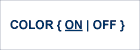
If you use a color terminal, the COLOR command may be used throughout Adabas Review to change the display from color to monochrome. COLOR OFF turns off the color display, and COLOR ON (the default) turns on the color display.
The CONFIGDB command allows displaying
the CONFIGDB Review parameters without leaving the SYSREVDB utility. The
parameters are specified in the Natural text member CONFIGDB in library
SYSREVDB.

If required, you can use the CONVERT HISTORY command to convert your history data from one release of Adabas Review to another. Some releases of Adabas Review may require this to bring your older history data in sync with any new report data you will generate.
| Warning: You should not run this command unless required by a given Adabas Review release; in different releases of Adabas Review this command may alter entirely different data (or none at all). To determine whether it is necessary to convert your history data for a given release and what data this command will alter, read the Release Notes for the release and the installation instructions. When you are required to run this command, you should run it only once, before you run any new reports with the new Adabas Review release. If you run it more than once, you run the risk of altering your history data more than necessary, rendering it unusable. If you run it after you have run new reports with the new Adabas Review release, you run the risk of altering the data in the new reports. |
When you run the CONVERT HISTORY command, a series of pop-up panels appear, prompting you for information. For specific functionality of the CONVERT HISTORY report for any given release, read that release's Release Notes.
The CM command allows you to manage the client reporting engine. Specifically, it allows you to turn the engine on or off.
You cannot run client reports unless the Adabas Review client engine is on. However, you can define client reports when the client engine is off.
For more information, see the section Managing Client Reporting.
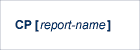
The CP command is used within the List Report Definitions (LR) function to change the display program used by the report.
The CP command may also be entered on the command line of any Adabas Review screen as follows:
CP report-name
A window appears giving the report name, the name of the current display program, and an input line for the name of the new display program.
For more information, see the section Changing to a Different Display Program in Maintaining Display Programs.
One way to create new reports is to use the Copy Report Definition (CR) command within the List Report Definitions (LR) function. The CR command is issued from the Report Definitions screen.
The CR command allows you to copy a report definition either to another Adabas Review repository, or to the current Adabas Review repository under a new name.
For more information, see the section Copying a Report Definition in Maintaining Report Definitions.
DBID=dbid
The DBID command is used to change to another local Adabas Review or to another Adabas Review hub database. DBID functions as a synonym for the HUB command. The command may be entered on the command line of any screen . Specify the database ID number of the new local Adabas Review or the new hub database for dbid.
The message "DBID has been changed" indicates that the connection between the Adabas Review Natural code and the indicated Adabas Review hub has been successfully established.
If Adabas Review is unable to change to the database specified, or if the database specified is running an earlier version of Adabas Review, an error message is displayed describing the condition.
The DD command is used to display selected information about a report including the identity of the user who saved it, its format (summary or detail), whether history data is collected for it; what control breaks are specified; what totals and what averages are specified.
For more information, see the section Displaying Report Information in Maintaining Report Definitions.
DISPLAY[=]{BASIC | B | EDITOR | E} |
or
DISPLAY |
The DISPLAY command is an online possibility to change the mode for the generating display modules.
If you enter DISPLAY=BASIC or B, the display mode is set to Basic. In this mode, programs are generated in reporting mode. This is the traditional method.
If you enter DISPLAY=EDITOR or E, the display mode is set to Editor. In this mode, programs are generated in structured mode using the Software AG Editor.
Enter the DISPLAY command without an argument to display the current display mode.
The download, print (hardcopy) and edit display program functions depend on the DISPLAY setting.
The default value for the setting is read from the CONFIGDB file.
You can enter this command on the command line of any screen.
Editor display mode provides more output columns than Basic display mode. If you add new fields or calculations to a report and the result does not fit to the output columns in Basic mode, switch to Editor display mode and regenerate the program.
We recommend using Editor display mode.
The current and the CONFIGDB setting of the display mode is shown with the CONFIGDB command.
The current setting of the mode is also indicated on the LR screen. When the names of the display modules on the right side of the screen start with RD, SR or CR, you are in Basic display mode. When the display module names start with RX, SX, or CX, you are in Editor display mode.
Note
Regardless of your display mode, Entire Connection is required to download data to a
PC work file. If you are in Editor display mode, data can also be downloaded to a
Natural work file.
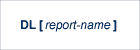
The DL command is used to download data accumulated by a started report. It may also be used to download history data.
The DL command may be issued from either the Started Reports (LS function) screen, the Scheduled Reports (LC function) screen or the History Reports (LH function) screen by entering the command on the selection line preceding the report name.
The DL command may also be entered on the command line of any screen within Adabas Review as follows:
DL report-name
If the DL command is entered on the command line without a report name, the command applies to the report you last accessed.
After the command has been issued to download to a PC work file, Entire Connection prompts you for file and directory information. Entire Connection proceeds to download the report output to the file and directory specified.
For more information, see the section Downloading Report Output in Managing Started Report Output.

Use the DZSTAT command to an Adabas Review nucleus that was started with
ADARUN parameter ZIIP=YES to display statistics about the
execution of Adabas Review in TCB mode and SRB mode and about the CPU time consumed on
System z Integrated Information Processors (zIIP) and general processors
(GP).
The statistics displayed by DZSTAT correspond and are equivalent to the zIIP-related statistics at the end of the nucleus session statistics. See Understanding the zIIP-Related Statistics in the Adabas Review for zIIP documentation for detailed information about the various statistical figures.
If only DZSTAT is specified, statistics about the
following will be displayed:
current execution mode: "SRB" (execution on zIIP enabled) or "TCB" (execution on zIIP disabled)
CPU time consumed on GPs and zIIPs by the entire Adabas Review address space
CPU time consumed on GPs and zIIPs by the Workload Manager enclave created for the Adabas Review main task
TCB/SRB mode switches and parallel requests to the TCB
If DZSTAT,ALL is specified, the following additional
statistics will be displayed:
"Extended statistics" about internal pause and release operations
"Scheduling by type of work" statistics about reasons for switching modes or issuing parallel requests
general processors (GP) and System z Integrated Information Processors (zIIP) in the system
The following example output illustrates the zIIP-related statistics displayed by the DZSTAT command:
ADAN1Z dbid date time zIIP-related statistics: ADAN1Z dbid date time Adabas is executing in SRB mode ADAN1Z dbid date time ADAN1Z dbid date time CPU times for Adabas address space ADAN1Z dbid date time Total CPU time =0:30:29.902 ADAN1Z dbid date time Non-enclave GP times=0:01:01.257 ADAN1Z dbid date time All enclave GP times=0:01:33.399 ADAN1Z dbid date time Enclave zIIP times =0:27:55.245 ADAN1Z dbid date time Enclave zIIP time(%)=91.54 ADAN1Z dbid date time ADAN1Z dbid date time CPU times for Adabas enclave ADAN1Z dbid date time Total enclave CPU =0:29:28.644 ADAN1Z dbid date time Enclave GP time =0:01:33.398 ADAN1Z dbid date time Enclave zIIP time =0:27:55.245 ADAN1Z dbid date time Enclave zIIP time(%)=94.71 ADAN1Z dbid date time ADAN1Z dbid date time Eligible zIIP CPU =0:28:08.148 ADAN1Z dbid date time Enclave zIIP time =0:27:55.245 ADAN1Z dbid date time zIIP on GP =0:00:12.903 ADAN1Z dbid date time zIIP on GP (%) =0.76 ADAN1Z dbid date time ADAN1Z dbid date time Mode switches =1,739 ADAN1Z dbid date time Parallel requests =2,224,887 ADAN1Z dbid date time No free element =0 ADAN1Z dbid date time Per TCB pause =2.38
The following additional statistics are displayed if the
ALL parameter has been specified:
ADAN1Z dbid date time Extended statistics ADAN1Z dbid date time ADAN1Z dbid date time Pause SRB =261 ADAN1Z dbid date time Release SRB =0 ADAN1Z dbid date time Pause TCB =933,077 ADAN1Z dbid date time Release TCB =933,338 ADAN1Z dbid date time Pause for wait =4,725,414 ADAN1Z dbid date time Release from wait =5,020,326 ADAN1Z dbid date time ADAN1Z dbid date time SRB/TCB scheduling by type of work ADAN1Z dbid date time ADAN1Z dbid date time EXCPs =2,225,552 ADAN1Z dbid date time Miscellaneous =115 ADAN1Z dbid date time Operator commands =4 ADAN1Z dbid date time Sequential writes =209 ADAN1Z dbid date time Timer services =328 ADAN1Z dbid date time User exit 8 =418 ADAN1Z dbid date time Number of GPs =2 ADAN1Z dbid date time Number of zIIPs =1 ADAN1Z dbid date time zIIP SMT threads =2 ADAN1Z dbid date time Normalization factor =10.97
See Understanding the zIIP-Related Statistics in the Adabas Review for zIIP documentation for detailed information about the various statistical figures.
A sample report called "Buffer Pool Report" is created when Adabas Review is installed. The EB command is used to create, edit, and start buffer pool reports for specific databases being monitored based on the provided sample report.
For more information, see the section Maintaining Buffer Pool Reports in Maintaining Report Definitions.
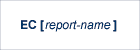
The EC command is used to create and modify Adabas Review client reports. It may be issued from any of the list report function screens (Report Definitions, Started Reports, and Adabas History Reports) on the selection line preceding the report name.
The EC command may also be issued on the command line of any screen within Adabas Review. To edit an existing report, or to create a new report, enter the command as follows:
EC report-name
For more information, see the section Maintaining Standard Database and Client Reports in Maintaining Report Definitions.
Pulse reports receive nucleus statistical data from Adabas on an interval basis. Adabas transmits a Pulse record to Adabas Review once for each interval period. With the EL command, a Pulse report can be defined and started.
For more information, see the section Maintaining Adabas Pulse Reports in Maintaining Report Definitions.
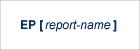
The EP command is
used to edit the Natural program that displays the report results online when
the VIEW or
VIEWX command is issued. In mode
DISPLAY= BASIC programs starting with RD, SR or CR
will be edited. In mode DISPLAY=EDITOR programs
starting with RX, SX or CX will be edited.
The EP command may be issued from any of the three list report function screens (Report Definitions, Started Reports, Scheduled Reports and Adabas History Reports) by entering the command on the selection line preceding the report name.
The command may also be issued on the command line of any screen in Adabas Review as follows:
EP report-name
For more information, refer to the section Editing the Display Program in Maintaining Display Programs.

The ER command is used to create and modify regular Adabas Review database reports. It may be issued from any of the list report function screens (Report Definitions, Started Reports, Scheduled Reports and Adabas History Reports) on the selection line preceding the report name.
The ER command may also be issued on the command line of any screen within Adabas Review. To edit an existing report, or to create a new report, enter the command as follows:
ER report-name
For more information, see the section Maintaining Standard Database and Client Reports in Maintaining Report Definitions.
The ES command is used to access the Specialty Report Types menu, which provides access to the buffer pool, pulse, client monitor, and cluster services reports. This menu also allows you to review client monitor management settings.
The ES command may also be issued on the command line of any screen within Adabas Review. To access the Specialty Report Types menu, enter the command as follows:
ES
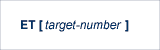
The ET command is used by Adabas Review administrators to edit target definitions. This command is issued by from the Target Definitions screen (LT function) by entering the command on the selection line preceding the target's DBID.
The ET command may also be issued on the command line of any screen within Adabas Review. To edit an existing target, or to add a new target, enter the command as follows:
ET target-number
For more information, see Displaying SVC Lists and Target Objects.
EU [{DEFAULT | userid}]
The EU command is used by Adabas Review administrators to create and edit user profiles, either the DEFAULT profile or the profile for a particular user ID. If no argument is given, a new user profile is created.
For more information, read User Profile Access Rules, Creating a User Profile, Editing a User Profile or Copying a User Profile.
The EX command is used within the List History Reports (LH) function. It "expands" the Adabas History Reports screen to list the dates when history data was accumulated by the report. For more information, see the section Expanding the List of History Reports in Managing History Data.
The command is issued by entering the EX code on the selection line preceding the report name.
The EX command must be issued before attempting to purge history data.
The EXEC or // command is used to
execute the Natural command natcmd. After execution, SYSREVDB is restarted. The command
may be issued from any screen in Adabas Review.
Note
When this command is entered, the Adabas Review Natural P-UEXIT2 user exit is run.
The EXIT command is used to terminate a function and return to the menu from which the function was called. This command is not to be confused with the MENU command, which terminates the function and returns to the Adabas Review main menu.
Note
When this command is entered on the Main Menu, the Adabas Review
Natural P-UEXIT3 user exit is
run.
The EXIT command may be issued from any screen within Adabas Review. The command may be issued either by entering EXIT on the command line or by pressing PF3.

The FIELD, FLDS, or LF command is used within the Edit Report (ER) function to display the data fields that may be used in reports:
The list of field categories is displayed by entering the FIELD, FLDS, or LF on the command line of any screen within the Edit Report (ER) function.
The list of fields for a particular category is displayed by entering the FIELD, FLDS, or LF command followed by one or more of the following category codes:
| AC | Adabas control block fields |
| BU | Adabas buffer fields |
| IN | Interval and time fields |
| IO | Adabas I/O fields |
| NA | Natural fields |
| NU | Adabas nucleus fields |
| OP | Operating system fields |
| TP | Transaction processing monitor fields |
| CR | Client Reporting Fields |
| UF | User Fields |
| IS | Infrastructure |
For more information, refer to the section Specifying Field Names in Maintaining Standard Database and Client Reports.
{FIN | QUIT | TERM}
The FIN , QUIT, or TERM command is used to exit from Adabas Review. It may be issued from any screen in Adabas Review. If exiting from the Adabas Review main menu, you may also press PF12 or PF3.
Note:
When this command is entered on the Main Menu, the Adabas Review
Natural P-UEXIT2 user exit is
run.
See the FIELD command.

The GENAUTO command is used to regenerate the control statements used by Adabas Review for autostarted reports. The GENAUTO command obtains target database information from the List Target Definitions (LT) function for the INPUT statement. For more information, read Autostarted Reports.
Ordinarily, Adabas Review maintenance procedures eliminate the need for users to regenerate these statements. In exceptional circumstances (e.g., the PDS becomes too full and requires compressing), you may either use the GENAUTO command or code the parameters manually.
You can issue the command by entering GENAUTO or GA on the command line of any screen within Adabas Review. A message confirms that the parameter statements have been regenerated.
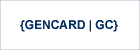
The GENCARD command is used to generate batch parameter statements from one Adabas Review online report. The GENCARD command obtains target database information from the List Target Definitions (LT) function for the INPUT statement.
You can enter either GENCARD or GC on the command line of any screen within Adabas Review. A window appears, prompting you for the DD name of the output file and the report name. For more information, read Generating Batch Report Parameters in Using Batch Facilities. The batch report parameters generated by GENCARD can be copied to the RVUPARM data set and used as input to an Adabas Review batch job.
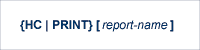
Note
The hard copy facility of Natural must be installed for this
command.
The HC or PRINT command is used to send report results to a hard copy printer. The command may be issued from the list of history reports or the list of started or scheduled reports (LH, LS or LC functions) by entering the command HC on the selection line preceding the report name.
The command may also be entered on the command line of any Adabas Review screen as:
HC report-name
If the HC or PRINT command is entered on the command line without a report name, the command is applied to the report you last accessed.
Note
Using the mode DISPLAY=EDITOR, you
can enter a printer name. The output will be written to report 1, defined with
the Natural statement DEFINE PRINTER (1) OUTPUT
<printer-id>.
For more information, see the section Printing Report Results in Managing Started Report Output.
{HELP | ?} [{command | *}]
The HELP command may be issued from any screen within Adabas Review to obtain online help for that screen. The command provides general information regarding systems and/or functions within Adabas Review.
You can obtain help for a particular screen by either entering the HELP command
on the command line or pressing PF1.
You can obtain help for a particular input field on a screen by entering a ? on
that field. If specific help for that field is not available, the general information
supplied for the screen is displayed.
You can obtain help for a general Adabas Review command by entering HELP command
or ? command.
The commands HELP * and ? * provide the list of commands
which may be used throughout Adabas Review.
For more information, read Using the Online Help System in Getting Started.

The HUB command is used to change the hub database for Adabas Review. It may be entered on the command line of any screen. Specify the database identification number of the new hub database for hubid or specify "AUTO".
If "AUTO" is specified, the value of the hub ID is determined from the SVC of the current Natural session. If only one hub is running under the current SVC, that hub ID is used; if multiple hubs are running on this SVC, a pop-up window appears allowing you to select the hub to use. Note that this function only displays the available Adabas Review hubs which run on the default SVC that is specified in the ADALNK routine. If you need to connect to a hub on a different SVC than the default SVC, use the HUB=hubid version of this command, specifying the corresponding hubid. Be aware that the SVC needs to be accessible from within your online environment (i.e. using the SVC table feature , the Com-plete DBSVC feature,or others).
The message "HUB has been changed" indicates that the connection between the Adabas Review Natural code and the indicated Adabas Review hub has been successfully established.
If Adabas Review is unable to change to the hub database specified, or if the hub database specified has a version of Adabas Review prior to the current version installed, an error message is displayed describing the condition.
The IN command is used to display storage and processing information for active Adabas Review reports. It is not available in batch mode.
For more information, see the section Displaying Active Report Information in Running Reports.
INSTALL [{ALL|UP|DB}]
When Adabas Review is installed, it is automatically initialized when the MENU program of
SYSREVDB is started (see Starting Adabas Review for the
First Time). The Review initialization can also be performed if
you enter the INSTALL command at a Natural prompt for
SYSREVDB or from batch Natural.
If you accidentally wipe out your repository, you can rebuild it manually using the
commands INSTALL UP and INSTALL
DB.
If you specify INSTALL without parameters,
INSTALL ALL is performed.
The INSTALL ALL command performs all Adabas Review
initialization steps, including the setup of the default user profiles, the
installation of the sample user exits, the creation of the sample reports and the
generation of the corresponding display programs.
The INSTALL UP command recreates the supplied user profiles and
sets up the Adabas Review user profile system. For more information about the
supplied user profiles, read Maintaining User Profiles.
The INSTALL DB command sets up the Adabas Review data file. It
loads the supplied sample reports and sets up the default target definition
(prompting you for default SVC and database information). For more information, read
Starting Adabas
Review for the First Time. If you run the INSTALL
DB when Adabas Review has already been initialized, it checks
whether a sample report is missed and adds it in case.
Note:
Please use the following Natural parameter setting when executing the
INSTALL command:
DTFORM=I
The LC command is used to list all
reports that have been scheduled and currently reside in the wait queue. From
the list, you can use commands to suspend, reactivate, close, and refresh a
report. You can view, download to a PC, print, or purge report output.
Additionally, you can edit a report definition or its corresponding display
program.
Optionally, you can specify the report name or partial report name you want the scheduled report list to scroll too. For example:
Specifying LC IO SUMMARY BY RABN* will display the list of all scheduled reports, starting with the IO SUMMARY BY RABN report.
Specifying LC IO* will display the list of all scheduled reports, starting with the first report with the name beginning with the word "IO". In this case, if both the IO COUNT BY HOUR and IO SUMMARY BY RABN reports are scheduled, the list would start at the IO COUNT BY HOUR report.
Note
You must specify an asterisk at the end of the full or partial
report name in the LC
command.
For more information, see the section Listing Scheduled Reports in Running Reports.
See the FIELD command.
The LH command is used to list reports that have written history data to the Adabas Review repository. From this list, you can use commands to view, download to a PC, print, or purge history data. In addition, you can edit a report definition and its corresponding display program.
For more information, see the section Listing History Reports in Managing History Data in the Adabas Review User Guide.
The LOG command is used in local mode only to dynamically determine (that is, without cycling the system) whether:
Adabas Review commands are processed in Adabas Review; that is, whether the Adabas Review command processor includes commands issued by the Adabas Review online system in its reports.
Adabas commands are processed by Adabas Review; that is, whether the Adabas Review command processor includes commands issued by Adabas in its reports.
Note
Changes made by the LOG command are only valid as long as Adabas is
running, and are not stored in a file; therefore, the changes remain in effect
until Adabas and Adabas Review are restarted.
 To switch the value of one or more of these parameters
dynamically
To switch the value of one or more of these parameters
dynamically
After the Review DB menu, type the LOG command on the command line and press ENTER.
The following window appears:
+--------------------------------------+ | | | Review Dynamic Parms | | | | | | Process Review Commands.. Y | | Process Adabas Commands.. Y | | | | | | Enter-PF1---PF2---PF3---PF4---PF5--- | | Exit Update | | | +--------------------------------------+ |
Overtype the current value of one or both parameters with the opposite value.
Press PF5 to implement the change; press PF3 to close the window. The change remains in effect until Adabas and Adabas Review are restarted.
The LOGO command displays the Adabas Review Logo screen. The LOGO command may be issued on the command line of any Adabas Review screen.
LOGON [library-name]
The LOGON command is used to exit Adabas Review and log on to the Natural library specified. Note that under Natural Security, your user ID must be defined to the library specified to log on to that library. If the library name is not given, the default library is taken. The command is not available in batch mode.
Note:
When this command is entered on the Main Menu, the Adabas Review
Natural P-UEXIT2 user exit is
run.
LR [report-name]
The LR command is used to list all report definitions. From the list, you can use commands to maintain a report. Such commands are entered on the selection line preceding the name of the report in the list.
Optionally, you can specify the report name or partial report name you want the report definition list to scroll too. For example:
Specifying LR IO SUMMARY BY RABN* will display the list of all report definitions, starting at the IO SUMMARY BY RABN report.
Specifying LR IO* will display the list of all report definitions, starting with the first report with the name beginning with the word "IO". In this case, if both the IO COUNT BY HOUR and IO SUMMARY BY RABN reports are in the list, the list would start at the IO COUNT BY HOUR report.
Note:
You must specify an asterisk at the end of the full or partial
report name in the LR
command.
For more information, see the section Listing Report Definitions in Maintaining Report Definitions.
LS [report-name]
The LS command is used to list all reports that are currently active. Reports get active if you start them. Or a reports get active if you schedule them and the report became active according to its scheduling options. From the list, you can use commands to suspend, reactivate, close, and refresh a report. You can view, download to a PC, print, or purge report output. Additionally, you can edit a report definition or its corresponding display program.
Optionally, you can specify the report name or partial report name you want the started report list to scroll too. For example:
Specifying LS IO SUMMARY BY RABN* will display the list of all started reports, starting with the IO SUMMARY BY RABN report.
Specifying LS IO* will display the list of all started reports, starting with the first report with the name beginning with the word "IO". In this case, if both the IO COUNT BY HOUR and IO SUMMARY BY RABN reports are started, the list would start at the IO COUNT BY HOUR report.
Note:
You must specify an asterisk at the end of the full or partial
report name in the LS
command.
For more information, see the section Listing Started Reports in Running Reports.
The LT command is used to list the existing target definitions. From the resulting list, the Adabas Review administrator can use commands to edit or purge a target definition.
For more information, see Displaying SVC Lists and Target Objects.
The LU command is used by Adabas Review administrators to list the user profiles that have been defined. For more information, read Listing User Profile Definitions.
The MENU command returns you to the Adabas Review main menu. It may be issued either by entering the command on the command line of any Adabas Review screen, or by pressing PF12.
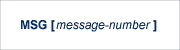
The MSG command displays detailed explanations of Adabas Review messages. It may be issued on the command line of any Adabas Review screen.
The MSG command may be entered with or without specifying a message number. If a message number is not specified, Adabas Review provides information about the last message displayed, unless you have changed the Adabas Review screen or performed a different Adabas Review function since the message was displayed. In this case, specifying the MSG command without a message number produces an error.
{NATURAL | NAT} [natcmd]
The NATURAL or NAT command is used to exit Adabas Review and return the user to the Natural
NEXT prompt, or the Natural main menu, depending on how the system is configured. . If
given, the Natural command natcmd is executed. The
NATURAL and NAT commands are not available in batch mode.
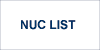
The functionality of this command is the same as that of the NUCID command, except that it allows you to
select a nucleus ID from a list.
Adabas Review can monitor specific nucleus IDs separately when running in local mode through the NUC LIST command. The monitored Adabas nucleus must be a cluster nucleus (for example, you must be running Adabas Cluster Services or Adabas Parallel Services).
You can start the same report on each nucleus and then view them separately. To combine the data from a report that runs on multiple nuclei, you must create the report as a history report. The data from each nucleus will be combined only when viewing the history report.
To choose a nucleus ID from a list of active nucleus IDs, enter NUC LIST on the Adabas Review command line. Select a nucleus ID from the list by placing an X in the Sel column next to the nucleus ID and press PF5 to accept the selection.

Adabas Review can monitor specific nucleus IDs separately when running in local mode through the NUCID command. The monitored Adabas nucleus must be a cluster nucleus (for example, you are running Adabas Cluster Services or Adabas Parallel Services).
You can start the same report on each nucleus and then view them separately. To combine the data from a report that runs on multiple nuclei, you must create the report as a history report. The data from each nucleus will be combined only when viewing the history report.
To access a specific nucleus, you must set the target NUCID in a similar manner as setting the target DBID. The target DBID is shown at the top right of each Adabas Review screen and the NUCID is shown at the top left of each screen. If you work in local mode on a cluster database without specifying a NUCID, you access one NUCID at random.
To set a specific NUCID, you may choose the NUCID from a list of available NUCIDs or enter it directly. To enter a NUCID directly, enter NUCID nnnnn in the Adabas Review command line, where nnnnn is the nucleus ID.
You can also set the NUCID to zero by entering NUCID in the Adabas Review command line. In this case, the NUCID indicator will be removed from the top left portion of the screen and all Adabas Review transactions will be to the NUCID selected by the Adabas command dispatcher.
If you want to select a nucleus from a list of nucleus IDs, read
about the NUC
LIST command.
Report options describe additional processing aspects of the report such as whether it is a detail or summary report; whether it will perform physical command logging; or whether the data it collects will be written to the Adabas Review repository and stored as history data.
The OPTNS command is used within the Edit Report Definitions (ER) function to set these report options, logging options, and history options.
For more information, see the section Using the Report Options Screen in Maintaining Standard Database and Client Reports.
The PH command is used within the List History Report (LH) function to purge accumulated history data. This command is issued from the "expanded" Adabas History Reports screen; the EX command must be issued first.
The PH command is entered on the selection line preceding the report name on the expanded History Reports screen.
For more information, see the section Purging Accumulated History Data in Managing History Data.
The PR command is used within the List Report Definitions (LR) function to purge reports. It is entered from the Report Definitions screen on the selection line preceding the report name.
For more information, see the section Purging a Report Definition in Maintaining Report Definitions.
See the HC command.
The PS command is used within the List Started Reports (LS) or the List Scheduled Reports (LC) function to purge the data accumulated by aan active report. The command is entered from the Started Reports or Scheduled Reports screen on the selection line preceding the report name.
For more information, see the section Purging Accumulated Data in Managing Report Output.
The PT command is used by Adabas Review administrators within the List Target Definitions (LT) function to purge target definitions. The command is issued from the Target Definitions screen on the selection line preceding the target's DBID.
For more information, read Deleting a Target Definition.
The PU command is used by the Adabas Review administrator to delete a user profile. The command is issued from the list of user profiles on the selection line preceding the profile name.
For more information, refer to the section Purging a User Profile.
See the FIN command.
Note
When this command is entered on the Main Menu, the Adabas Review
Natural P-UEXIT2 user exit is
run.
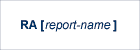
When you reactivate a suspended report, it resumes collecting
data. The RA command is used to
reactivate a suspended report. The command may be issued from the
Started Reports (LS function) or the Scheduled
Reports (LC function) screen, and is
entered on the selection line preceding the report name.
The command may also be entered on the command line of any screen within Adabas Review. If it is entered on the command line without a report name, Adabas Review attempts to reactivate the report you last accessed.
For more information, refer to the section Reactivating Reports in Running Reports.

The RECAT command uses the Natural
CATALL command to catalog display programs without
re-generating them.
The RECAT command checks display
programs and catalogs them when source and object exist and the GDA timestamp
does not match. With the option ALL display programs will also be
cataloged, if only the source exits.
Natural cataloging errors in the generated programs will be
handled by the CATALL command. To display the result
for a RECAT run immediately, use the option
REPORT. Detailed progress information can be displayed using the
option SCROLL.
The Natural text member RE-CLIST will be generated. RE-CLIST
serves as input for the CATALL command and contains
all display programs, which will be cataloged. When the REPORT
option is not specified, the CATALL command keeps a
text member, which contains information about errors during the catalog
process.
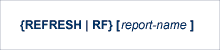
The REFRESH or RF command is used to refresh a started report. The REFRESH command purges the accumulated data and restarts the report.
When making changes to a started report, you are prompted to refresh the report when you attempt to start the report again. This is because the name of a report currently accumulating data matches the name of the report you are attempting to start; Adabas Review does not permit reports with duplicate names.
The RF command may be issued from the Started Reports (LS function) screen, and is entered on the selection line preceding the report name.
The RF or REFRESH command may also be entered on the command line of any screen within Adabas Review. If it is entered on the command line without a report name, the command is applied to the report you last accessed.
Because the REFRESH command executes a purge of the accumulated data, a window is displayed, prompting you to confirm the purge request.
For more information refer to the section Refreshing Reports in Running Reports.
{REGEN | RG} [ALL[,USERPROGRAMS=Y] [SAVE] [SCROLL] [report-name]]
The REGEN or RG command is used to regenerate the display program that Adabas Review creates when a report is saved. These commands can be entered on the command line of any screen in Adabas Review. If they are entered on the command line without a report name, the command is applied to the report you last accessed.
You can regenerate the display programs for all reports by entering REGEN ALL or RG ALL on the command line of any SYSREVDB screen. A window will open that displays the name of each report as it is regenerated (see below). Do not press any keys during this process, as it will interrupt the process.
Note:
In mode DISPLAY=BASIC, programs starting with RD, SR or CR will
be generated. This is the traditional method. In mode
DISPLAY=EDITOR programs starting with RX, SX or CX will be
generated. This method uses the Software AG Editor.
For more information, refer to Regenerating a Display Program, Regenerating a User-Defined Display Program and Regenerating All Display Programs in Maintaining Display Programs.
If you use the CH command to compress accumulated history report data and the command processing terminates abnormally for any reason, the history file will be in an inconsistent state. It is then locked against further compression attempts for any report by any user.
To remove this lock and reset the file to a consistent state, enter the following on the command line:
RESET HISTORY
For more information about compressing accumulated history report data, see the section Compressing Accumulated History Report Data in Managing History Data.
See the REFRESH command.
See the REGEN command.
Report processing rules determine how field values are selected for your report. These rules restrict the accumulated data to certain values or conditions.
The RULES command is used within the Edit Report Definitions (ER) function to specify and modify processing rules for a report.
For more information, see the section Using the Report Processing Rules Screen in Maintaining Standard Database and Client Reports.
When a report definition is saved, it is written to the Adabas Review repository and a Natural display program is generated.
The SAVE command is used within the Edit Report Definitions (ER) function to write the report to the Adabas Review repository. To save a report, either enter the SAVE command on the command line of the Edit Report screen or press PF5.
For more information on saving report definitions, read Saving a Report Definition.

A report must be active so that it can accumulate data. The SC or SCHEDULE command is used to schedule a report. Before a report can be scheduled, the SAVE command must be executed to save the report definition and generate the display program. A report may be scheduled only if scheduling options are defined and active. According to the scheduling options, reports will be active or waiting in the wait queue to become active. An active or waiting report can be suspended, reactivated, closed, or refreshed from the Started Reports screen (LS function) or Scheduled Reports screen (LC function).
The SC command may be issued from the Report Definitions (LR function) screen, by entering the command on the selection line preceding the report name.
The SC or SCHEDULE command may also be issued from any screen of Adabas Review. If it is issued without a report name, Adabas Review attempts to start the report you last accessed.
For more information on scheduling reports, read Running Reports Online.
Note
If you are trying to start a report in hub mode using batch
Natural, you must issued the MENU HUB=hubid command
prior to issuing the SCHEDULE command for the report.
{SETALL | SETA}
The SETALL or SETA command allows you to access a Adabas Review repository that is different from the one you are currently accessing, including on a different hub ID (if you are running in hub mode).
The Adabas Review repository contains user profiles, report definitions, and history data. Depending on how Adabas Review is configured, you may have more than one Adabas Review repository.
The SETA command may be issued from any Adabas Review screen, by entering the command on the command line.
A window is displayed, showing the Adabas Review hub ID as well as the DBID and file number (FNR) of the Adabas Review repository you are currently accessing. To change the Adabas Review hub ID, type the hub ID over the one listed on the pop-up panel (REVIEW HUB ID field); to change Adabas Review repositories, type the new DBID and FNR over the existing information on the pop-up panel. When all updates are made, press ENTER.
If you enter the information correctly, you receive a message that the Adabas Review file was set successfully.
If you enter an incorrect value, you receive a message indicating the error, and the change is not made.
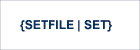
The SETFILE or SET command allows you to access a Adabas Review repository that is different from the one you are currently accessing.
The Adabas Review repository contains user profiles, report definitions, and history data. Depending on how Adabas Review is configured, you may have more than one Adabas Review repository.
The SETFILE or SET command may be issued from any Adabas Review screen, by entering the command on the command line.
A window is displayed, showing the DBID and file number (FNR) of the Adabas Review repository you are currently accessing. To change Adabas Review repositories, type the new DBID and FNR over the existing information and press ENTER.
If you enter the information correctly, you receive a message that the Adabas Review file was set successfully.
If you enter an incorrect DBID or FNR, you receive a message indicating the error, and the change is not made.
The SORT command is used after the VIEW command is issued to dynamically change the setting of the "Display By" report option. The following settings are available within the SORT command:
| Setting | Sorts the data in . . . | Equivalent to "Display by ..." |
|---|---|---|
| Account (Ascend) | ascending order by control break; | SORTED |
| Number of commands | descending order by the "Number of Commands" column; | USAGE |
| First summary field | descending order by the first summary field in the report; | SUMFIELD |
| Account (Descend) | descending order by control break; | SORTEDDE |
| Date and Time | ascending order by the start date and time of the control break interval; | DATETIME |
| Physical Sequence | the physical sequence in which it was collected. | LINEAR |
You may issue the SORT command by first issuing the VIEW or VW command to display the results of a started report.
On the command line, enter the SORT command or press PF2. A window is displayed, listing the settings. The current setting is indicated by an arrow (>).
You may change the sort setting by placing the cursor on the setting you want to use and pressing ENTER. The display of the report results changes according to the sort setting you select.
For more information, refer to the section Using the SORT Command in Managing Report Output.
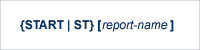
A report must be active so that it can accumulate data. The ST or START command is used to start a report. Before a report can be started the SAVE command must be executed to save the report definition and generate the display program. A started report can be suspended, reactivated, closed, or refreshed from the Started Reports screen (LS function).
The ST command may be issued from the Report Definitions (LR function) screen, by entering the command on the selection line preceding the report name.
The ST or START command may also be issued from any screen of Adabas Review. If it is issued without a report name, Adabas Review attempts to start the report you last accessed.
For more information on starting reports, read Starting Reports.
Note
If you are trying to start a report in hub mode using batch
Natural, you must issue the MENU HUB=hubid command
prior to issuing the START command for the report.
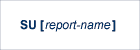
By suspending a started report, you stop it from accumulating any further data; however, the data already accumulated is retained. The RA (reactivate) command is used to reactivate a suspended report.
The SU command is used to suspend a started report. It may be issued from the Started Reports screen (LS function) or Scheduled Reports screen (LC function) by entering the command on the selection line preceding the report name.
The SU command may also be issued from any screen within Adabas Review. If it is issued without a report name, Adabas Review attempts to suspend the report you last accessed.
For more information, read Suspending Reports in Running Reports.

The SW or SWITCH command is used to switch to the next command or summary log file defined for a specific report before the current log file is filled. This command is only valid for reports that have Adabas Review command logging or summary logging turned on.
If the maximum number of command or summary log files designated for the report is exceeded by this request, Adabas Review will begin writing over the file that contains the oldest data.
Note
This command does not switch the log file for any report other
than the one selected.
The SW command may be issued from the Started Reports screen (LS function) or Scheduled Reports screen (LC function) by entering the command on the selection line preceding the report name.
The SW or SWITCH command may also be issued from any screen of Adabas Review. If it is issued without a report name, Adabas Review attempts to switch to the next log file for the report you accessed last.
For more information, read Switching Log Files in Running Reports.
The TECH command is used to display Adabas Review environmental and maintenance information. This function is useful in determining the environment in which Adabas Review is executing, and in determining which zaps have been applied.
For more information, read Accessing Technical System Information in Getting Started.
See the FIN command.
Note
When this command is entered on the Main Menu, the Adabas Review Natural
P-UEXIT2 user exit is run.
TRACE [option]
The TRACE command maintains the SYSREVDB internal trace. The TRACE command may be issued from any screen in SYSREVDB.
The following options are available:
| Option | Short | Description |
|---|---|---|
| name | Start the trace with the given name | |
| level | Start the trace with the given level | |
| P or # | Print trace data on the screen | |
| EXPORT | X or > | Export trace data to the PC (requires Natural Connection) |
| CLEAR | C or . | Clear trace data |
If no option is given, the current trace status is printed.
The following trace names or levels can be used. In general, a higher trace level also contains the information of the lower trace levels.
| Level | Name | Short | Description |
|---|---|---|---|
| 0 | OFF | - | Switch trace off |
| 1 | ERROR | E | Error messages |
| 2 | WARNING | W | Warnings |
| 3 | TIME | T | Elapsed times |
| 4 | FUNCTION | F | Function calls |
| 5 | INFO | I | Specific information |
| 6 | DETAIL | D | Detailed information |
| 7 | GENARAL | G | General data |
| 8 | SPECIAL | S | Special data |
| 9 | ON | + | Switch full trace on |
In a batch job or from the NEXT input, the trace can be maintained with the REVTRACE program, see Tracing SYSREVDB using Batch Natural.
For further information, refer to the section Tracing SYSREVDB.
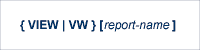
The VIEW or VW command allows you to view results of a started or scheduled report or the data accumulated by a history report. The VW command may be issued from any list function screen (Report Definitions, Started Reports, Scheduled Reports or Adabas History Reports) on the selection line preceding the report name.
More than one VW command can be issued from the Report Definitions or Started and Scheduled Reports screens to view multiple reports. For more information, read Viewing Multiple Reports.
Note
You cannot view multiple history reports. In other words, you
cannot issue more than one VW command on the
History
Reports (LH) screen.
The VW or VIEW command may also be issued from any screen within Adabas Review. If it is issued without a report name, the command is applied to the report you last accessed.
For more information, refer to the section Viewing Report Results in Managing Started Report Output.

The VIEWX or
VX, exactly like the VIEW or VW
command, allows you to view results of a started or scheduled report or the
data accumulated by a history report. However, data will be displayed using
RX-*, SX-* or CX-* modules instead of RD-*, SR-* or CR-* modules. These modules
use the Software AG Editor to show the data. The method offers additional
functions to browse the data online, e.g. by using the Software AG Editor
SORT command.
For more information, refer to the section Viewing Report Results in Managing Started Report Output.
See the VIEW command.
See the VIEWX command.
The ZIIP command covers two functions,
depending on its parameter.
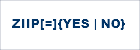
Note
The ZIIP mode can be changed at runtime only if the Adabas Review
nucleus was started with ZIIP=YES. Then, the ZIIP parameter can be set to NO
and back to YES.

Note
The ZIIP statistics are available only if the Adabas Review nucleus
was started with ZIIP=YES.
Adabas Review differentiates 4 enclaves: REVB, MAIN, HIST and AUTO.
REVB: the ReviewB part of Adabas Review, handles by far the most Review load; this is the default if no parameter is specified.
MAIN: work done in Main task (of the REVHUB), ), applies to hub mode only. In local mode the Review main task is running as an Adabas task. The statistic values in Review are 0 since the task belongs to Adabas.
HIST: for the REVIEW history task
AUTO: for the REVIEW AUTO tasks used to generate cards to the autostart reports in the RVUAUT1/2 data sets.
For more information on the zIIP statistics, refer to Understanding the zIIP-Related Statistics in the Adabas Review for zIIP documentation.
See the EXEC
command.